| On this page |
Overview ¶
This tool is used to insert text in a scene.
Placing a Font object in the viewer ¶
| To... | Do this |
|---|---|
Place the font object anywhere in the scene |
|
Place the font object at the origin |
Note
Text can be moved once it is placed by either dragging it in the scene view or changing the values in the parameter editor.
You can choose different font types from the Font drop-down menu, change text in the Text menu, and change the size of text in the Font Size menu on the operation controls toolbar.
Font Handles ¶
There are special handles available at the geometry level for the font object that allow you to stretch and squash it.
-
Move to the geometry level by double clicking LMB the font node in the network editor or by clicking the Jump to Operator button on the operation controls toolbar.
-
Drag the handles to squash or stretch the text.
| To... | Do this |
|---|---|
Stretch or squash the font along the x-axis |
Drag the red handle. |
Stretch or squash the font along the y-axis |
Drag the green handle. |
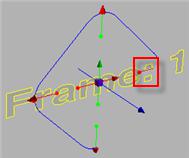
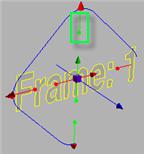
For specific parameter help see the
Font node help.
| See also |