Using Paint Fuel ¶
-
Create a fire simulation.
-
Click the
Resimulate menu in the bottom right corner of Houdini and turn off the Enable Simulation option.
Note
The icon may be greyed out
. Once you turn off this option the icon will change to a “do not”
symbol.
-
Click the
Paint Fuel tool on the Volume Fluids shelf.
-
Select the object you want to paint and press Enter to confirm your selection.
-
Set the value to paint in the Operation Controls toolbar, and drag the brush over the surface to paint it.
Tip
You can change the Radius of your brush by holding ⇧ Shift + LMB and dragging or by changing the value in the Operation Controls toolbar. You can also alter the Opacity in the Operation Controls toolbar.
-
Click the “do not”
icon in the bottom right corner of Houdini and turn the Enable Simulation option back on.
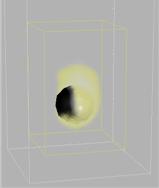
The object only burns in places where fuel is painted.
| See also |