| On this page |
Overview ¶
Simulating with Vellum very far from he origin can cause problems, such as making cloth look crinkled and hair look tangled. If you move your objects closer to the origin, this should fix the problem. However, if that isn’t an option, you can use a 64-bit solve for more precision. This is not typically recommended though, since it is significantly slower.
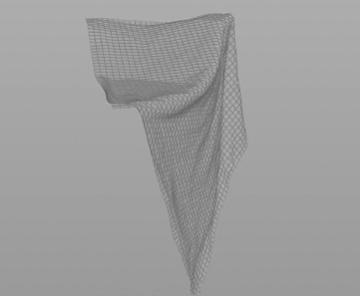
32-bit cloth simulated 10,000 units away from the origin.
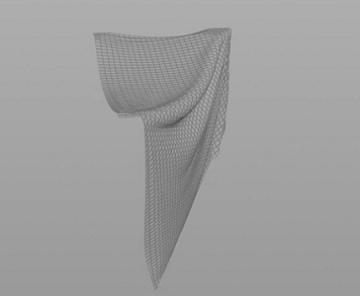
64-bit cloth simulated 10,000 units away from the origin.
This can also become an issue for Vellum fluid when the number of substeps is extremely high and the timesteps are very low.
Using 64-bit with Vellum ¶
There are no options on the Vellum solver to operate in 64-bit. However, it is able to handle 64-bit input geometry in Houdini 18. To set the geometry to 64-bit, do the following:
-
Append an
Attribute Cast SOP after your geometry object but before the
Vellum Configure node. This will ensure that the geometry path and constraints path are both running with 64-bit precision.
-
On the
Attribute Cast SOP, change the Set Preferred Precision to 64 bit.
-
Add a
*in the Attributes parameter, and change Precision to Convert to Preferred. This will change all of your attributes to 64-bit as well.
Identifying 64-bit attributes ¶
To find out if any attributes are 64-bit, you can click MMB a node in your network to open the information menu. If your attributes are 64-bit, you will see the number 64 in subtext beside the attribute name. If there isn’t any subtext, it 's 32-bit.
You can also see this information in the Geometry Spreadsheet. Attributes without any subtext are 32-bit.. Houdini only identifies attributes with subtext which are not 32-bit, since 32-bit is the default, to avoid cluttering the interface. For example, 64 for 64-bit or 16 for 16-bit.