| On this page |
Overview ¶
This tool allows grains to wake up and go to sleep based on the motion of the simulation around it. It is similar to the Awake By Geometry shelf tool, but instead of activating particles strictly by being near an object, this tool setups up the simulation so that particles can be awakened by the velocity of the particles around them. Typically you would want to use this tool whenever you want to optimize your simulation, especially if only a small part of the simulation will be active at any given time. This is especially true if you've already used
Awake By Geometry.
This tool adds a POP Awaken node with the Awaken by Nearby Particles checkbox turned on, and turns on the Enable Auto Sleep checkbox on the Sleeping tab of the
POP Solver.
Using Auto-Sleep Particles ¶
-
Select the grain object you want to auto sleep.
-
Click the
Auto-Sleep Particles tool on the Grains tab.
For specific parameter information, see the POP Solver and
POP Awaken help pages.
The green areas show particles that are awake, and the red areas show particles that are sleeping.
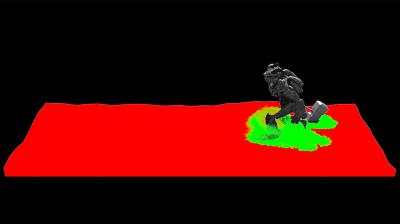

Tips ¶
-
The Velocity Threshold parameter on the
POP Awaken node will control how easily other particles are awaked by other fast moving particles.
-
The Wakeup Scale parameter on the
POP Awaken node will control how large the wake up radius is around the particles being tagged by the Velocity Threshold.
-
Turn on the Start Asleep checkbox on the Sleeping tab of the
POP Solver to ensure all the particles in your simulation start out sleeping. This is useful if you don’t want to let your sand settle. However, this can cause a drooping effect when sand is activated and settles.