| On this page |
Overview ¶
Using Follow Path Constraint ¶
-
Create the object you want to animate along a path.
-
Use the
Draw Curve tool on the Create tab to draw a curve freehand in space or on an object.
-
Click the
Follow Path tool on the Constraints tab.
-
Select the object to associate with the path and press Enter.
-
Select the path you want the object to follow and press Enter.
-
Review the Toolbar Parameters to create the constraint with or without an offset.
-
Choose the object for the look at target position and press Enter to confirm your selection, or press Enter without a selection to continue without a look at target.
-
Choose the object for the look up target position and press Enter to confirm your selection, or press Enter without a selection to use the default up vector.
This tool creates a new constraints CHOP Network inside the object, or reuses an existing one.
A Follow Path CHOP is created based on the selected objects. The constraint is added after the node that has the output flag, and the output flag is moved to the new node.
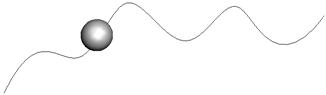
Toolbar Parameters ¶
Keep Position
When Keep position is on, applying the constraint won’t change the current object position.
| See also |