| On this page |
Overview ¶
Once you have captured geometry, you can go back and resize the region pills to ensure the transitions are smooth and that there are no gaps.
Using Edit Capture Region ¶
-
Select the
bones to edit.
-
Click the
Edit Capture Regions tool on the Characters tab.
-
Drag the arrows to edit the bone capture regions.
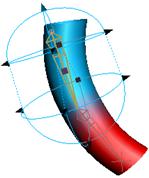
Note
You can change the Edit Region in the operations toolbar to Deform Geometry if you want to edit the capture geometry.
Operation controls ¶
Visualize Bone Colors
Colors the skin geometry points according to their captured regions.
Edit Region
Edit Capture
The handle will modify the capture pose of the regions.
Deform Geometry
The handle will modify the regions at the current animation pose.
Instead of changing the weights of the skin geometry, this will cause the geometry to deform using the previously captured weights.
For specific parameter help see the
Edit Capture Regions node help.
| See also |