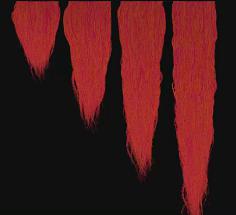| On this page |
Overview ¶
This tool is typically used after the Generate Hair Cards tool to create textures for the generated hair cards. It creates the materials, a render node, and some default hair strips to use as a starting point.
Each of the four strip regions contains a few hundred strips, and each one is matched to the region that most closely matches the length and width proportions of the hair card. For example, the shorter hairs on the top use the strip on the left, and the longer strips near the bottom use the strip on the right so that there is minimal stretching of the texture.
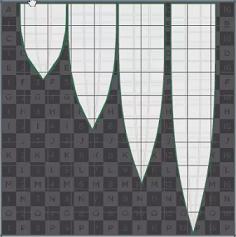


Using Hair Card Texture ¶
-
Click the
Hair Card Texture tool on the Hair Utils tab.
-
Select the Hair Card objects to generate textures for and press Enter.
Tips ¶
| To... | Do this |
|---|---|
Change the look and shape of the hair strips |
Dive inside the |
See the rendered hair with textures |
|
Change the color of the hair |
Note To see changes in the viewport, you must click the Render button again on the
|