|
Houdini Engine for Unity
|
|
Houdini Engine for Unity
|
Handles can be added to an asset to allow control of parameters in the Unity Scene view via Unity's handle mechanism.
A Handle can be exposed on your asset by selecting Export Handle To Digital Asset from the Popup menu on the handle you wish to export in the viewport. The Type Properties window must be open when you do this. This operation will automatically set up the new Handle and add the necessary parameters.
Alternatively you can manually create a new Handle from the Create Handle drop down in the Handles tab of the Type Properties window.
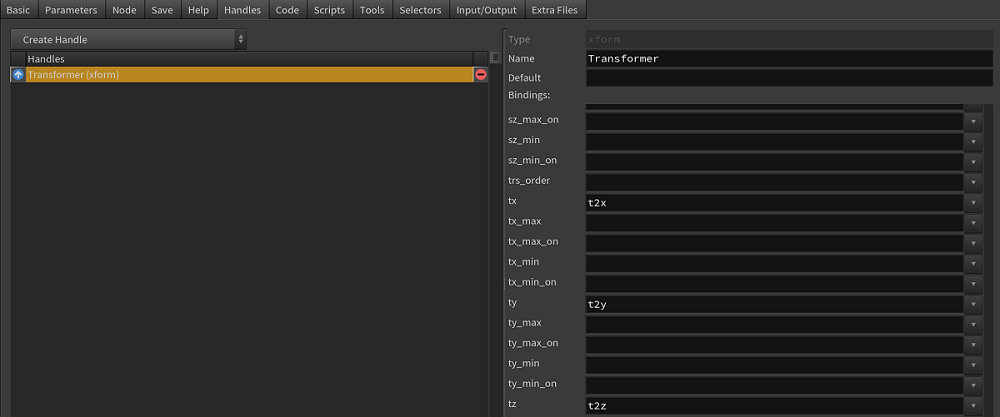
In Unity, make sure that Enable Handles checkbox in the ASSET OPTIONS section is enabled.
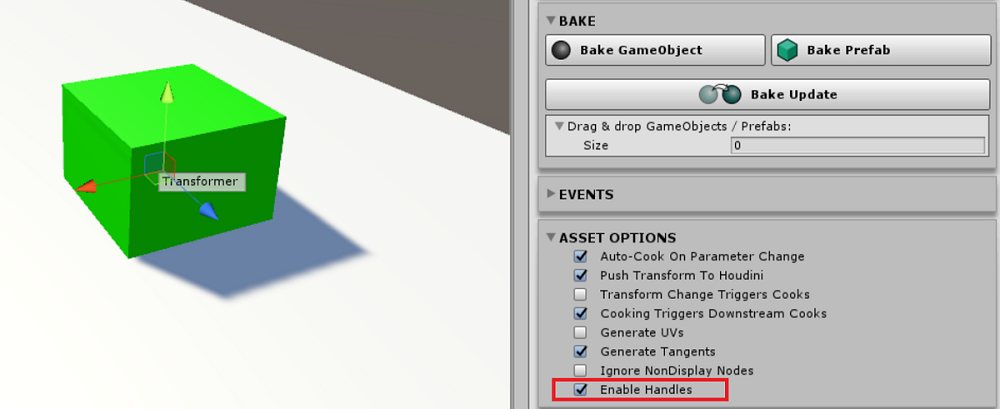
Note that only Transformer (xform) handles are currently supported.
Transformer handles expose a simple Unity handle to translate, rotate, and/or scale the parameter that it is bound to. Manipulating the handle in Unity modifies the parameter value similarly to how it is modified on the parameter UI.
The Transformer handle will be created if the asset has a Houdini handle of type Transfomer (xform) which has bindings to translate, rotate, or scale values.
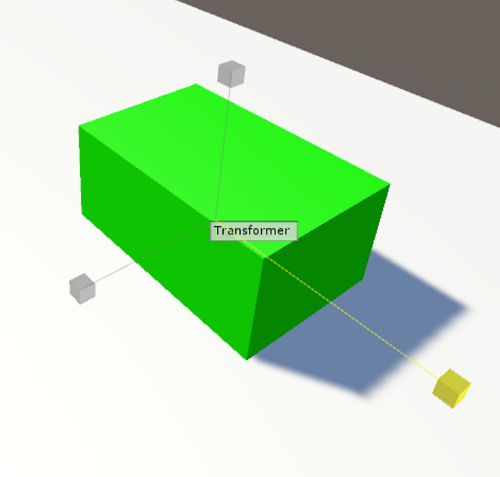
This shows a scale Transfomer handle being manipulated.