
However, the image output using Karma is the original color (not colorized by OpenColorIO).

Here is my Karma setup.
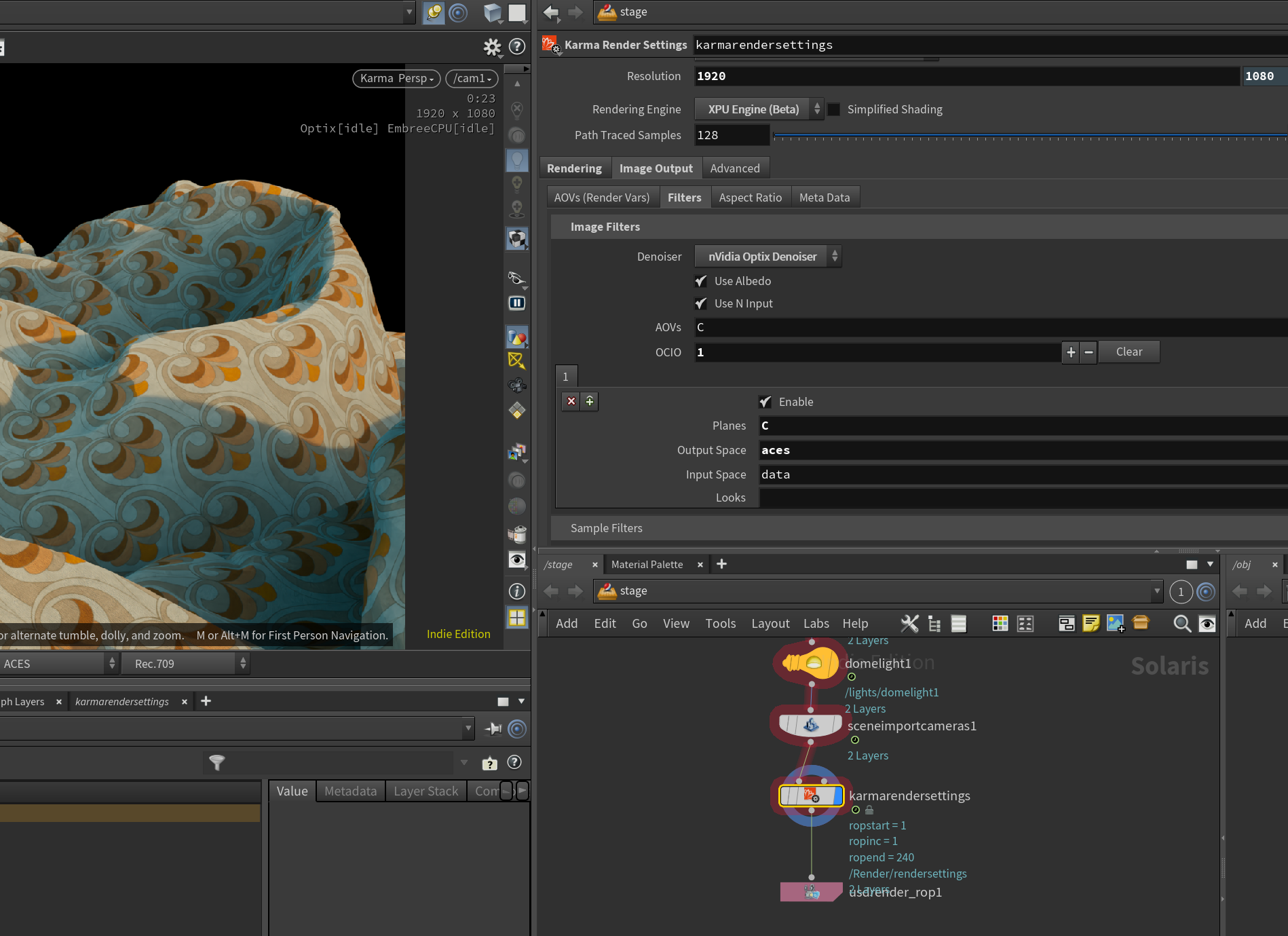
Have you ever encountered such a problem? How did you solve it?
thank you very much for your help.


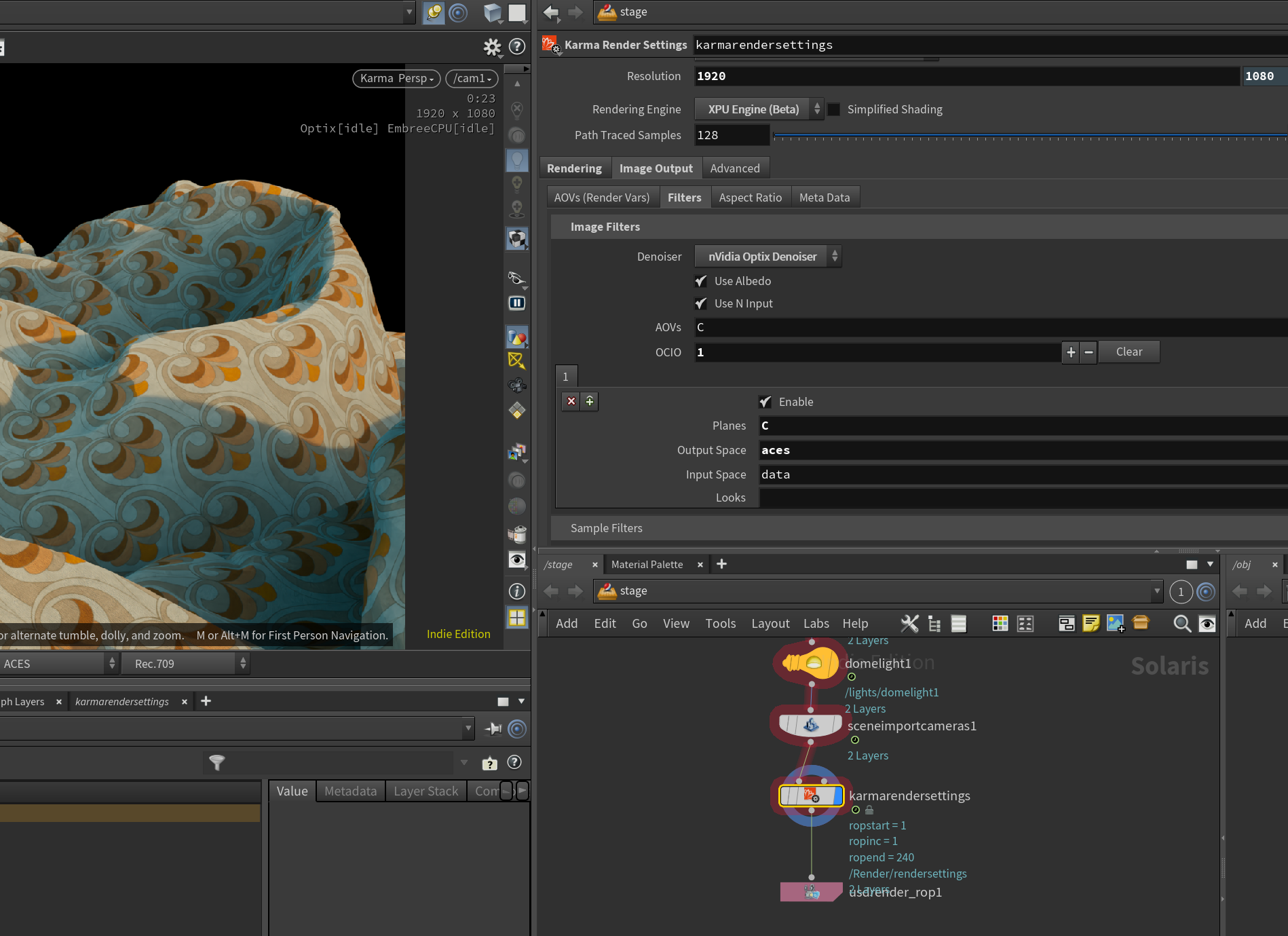
HenDaSheng
I have OpenColorIO installed and it displays successfully in the view, this is what I see in the view.
However, the image output using Karma is the original color (not colorized by OpenColorIO).
Here is my Karma setup.
Have you ever encountered such a problem? How did you solve it?
thank you very much for your help.
made-by-geoff
I'm not 100% but I don't know if "aces" is an acceptable output space. Wouldn't it need to be ACEScg or ACES2065-1 or something like that. Use the menu on the right of the Output space field to see the available color spaces.
ACEScg has been working with Karma on my end.
Enivob
I ran into that problem as well. Try setting your Output space to data and your input space to srgb_texture, then render to disk. Also, set the color space on the texture node to srgb_texture as well. Then, in the viewport disable all color correction, or verify your image using a non-houdini tool like Photoshop.