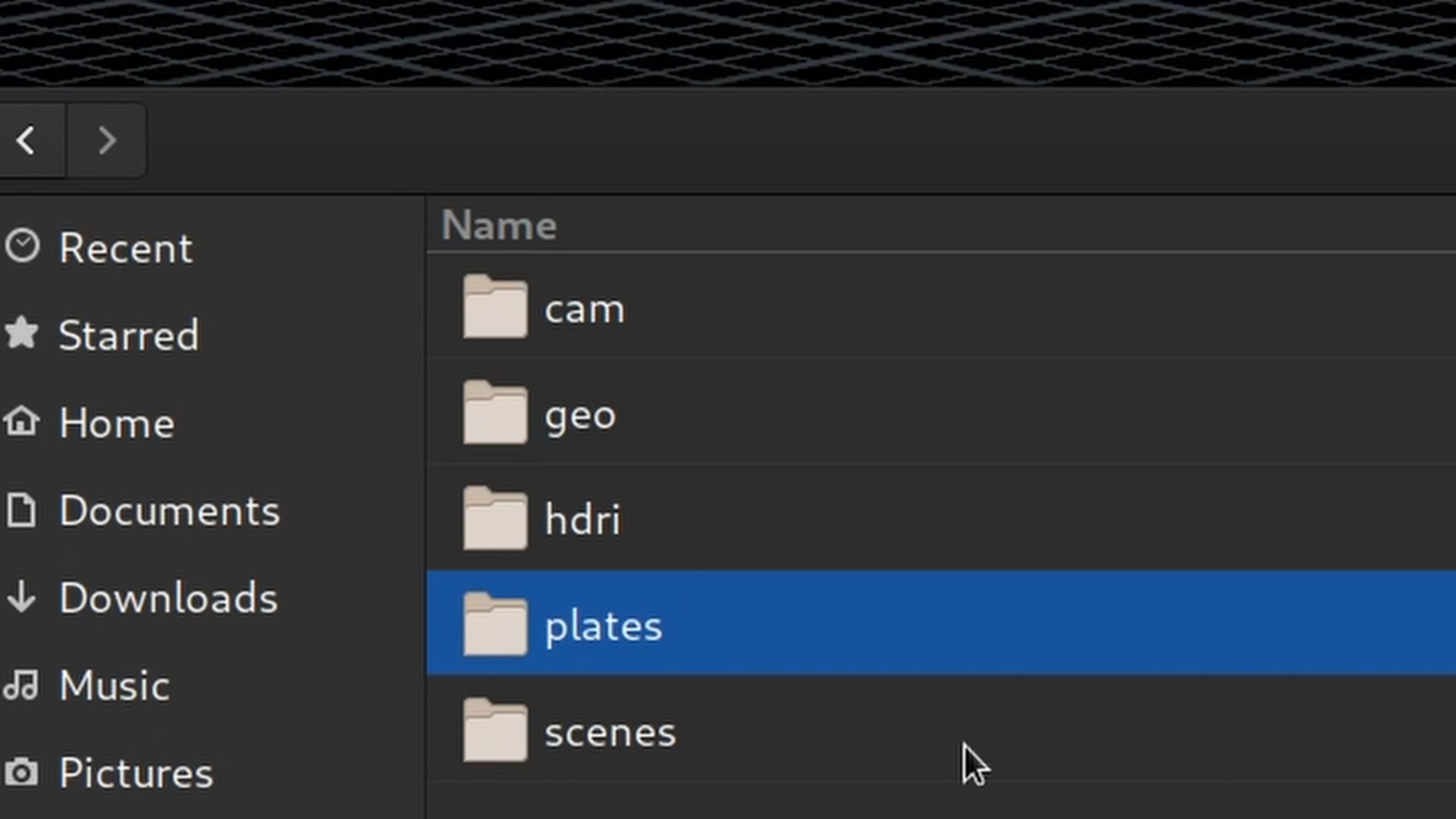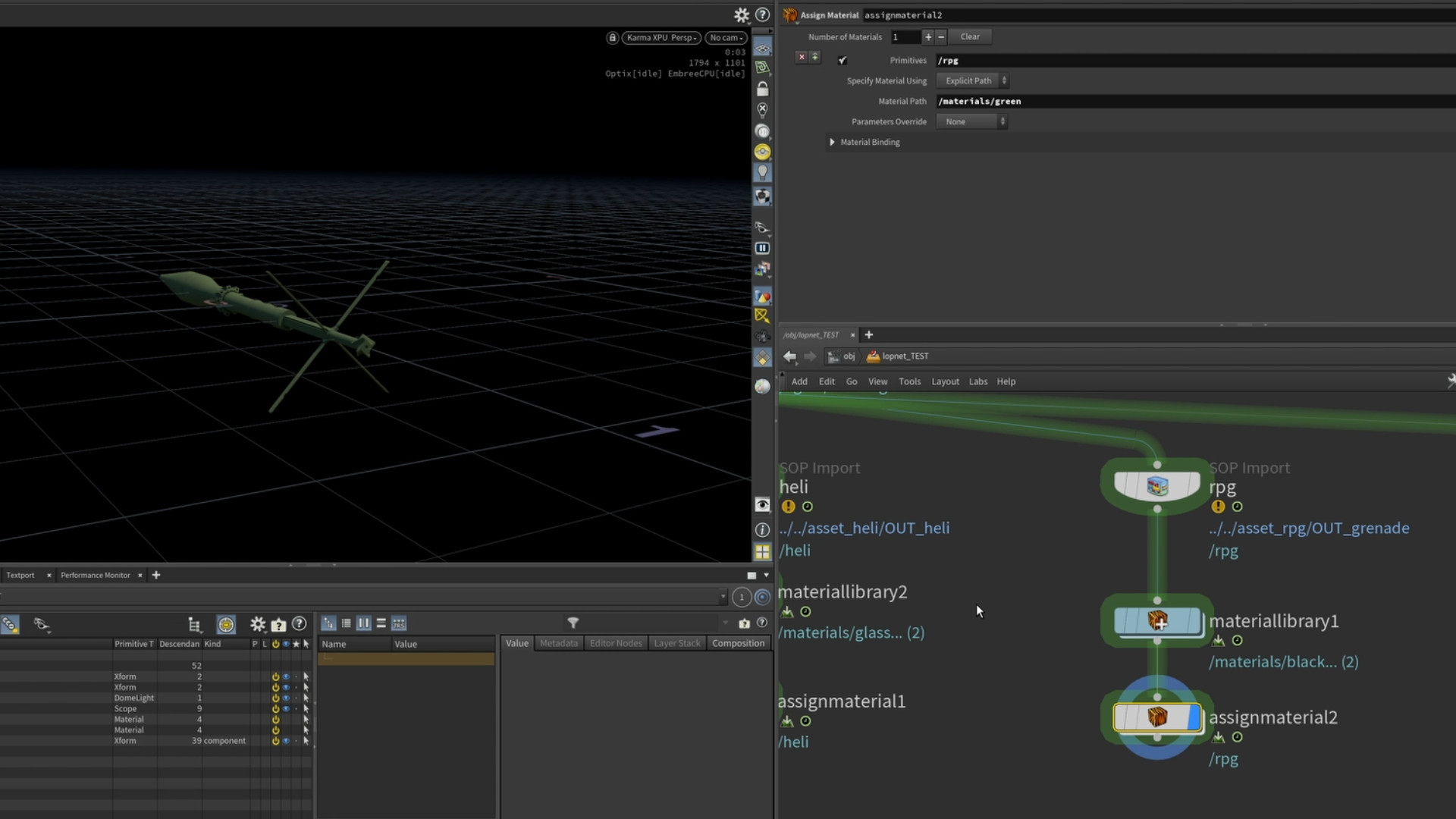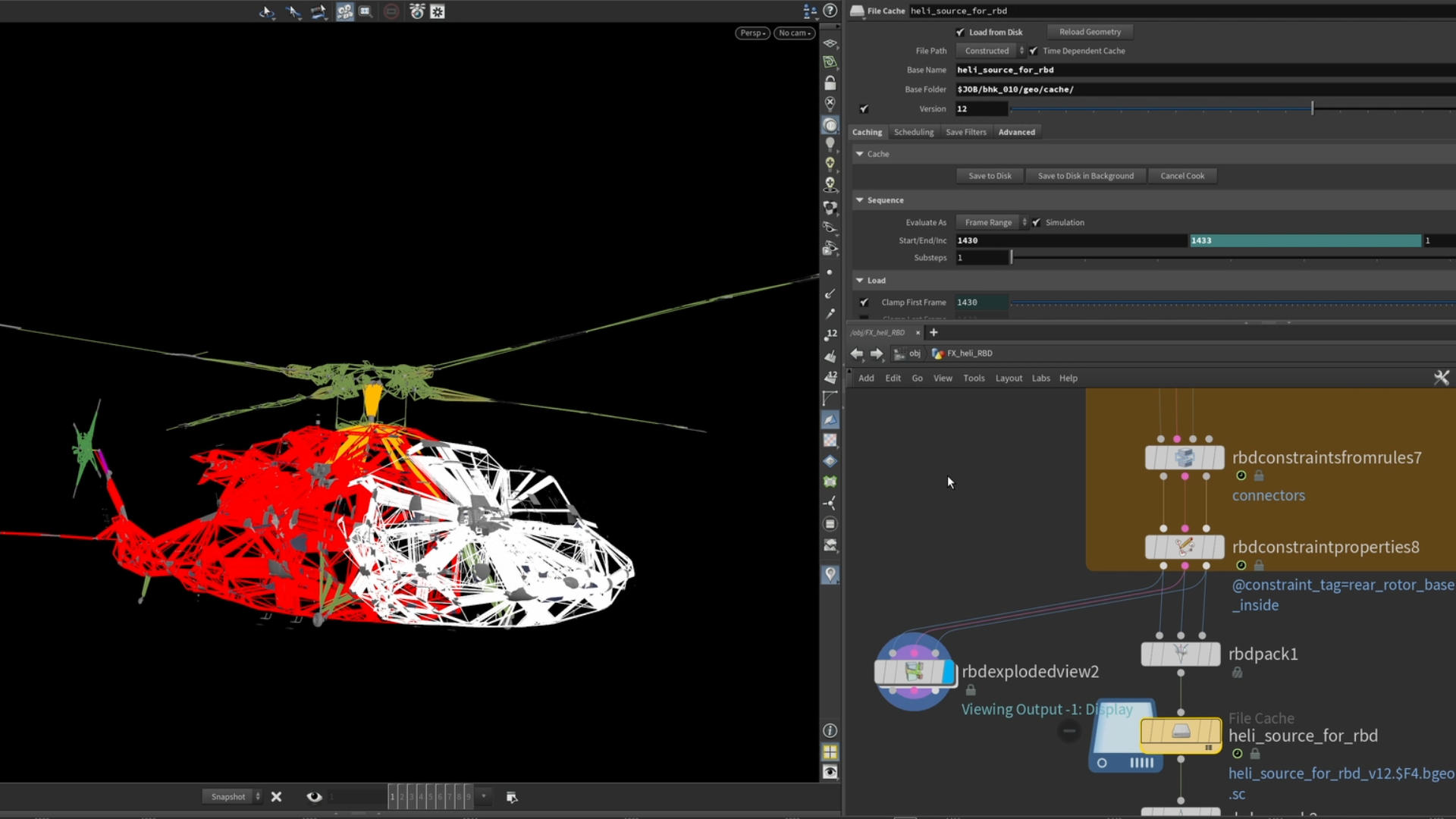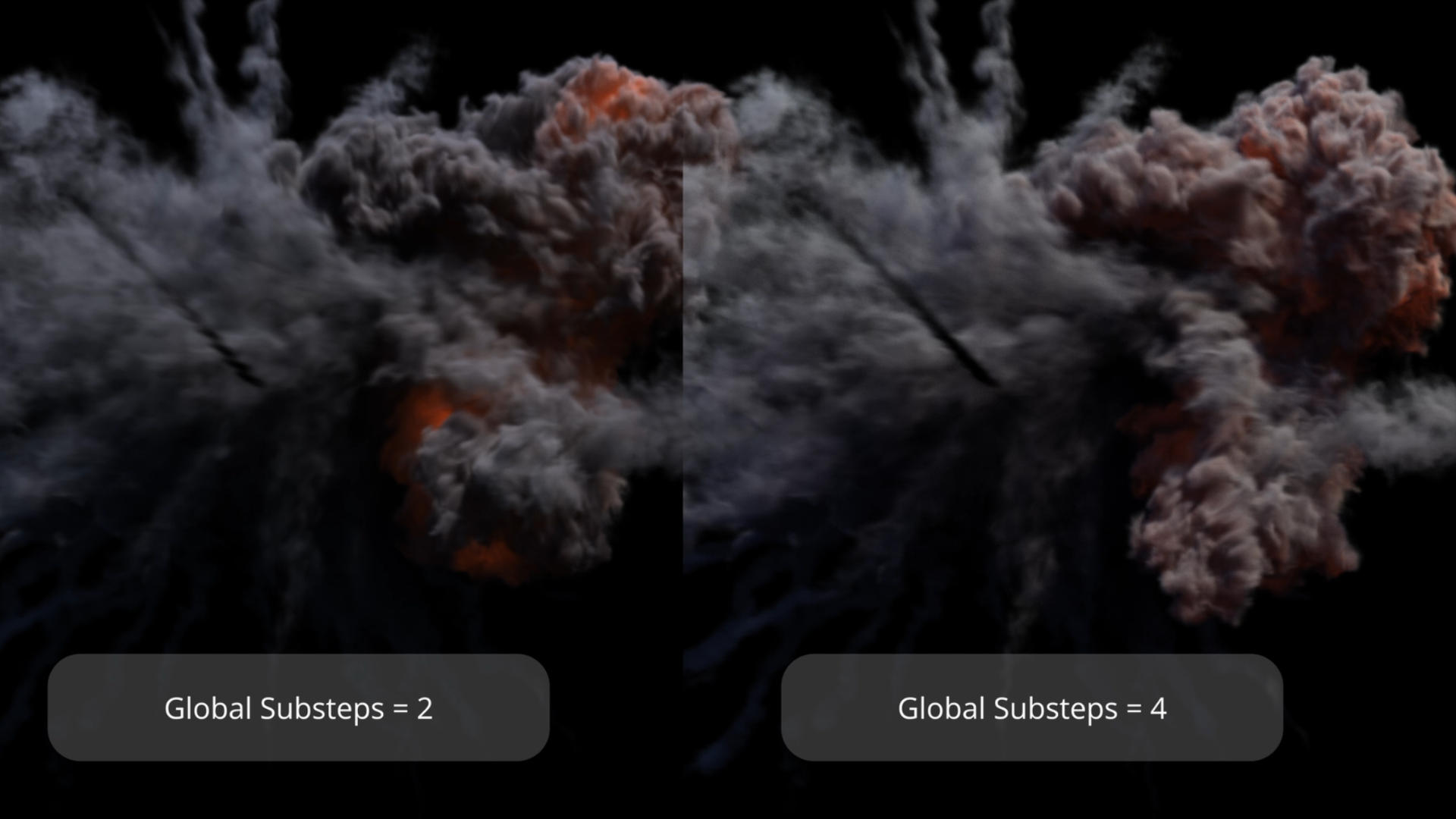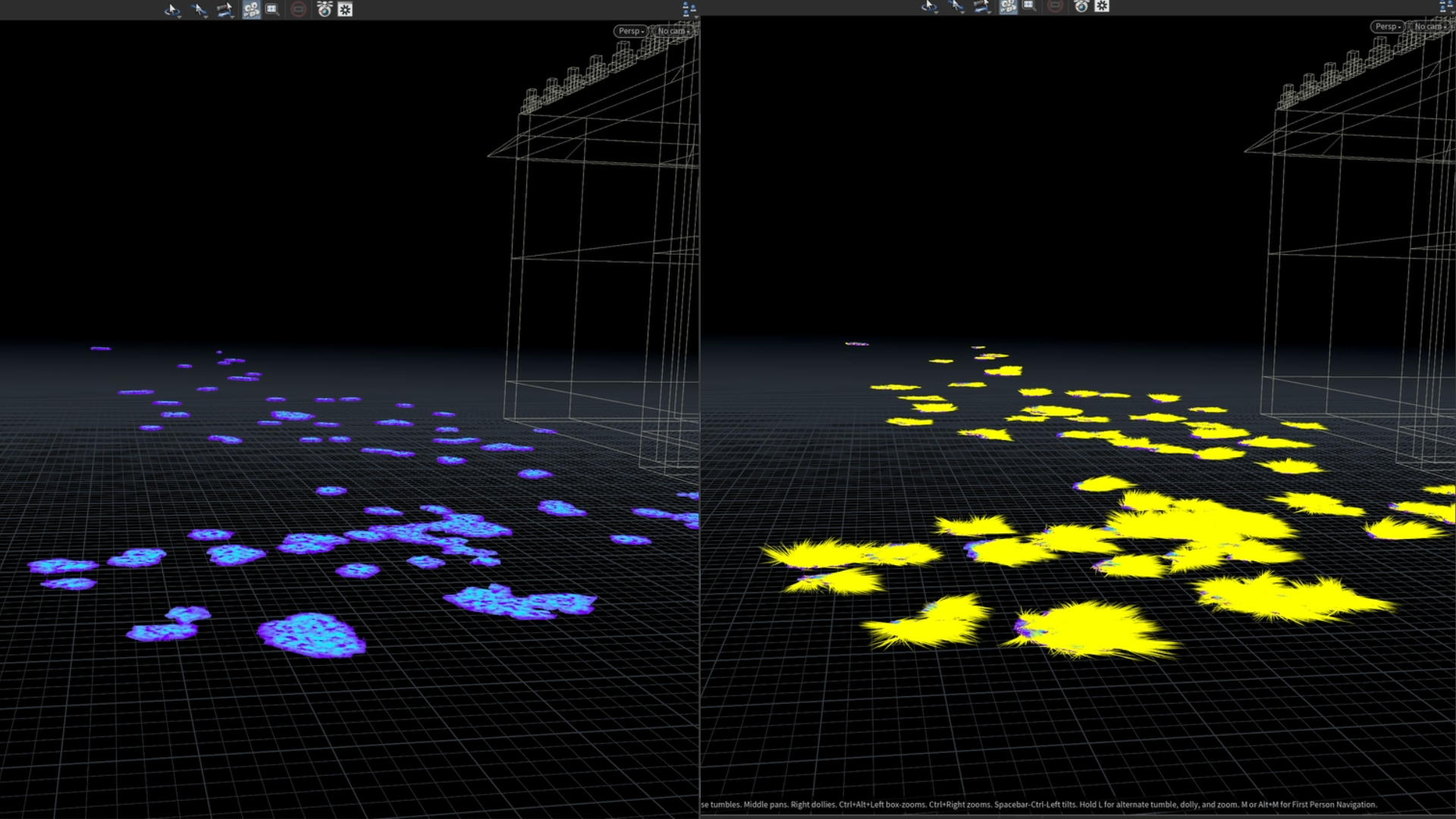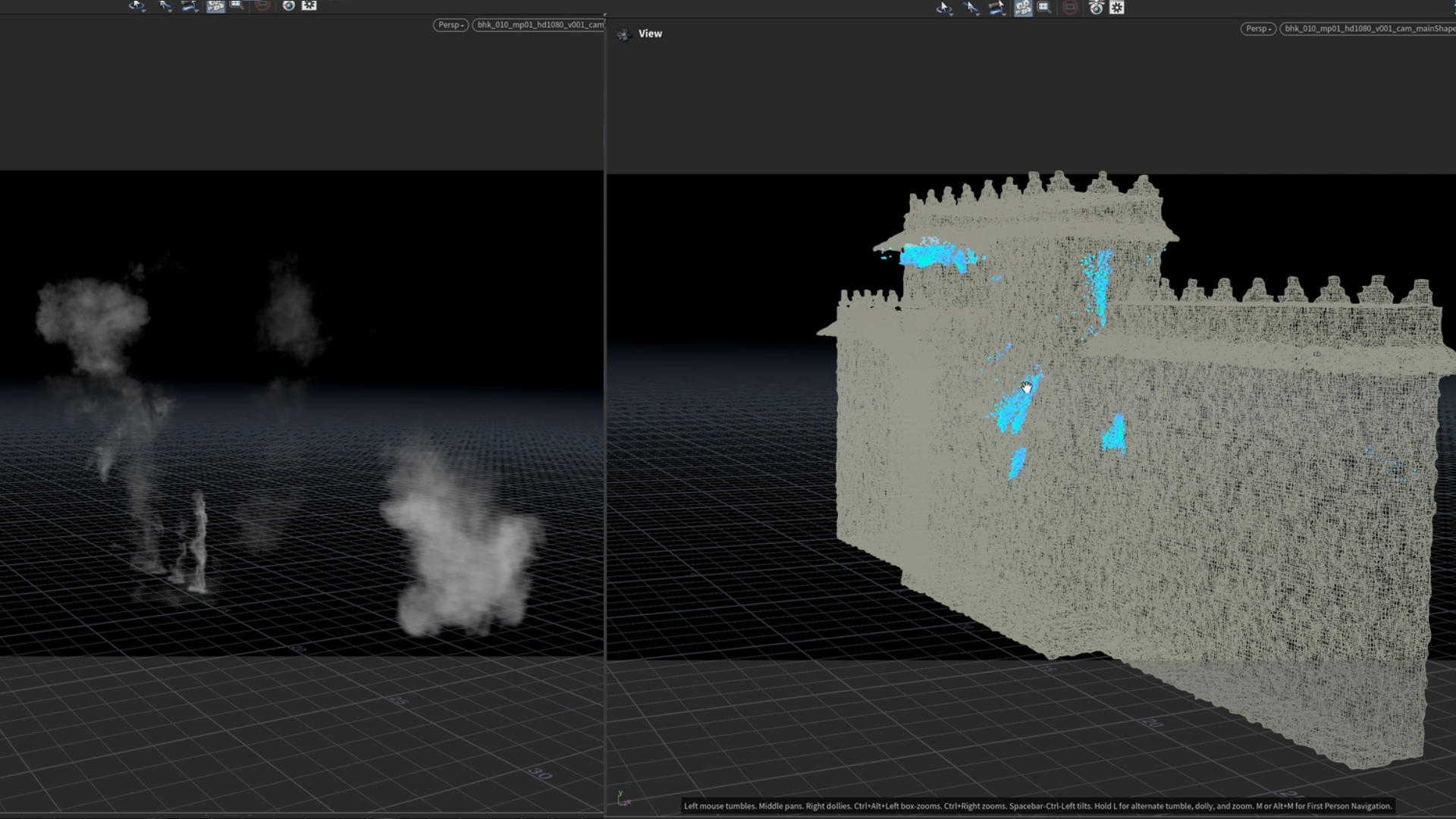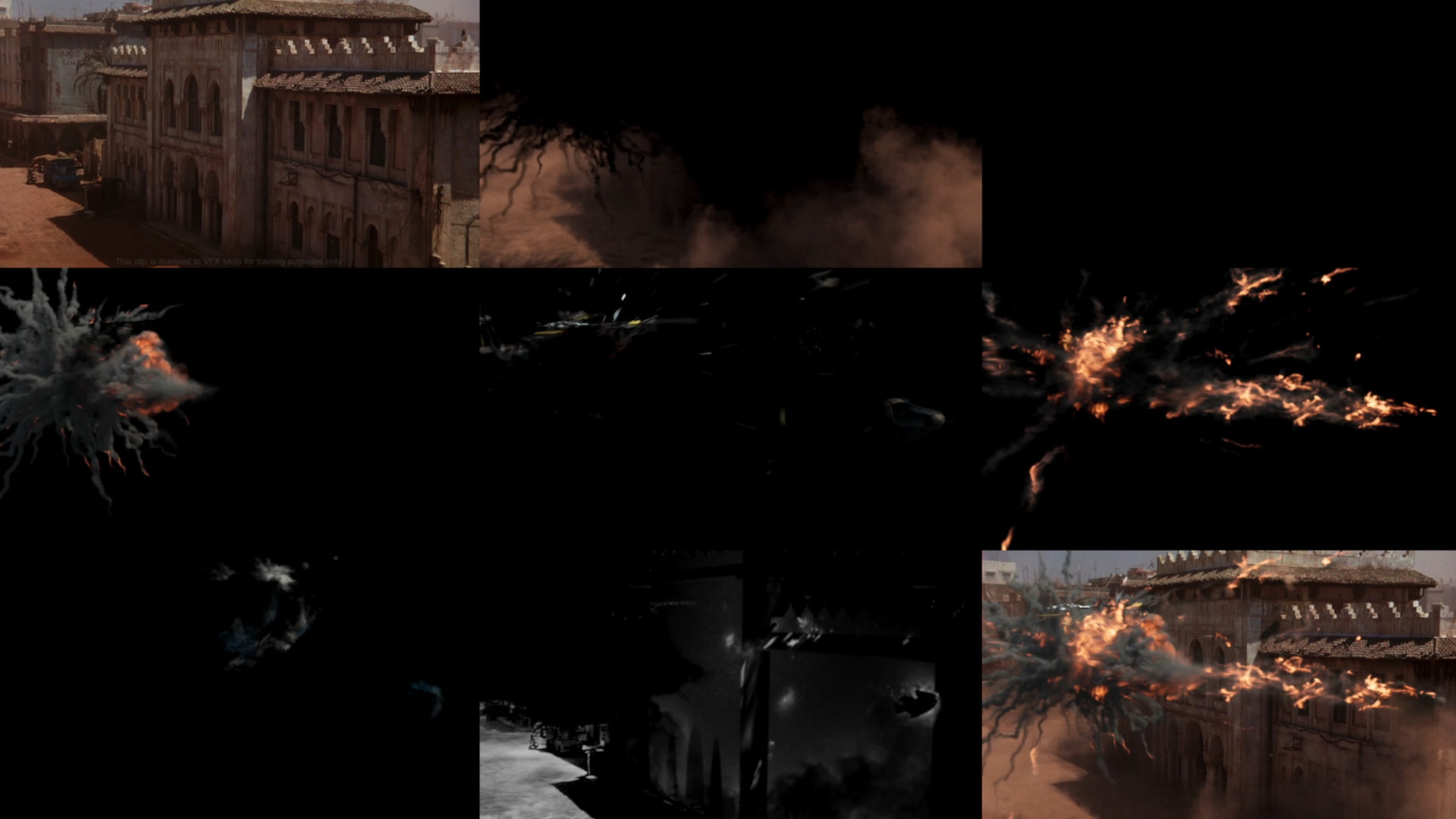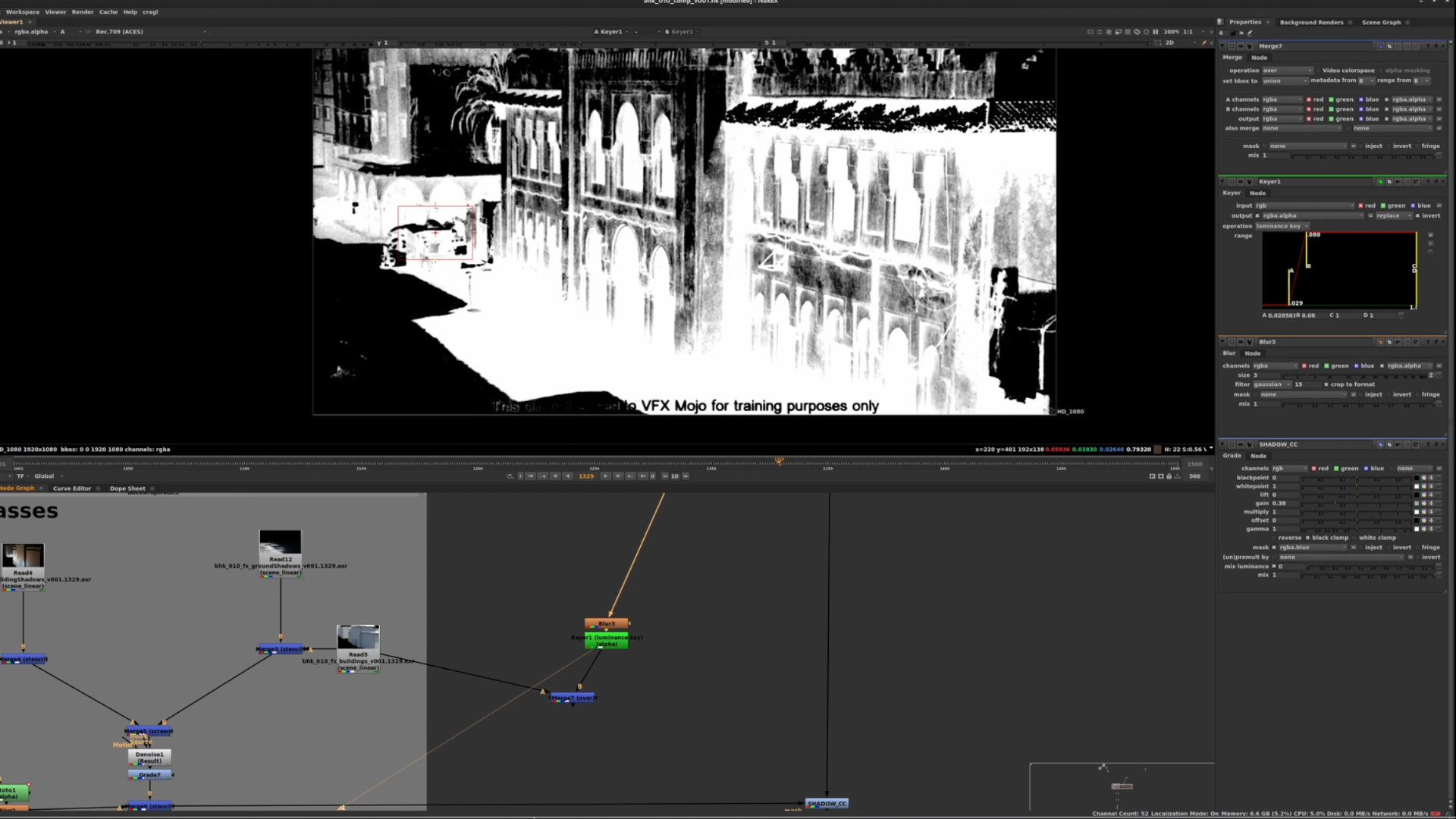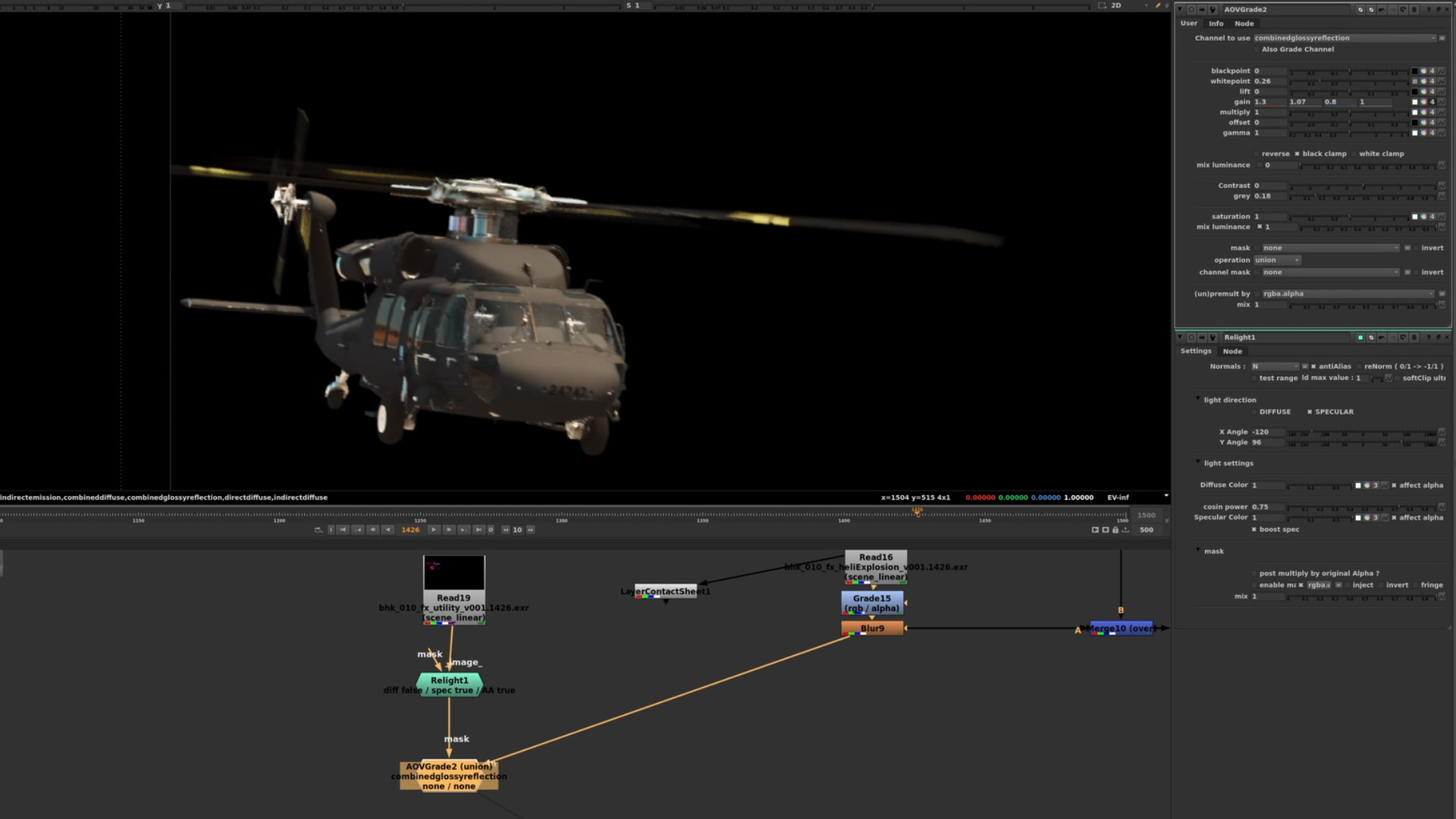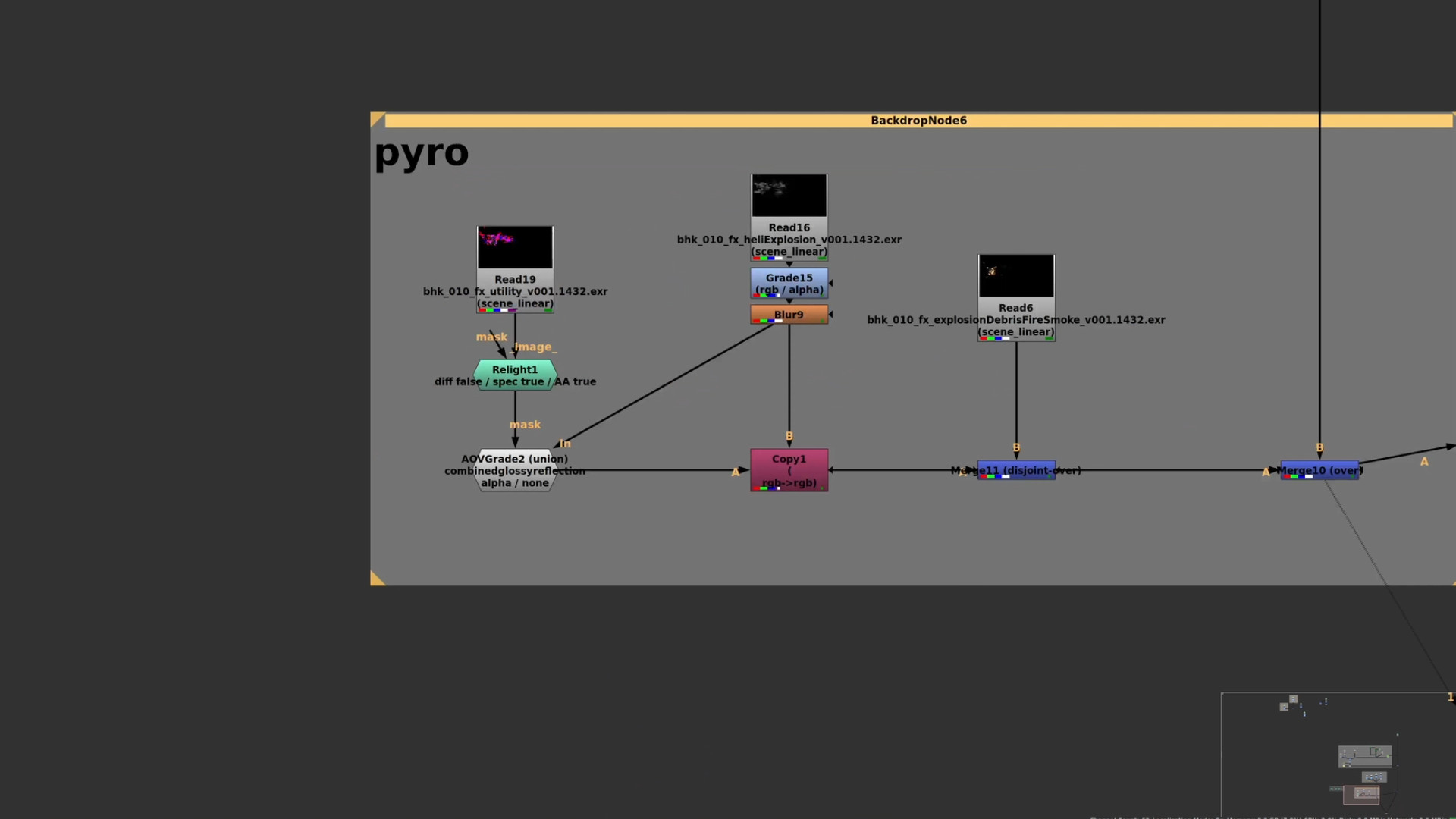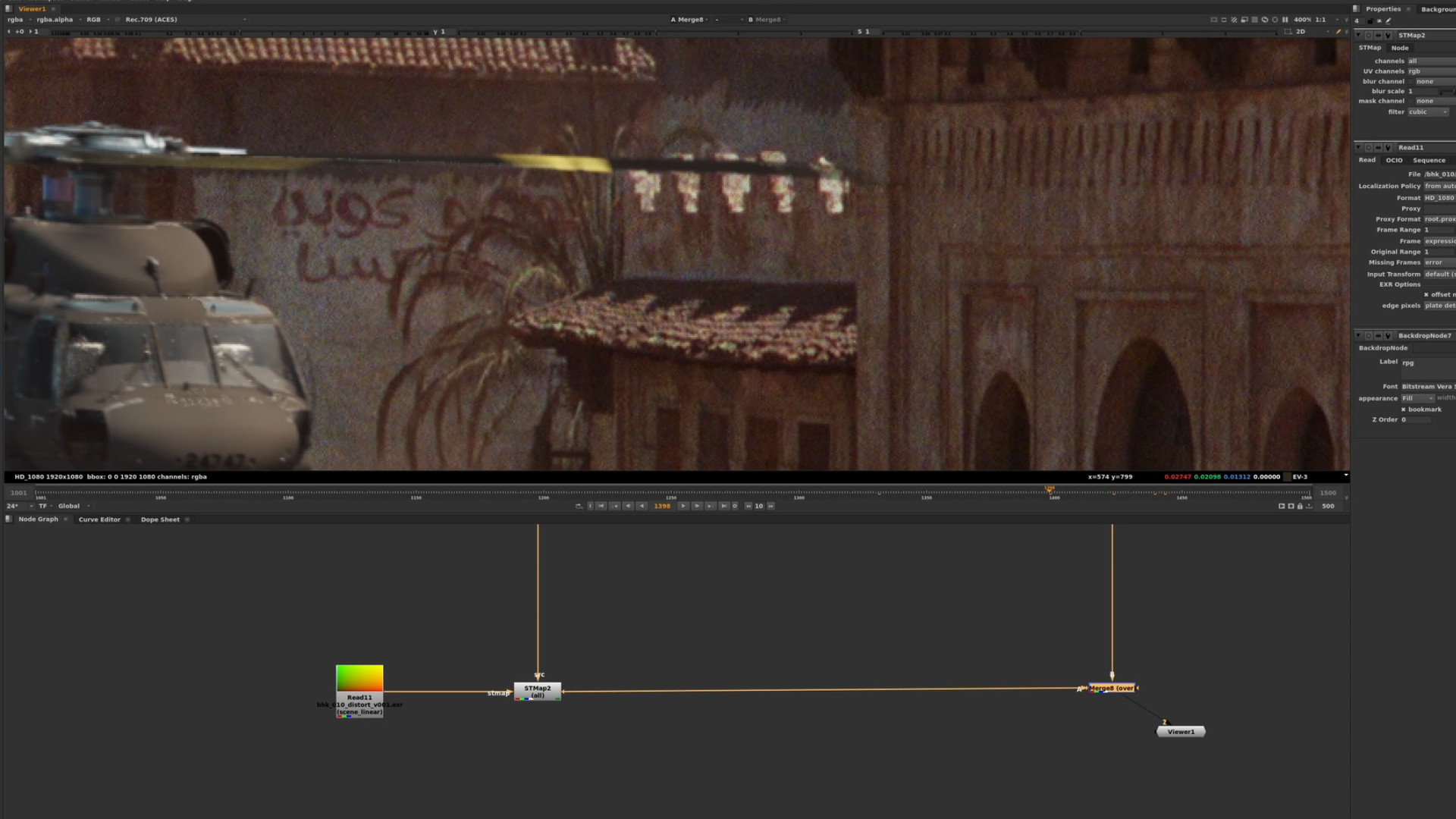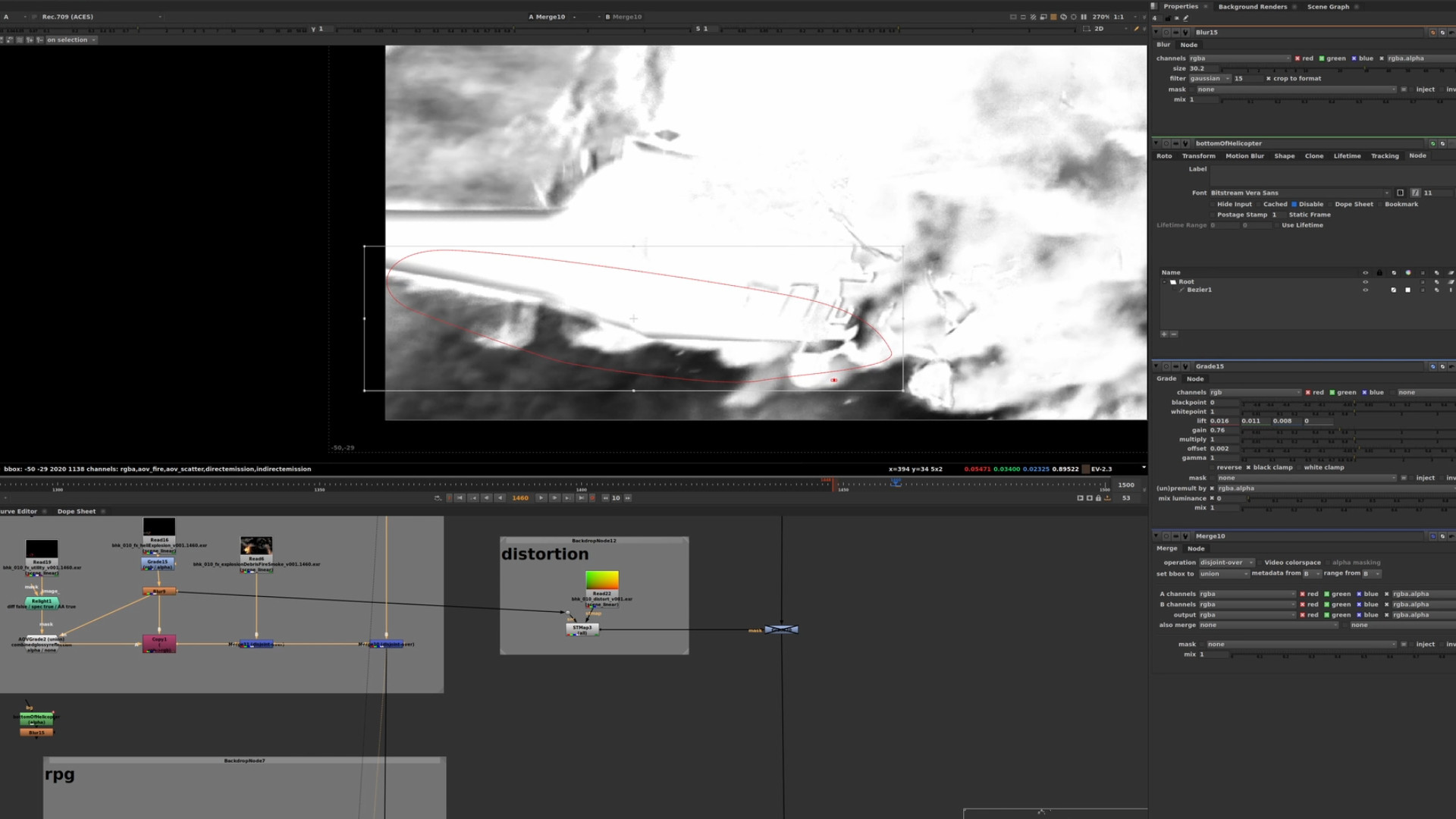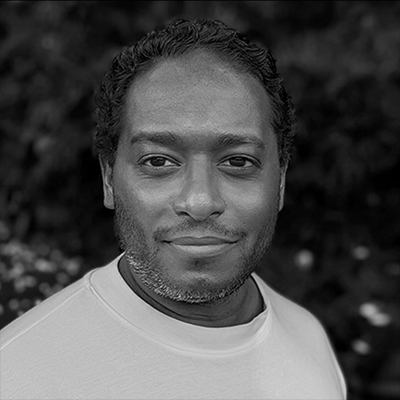BLACKHAWK:
Destruction Series
This course guides you through creating a VFX shot from start to finish, including integrating CG elements into live-action footage. Picture yourself as an FX artist in a studio, and join us as we navigate every step – from interpreting the brief and strategizing your FX scene to crafting each element and seamlessly blending them into real footage from Ridley Scott's movie "Black Hawk Down.
While this course is most advantageous for those with experience in RBD and Pyro simulations in Houdini, beginners will also find great value in it, gaining insights and learning the best practices of the VFX industry. We will focus on destruction, Pyro, Karma and a touch of compositing. Just download Houdini, grab the free project files and follow along!
F R A C T U R I N G
EXPLOsion, dust + debris
15. Pyro Solver & LOPs Test
After you prepare all the static and dynamic colliders for the explosion, dive into the Pyro SOP solver. We will go through the most essential settings including pyro sourcing, disturbance, turbulence and the difference between Global and Local Substeps in the solver. Finish with Karma explosion shading and testing in LOPs.
18. Dust From Falling Pieces
Create sourcing for dust from the helicopter debris pieces that fell on the ground using custom attributes, useful VEX tricks and a POP sim. Go through the process of setting up and running the pyro sim. Create custom shaders in Karma and LOPs. Explore the new Houdini 20 Pyro Solver feature of volume density influencing gravity.
19. DUST FROM BUILDING IMPACTS
Similar to the dust from the helicopter debris on the ground, create sourcing for the dust from the helicopter debris that hit the buildings. Use custom attributes, useful VEX tricks and a POP sim. Go through the process of setting up and running the pyro sim. Create custom shaders in Karma and LOPs. Explore the new Houdini 20 Pyro Solver feature of volume density influencing gravity.
RENDERING
COMPOSITING
VFX MOJO
VFX Mojo develops training programs tailored for visual effects artists, video game artists, and content creators seeking to enhance their skills in SideFX Houdini. Our experience in conducting various workshops, seminars, talks, and courses, both in-person and online, encompasses a wide range of topics, from fundamental concepts to advanced techniques like RBD, Pyro, Terrains, Vellum, and other production-proven methodologies. Furthermore, we specialize in creating custom training curricula for universities and studios globally.
www.vfxmojo.com