| On this page |
Overview ¶
(In Maya™ this is called Set Driven Key.)
Allows you to create a series of relationships between several objects, where target objects will react to driver objects. This tool is useful for creating simple animation, such as a lever that makes a door open and close.
Using Blend Pose ¶
-
Click the
Blend Pose tool on the Modify or Animation tab.
-
Click
the target object(s).
-
Click
the driver object(s).
The Blend Pose menu will open.
-
Click Add to set the first pose.
-
Alter the objects in the scene view and click Add on the Blend Pose window to set the second pose.
Repeat this step as many times as needed to set multiple poses.
-
Change Blend from Inactive to Active to view your reactive animation.
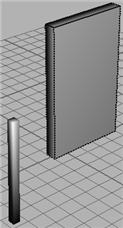
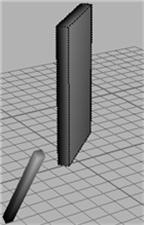
Example: Lever being used to control a door swinging.
You can modify your poses by scrolling to them in the Blend Pose window, making your changes in the scene view, and clicking Update. You can also remove a pose by scrolling to it and clicking Remove in the Blend Pose window.
Note
Make sure the Blend is set to Inactive when you are making changes in the scene view.
| See also |