| On this page |
Overview ¶
This tool uses the POP Collision Detect node to detect and react to collisions. You can use this tool to get particles to move, die, stick or slide on an object once they hit.
Tip
For simple RBD collisions, you can use the controls on the Collision Behavior tab of the POP Solver.
Bouncing is handled using Static Objects or
RBD Objects.
Using Collision Detect ¶
-
Create a particle system using the
Location or
Source shelf tools.
-
Create an object for the particle system to collide with.
-
Click the
Collision Detect tool on the Particles tab.
-
Select the object for collision detection and press Enter.
For specific parameter help, see the
Collision Detect POP node help. You can choose what happens to the particles once they hit using the options on the Behavior tab.
Note
Turn on Move to Hit if you want to trigger an effect from a particle’s collision. For example, if you want to birth more particles, you want the particle at the hit location, not where it ended up at the end of the frame. This will move the particle back to it’s hit location.
In the following example, particles that hit the grid are sticking to it and are colored red.
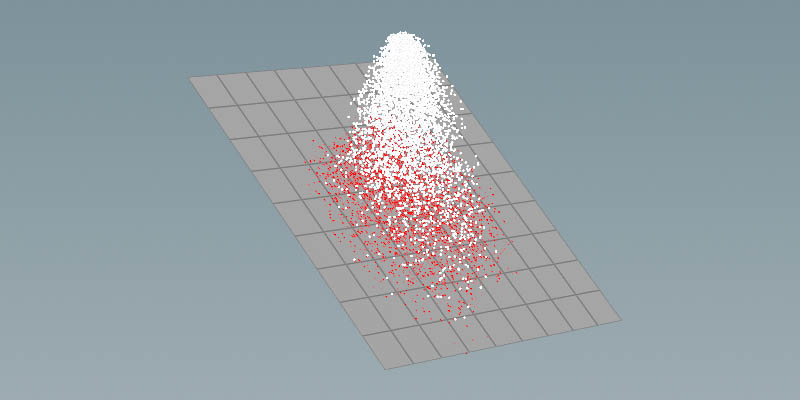
-
If you see particles, passing through the collision object, select the
POP Solver DOP and increase Min Substeps and Max Substeps to improve collision detection.
| See also |