| On this page |
Overview ¶
This tool sets the initial smoke conditions in the box. It does not continuously generate smoke as a Source from volume does in a container. This tool can be used, for example, to generate a puff of smoke or dust from a collision.
Using Smoke from Object ¶
-
Create a
Smoke Container with a geometry object inside.
-
Select the geometry object to convert to a smoke object.
Note
The geometry object has to have volume to be a valid source for volume-based smoke. For example, this tool will not work on a
curve.
-
Click the
Smoke from Object tool on the Volume Fluids tab.
-
Select the container to set the initial conditions and press Enter to confirm your selection.
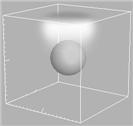
| To... | Do this |
|---|---|
|
Change the display option of the simulation |
Alter the options on the Guides tab of the Smoke Object. For specific parameter help see the |
|
Change the buoyancy rate |
Alter the default Buoyancy Lift on the Forces tab of the |
|
Change the cooling rate |
Alter the default Cooling Rate on the Forces tab of the |
|
Make the smoke cold (and fall) |
On the Note The temperature does not work on any real world scale such as degrees or kelvins. Houdini works on the premise that 0 is neutral, a positive value is warm, and a negative value is cold. |
| See also |