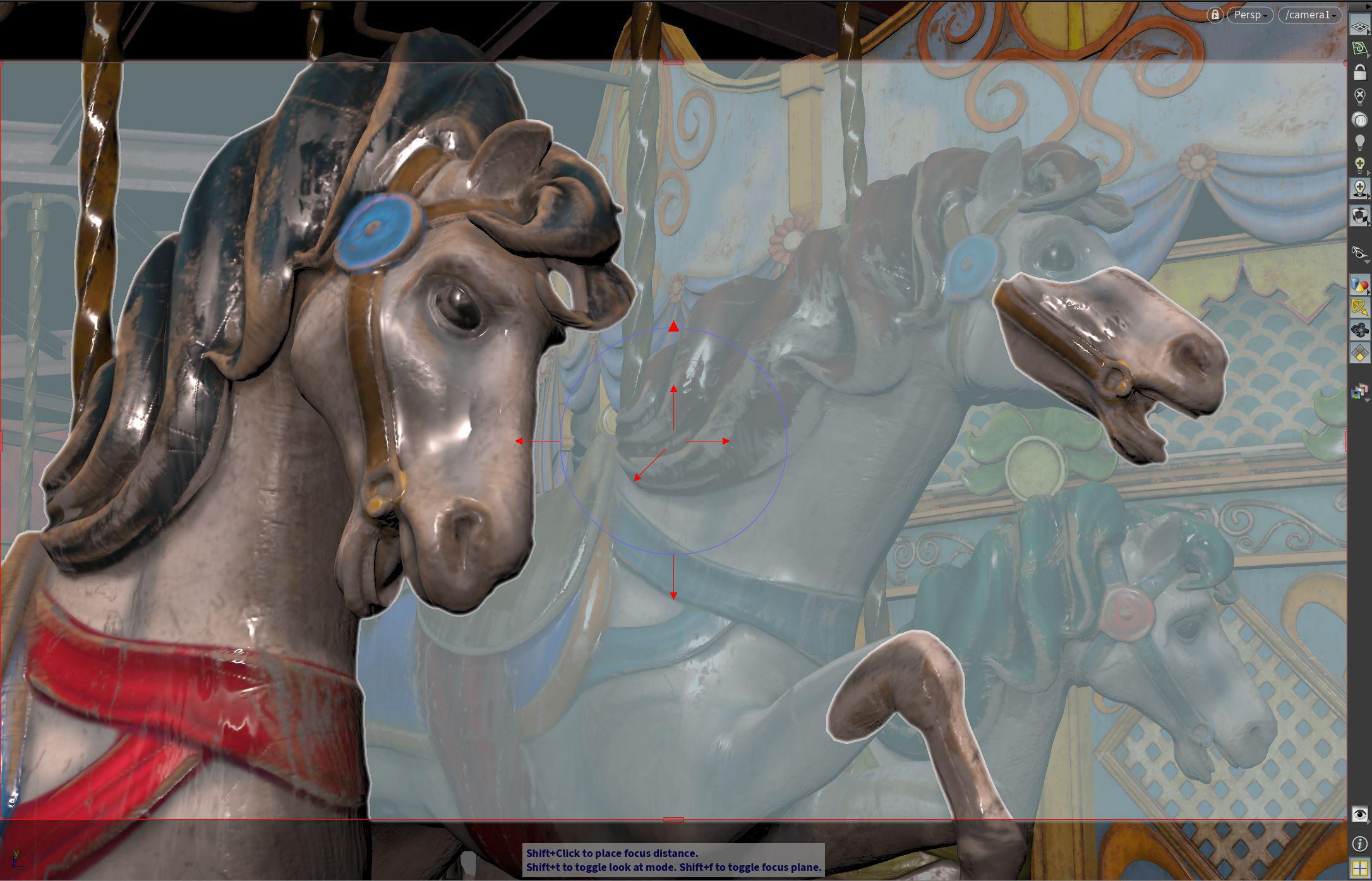| On this page | |
| Since | 17.0 |
Creating vs. editing prims ¶
This node belongs to a class of nodes that create or edit USD prims directly. These nodes operate in Create mode_ or Edit mode_. This is controlled by a Create Primitives checkbox or an Action popup menu_. In Create mode, the node creates new prims. In Edit mode, the node changes the attributes on an existing prim. The Edit mode has two variations.
-
Edit will not modify primitives which have a
houdini:editableattribute set tofalse. -
Force Edit will modify a primitive regardless of the existence or value of this attribute. This attribute can be set on a primitive using the
Configure Primitives LOP.
Parameters that correspond to a USD attribute have a pop-up menu to the left that controls how the node authors the attribute. In addition to that, any connectable USD attributes (i.e., the ones in the inputs: namespace) will have menu items that allow disconnecting them from their sources.
Editing the camera in the viewport ¶
| To... | Do this |
|---|---|
|
Enter the Camera state |
Select the Camera node in the network, then in the viewport click the |
Look at |
⇧ Shift + T |
|
Depth of field |
⇧ Shift + F |
|
F-Stop |
⇧ Shift + A |
|
Exposure |
⇧ Shift + E |
|
Focal Length |
⇧ Shift + S |
|
Tips ¶
-
Cameras in USD are always “Y up”, regardless of the stage’s orientation, and look down the -Z axis.
-
The parameters on this node are in millimeters. USD expects camera values to be in “tenths of a world unit”, which means the parameters and values on the prim will sometimes be different.
Parameters ¶
Sampling Behavior
Cooking this node can generate many USD time samples, rather than just a single time sample at the current time. This can be equivalent to having a Cache LOP following this node, but it will evaluate much faster, and does not cache data from any other nodes. This allows animated data to be authored to USD without introducing a node time dependency which would then cause all following nodes to also be time dependent. This can vastly improve playback performance of some LOP Networks.
In all sampling modes, if a parameter on this node does not vary with time, and does not rely on other time sampled data from the stage, only a single default value will be generated in USD for the corresponding attribute. USD time samples are only generated for parameters that may vary over time.
Sample Current Frame
A single time sample will be generated for the current time.
Sample Frame Range If Input Is Not Time Dependent
If the input to this node is time dependent, this node behaves as if it is in Sample Current Frame mode. Otherwise it behaves as if it is in Sample Frame Range mode.
Sample Frame Range
The Start/End/Inc parameter is used to generate multiple times at which this node’s parameters are evaluated, and a USD time sample is created for each attribute at each one of these times.
Start/End/Inc
When the Sampling behavior is Sample Frame Range, this parameter controls the number and spacing of base time samples to be generated by this node. The default values of this parameter are @fstart, @fend, and @finc. These values correspond to the start, end, and step size of the global Houdini animation settings when interacting with Houdini. When using a ROP node to generate a range of frames, these values correspond to the start, end, and increment values specified on the ROP node being executed. This default ensures that a USD file written to disk will contain time samples for exactly the frame range requested by the ROP (regardless of the Houdini animation settings).
Subframe Sampling
For each primary sample generated by this node, these parameters can cause additional samples to be generated around that primary sample time. This is most often used to ensure that accurate data exists at exactly the camera shutter open and close times, as well as at the primary sample time.
Shutter
Controls the method used to specify the shutter open and close times relative to the primary sample times.
Specify Manually
The Shutter Open/Close parameter values provide exact offset values relative to the primary sample time.
Use Camera Prim
The Camera Prim parameter provides the scene graph path of a camera primitive from which the shutter open and close times are extracted to provide the offset values relative to the primary time sample.
Shutter Open/Close
When Shutter is set to Specify Manually, these two offset values are added to the primary sample time to indicate the shutter open and close times. The open time should be less than or equal to zero, and the close time should be greater than or equal to zero.
Camera Prim
When Shutter is set to Use Camera Prim, this is the scene graph path of a camera prim on the input node’s stage. The shutter open and close attribute values are read from this primitive.
Samples
The number of subframe samples to create for each primary sample. These samples are evenly distributed between the shutter open and close times. Note that such an even distribution may or may not create a sample at exactly the primary sample time.
Always Include Frame Sample
When turned on, forces a sample to be created at exactly the primary sample time. If the Samples value, together with the shutter open and close times, already place a sample at the primary sample time, turning on this option has no effect. Otherwise, this option causes an addition sample to be added. This means that the actual number of samples per primary sample may in fact be one more than the number specified in the Samples parameter.
Action
Whether this node should create new prims, or edit existing prims. In addition, the Force Edit option can be chosen to cause this node to ignore the houdini:editable attribute on prims, and always edit the specified attributes. This is in contrast to the Edit mode which will trigger a warning and not set attributes on prims with the houdini:editable attribute set to false.
Primitive Path
In Create mode, this lets you control where in the scene graph to create the prim(s).
The default is usually /$OS. This creates a primitive at the root level with the same name as the node (for example, /tube1). This is a useful default for preventing naming conflicts, but terrible for organization. You should try to remember to change the Primitive Path to a better value when you create prims.
For example, instead of naming models after the node that created them, you might want to name them after the geometry inside, and organize them under a /Models branch.
The Create Primitives section contains basic controls for how to create the new prim(s).
Primitives
In Edit mode, the node has a Primitive Pattern parameter. This lets you specify the prim(s) the node should operate on. You can click the select button beside the text box to select the primitives from the scene graph tree. You can also use primitive patterns for advanced matching, including matching all prims in a collection.
Initialize Parameters
Changes the state of all control menu parameters to Do Nothing, so that this node will not apply any changes. Also grabs the current values of each property from the first Primitives match, and sets the values of the corresponding parameters to match. This means that changing any parameter’s control menu to Set or Create mode will set the property to its current value, making it easier to apply changes to an existing value rather than setting a brand new value. With Rebuild Render-Specific Parameters you reset all parameters from render-specific tabs to their default values for the specific node. If you want to reset the parameters for the entire scene, you can also open the top-level Render menu and choose Rebuild All Render-Specific LOP Parameters.
Transform ¶
Transform
How the transform parameters below apply to the primitive. (Because each USD prim can contain multiple transforms, and be affected by parent transforms, there are many different ways to apply new transforms.)
Append
Apply the parameters as a new, most local transform.
Prepend
Apply the parameters as a new, least local transform.
Overwrite or Append
If a local transform exists with the name xformOp:transform, overwrite it with the parameters. Otherwise, apply it as a new, most local transform.
If this replaces an existing transform, that transform’s order in the local transform stack is not affected.
Overwrite or Prepend
Like Overwrite or Append, but least local.
Apply Transform in World Space
Apply the parameters as a new, most local transform. However, prior to applying the transform, it is updated so that the result of the transform appears as if the transform was being applied in world space, before any local or ancestor transformations were applied to the primitive.
Replace All Local Transforms
The transform specified in the remaining transform parameters is always applied as a new transform. Prior to applying this transform, all existing transform operations on the local transform stack are cleared so that only the supplied transform remains on the local transform stack (though ancestor transforms still have an effect).
Transform Order
The order in which Houdini applies translates, rotates, and scales, and the order in which it applies rotation.
Translate
Movement amount along XYZ axes.
Rotate
Degrees rotation around XYZ axes.
Scale
Non-uniform scaling along XYZ axes.
Shear
Amount of shearing. The three values represent shearing in the X direction on the XY plane, in the X direction on the XZ plane, and in the Y direction on the YZ plane, respectively.
Uniform Scale
Scales the object uniformly along all three axes.
Pivot Translate
Moves the local origin of the object.
Pivot Rotate
Rotates the local origin of the object after translation.
Note
USD currently does not have look-at constraints. This node calculates the per-frame transform to fulfill the constraint and applies it to the object.
See the Light tool help for how to set up the look-at constraint interactively in the viewport.
Enable Look At
Turns on the constraint that orients this object to look at a point or another object.
Look At Position
If Enable Look At is on and, this is a point in space this object will look at. If Look At Primitive is not blank, this is an offset from the centroid of the target object (in the local space of that object).
Look At Primitive
The path to a USD prim this object should look at. If this is not blank, Look At Position is an offset from this centroid of the target object.
Up Vector Method
Controls how the up vector is set.
X Axis
Use 1,0,0 as the up axis.
Y Axis
Use 0,1,0 as the up axis.
Custom
Us the value of the Up Vector parameter as the up axis.
Up Vector
When Up Vector Method is Custom, this is the up axis to use for the look-at constraint.
Twist
A twist rotation (around the -Z axis, clockwise, in degrees), applied after the lookout transform.
View ¶
Projection
Whether the view through this camera is perspective or orthographic.
Clipping Range
Don’t show geometry closer than the near distance or farther away than the far distance (in world units).
Focal Length
Perspective focal length in millimeters. This drives an expression on a hidden parameter to generate a value in the units expected by USD, which is tenths of a world unit, as defined by the stage’s meters per unit setting.
Control Aperture
Similar to the standard control menus associated with each parameter on an Edit Properties LOP, this menu controls how both the horizontal and vertical aperture attributes should be handled.
Set Horizontal Aperture and Aspect Ratio
Rather than specifying the horizontal and vertical aperture sizes separately, this mode presents the horizontal aperture control and an Aspect Ratio parameter which is used to calculate the vertical aperture value from the horizontal aperture value.
All other choices in this menu behave like every other control menu, presenting separate horizontal and vertical aperture value parameters which can be set directly, or used to modify existing values.
Horizontal Aperture
Horizontal aperture in millimeters. This drives an expression on a hidden parameter to generate a value in the units expected by USD, which is tenths of a world unit, as defined by the stage’s meters per unit setting.
Aspect Ratio
When Control Aperture is set to Set Horizontal Aperture and Aspect Ratio, this parameter specifies the desired aperture aspect ratio used to calculate the vertical aperture from the horizontal aperture. Render Settings and Render Product nodes can use the camera aperture aspect ratio to set the correct resolution automatically.
Horizontal Aperture Offset
Horizontal offset of the aperture from the center of the image defined by the view frustum expressed in millimeters. This drives an expression on a hidden parameter to generate a value in the units expected by USD, which is tenths of a world unit, as defined by the stage’s meters per unit setting.
Vertical Aperture Offset
Vertical offset of the aperture from the center of the image defined by the view frustum expressed in millimeters. This drives an expression on a hidden parameter to generate a value in the units expected by USD, which is tenths of a world unit, as defined by the stage’s meters per unit setting.
Scale Guide Geometry
Applies a uniform scaling factor on the guide geometry that is drawn for the camera in the viewport. The default value is an expression that inverts the “meters per unit” value of the USD stage to produce a consistent real-world size for the guide geometry.
Background Image
Draw a background image behind the geometry in the viewer when looking through this camera. This can be used to replace background elements in the scene with a pre-rendered image, saving memory and processing time.
Foreground Image
Draw a foreground image over the geometry in the viewer when looking through this camera. If the image contains a depth AOV, this is used to z-composite the image into the scene. This can be used to replace large portions of the scene with a pre-rendered image, saving memory and processing time.
Houdini uses OCIO to color correct images loaded from disk. OCIO is capable of guessing the image’s color space based on the image filename (for example, myimage-srgb_texture.jpg) or format.
Sampling ¶
Shutter Open
Shutter-open time, relative to the start of frame, in UsdTimeCode units. This is used to calculate motion blur. You can use a negative value to indicate that the shutter opens before each frame.
Shutter Close
Shutter-close time, relative to the start of frame, in UsdTimeCode units. If this is not greater than Shutter Open, the shutter will never open and the renderer will produce a black image.
Focus Distance
Distance from the camera to the focal plane in world units.
F-Stop
The ratio of the focal length to the camera aperture size. Default is 0, which turns off focusing.
Exposure
Exposure adjustment, as a log base-2 value. The default of 0 has no effect. A value of 1 will double the image-plane intensities in a rendered image; a value of -1 will halve them.
Karma ¶
Use Lens Shader
Toggle to override USD projection modes and use the given lens material or CVEX lens shader.
Lens Material
Path to the Lens Shader Material. A lens material can be created by clicking the Create a lens shader LOP icon to the right of this parameter. Note that a camera lens material is treated by USD just like materials assigned to geometry. This means that disabling the display of all materials in the viewport will also disable the camera lens material.
Lens Shader VOP
Path to a Karma Physical Lens VOP.
Screen Window
The Screen Window specifies a window on the image projection. There are four values specifying the (xmin, xmax, ymin, ymax) values in NDC space of the image plane. This window is mapped to the full image. This provides the ability to do 2D pan and zoom on the screen projection.
Tint
In addition to exposure, the tint can adjust the color of the primary rays from the camera.