| On this page |
Overview ¶
This tool cuts a model along a jagged cutting plane. The cutting plane can also be switched to a box, sphere, or custom object. You can then use the pieces with the RBD Fractured Object or RBD Glue Object. This will automatically clean up the faces, and unique the points so you don’t see the cracks.
RBD Fractured Object and RBD Glue Object automatically add an
Assemble node after any breaks, which creates groups for each piece of broken geometry.
The Break tool creates a single jagged cut with manual control, whereas Shatter creates multiple random cuts automatically.
Note
This tool only works on polygons.
Using Break ¶
-
Select the object you want to break.
-
Click the
Break tool on the Model tab.
You can do this multiple times to create multiple breaks in a single geometry object.
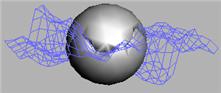
Note
By default, the Break tool will select connected primitives. If you want to select individual faces, right-click the component mode button on the left toolbar and turn off Select Connected Geometry.
You can then turn your object into an RBD Fracture Object or an RBD Glue Object.
Tip
If you want to simulate pieces breaking off of something else, for example rocks breaking off a cliff, you can use the extract tool to separate the static objects from dynamic objects.
If you do not want to use this tool with dynamics, you will need to append an Assemble SOP. Turning the object into an RBD Fracture Object or an RBD Glue Object will create the Assemble node for you.