| On this page |
Overview ¶
This tool converts your object into a cluster of particles. FLIP fluid is a hybrid between volumetric fluid and SPH (smoothed-particle hydrodynamic) fluid because it is mainly particle based, but is solved in a grid like volumetric fluid.
FLIP fluid is used for fast moving, largely unconstrained fluid simulations, such as rivers. It is also better to use when new particles are injected into the system. SPH fluids are good for slower moving fluids, which may need to react to fast moving constraints. For example, a glass of water.
FLIP fluids give you more control over particles using POPs and are more malleable. This tool puts down a POP Solver in the AutoDopNetwork, where you can work in POPs. FLIP fluids are also faster than SPH fluids, if you don’t need to substep the FLIP fluid. If you need to substep the FLIP fluid because of fast moving colliders, you may find SPH just as a fast or faster.
FLIP fluids are useful because particles can be placed on top of each other without destabilizing the system. SPH tends to blow up if you move particles too close.
Using FLIP Fluid from Object ¶
-
Select the geometry object to convert to particle fluid.
-
Click the
FLIP Fluid from Object tool on the Particle Fluids tab.
You can modify the Particle Separation on the Particle Fluid Object to control the distance between particles. A smaller particle separation will result in a greater number of particles and a higher resolution. You can also change the source object by modifying the SOP Path.
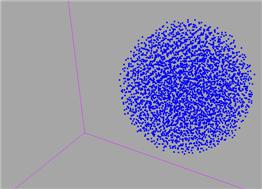
For specific parameter help see the FLIP Fluid Object node help.
FLIP vs. POPs ¶
FLIP differs from normal particles in two ways. Firstly, it keeps particles apart. FLIP acts as a surface tension type force, that does not keep particles blobbed together. Secondly, it uses volume forces, where non-divergence is enforced. Non-divergence means that particles that are overlapping each other aren’t allowed to move towards or away from each other, but have to move as a group.
To control volume forces, you can edit the following parameters on the FLIP Solver.
-
Turn down Smoothing on the Volume Motion tab. This will let particles move more independently.
-
Turn down Force Scale on the Volume Motion tab. This controls how much the particles are corrected, reducing the volume forces.
-
On the Volume Motion > Divergence subtab, turn on the Diverge by Attribute checkbox. This lets you force the particles to separate or converge.
-
Decrease the Division Size in the FLIP Configure Object. It defaults to double the particle scale, so 8 particles average together to one cell, which is typically sufficient. However, if you make it the particle scale, you’ll get more independent particles but you will have much higher CPU and memory costs.
| See also |