| On this page |
Overview ¶
This tool is useful for modeling blob-like things that mold together, such as rain drops puddling. It can also be used to create organic shapes, or as a force field such a tornado.
Placing Metaballs ¶
| To... | Do this |
|---|---|
|
Place the metaball anywhere in the scene |
|
|
Place the metaball at the origin |
If you are at the geometry level or have an object selected and you create a metaball, it will go into the selected object. If you are at the scene level and create a metaball, the viewer and the network editor will switch to the geometry level of the selected object. This unique feature allows you to merge multiple metaballs together automatically by creating them sequentially and close together.
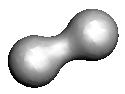
Note
Metaballs can be moved once they are placed by either dragging them in the scene view or changing the values in the parameter editor.
Metaball Handles ¶
There are special handles available at the geometry level for the
Metaball object that allow you to stretch and squash it.
-
Move to the geometry level by double clicking
the metaball node in the network editor or by clicking the Jump to Operator button on the operation controls toolbar.
-
Drag the handles to squash or stretch the metaball.
| To... | Do this |
|---|---|
|
Stretch or squash the metaball along the x-axis |
Drag the red handle. |
|
Stretch or squash the metaball along the y-axis |
Drag the green handle. |
|
Stretch or squash the metaball along the z-axis |
Drag the blue handle. |
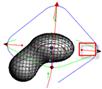


For specific parameter help see the
Metaball node help.
| See also |