| On this page |
Overview ¶
This tool can be used to create joints with a limited range of motion, such as the shoulder joint on a ragdoll.
You need to create an RBD object to apply this constraint to before you can use this tool.
This constraint type is currently only supported by the Bullet solver.
Note
This constraint will not work with packed primitives. However, you can achieve the equivalent using a constraint network.
Using RBD Cone Twist Constraints ¶
-
Click the
RBD Cone Twist Constraint tool on the Rigid Bodies tab.
-
Select the object to constrain and press Enter to confirm your selection.
-
Select the position for the cone twist constraint and press Enter to confirm your selection.
Note
You can hold Alt to detach the constraint from the construction plane.
-
Set the Goal Twist Axis and Goal Up Axis on the Cone Twist tab in the parameter editor. To restrict the range of motion, modify Max Up Rotation, Max Out Rotation and Max Twist.
For specific parameter help see the RBD Cone Twist Constraint dynamics node help.
Moving an RBD Cone Twist Constraint ¶
-
Click the
Dynamics Select Mode button on the selector and handle controls toolbar.
-
Click
the constrained object in the scene view.
-
Click
the
Dynamics Select Mode button and turn on the Dynamics Modifiers checkbox.
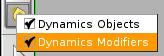
-
Click
the constraint you want to edit and press Enter to display the transformation handles.
Switching to the dynamics level ¶
-
Click the
Dynamics Select Mode button on the selector and handle controls toolbar.
-
Click
the constrained object in the scene view.
| See also |