| On this page |
Overview ¶
The deform mode lets you push or pull the geometry along its normals and the smooth mode smooths out the geometry. This tool is useful for adding detail to models.
Using Sculpt ¶
-
Select the object you want to sculpt, or in component mode, select a subset of the points in an object.
When you select a subset of points, the
Sculpt tool will only be able to modify the selected points. The unselected points will be protected from brushing.
-
Click the
Sculpt tool on the Model tab.
-
Do any of the following:
-
Shift-drag to change the size of the brush, or use the Radius control on the operation toolbar (across the top of the viewer).
-
Right click to assign operations to
and
, change the brush shape, and set other options.
-
FD on the toolbar controls the amount of displacement caused by brushing with
. BD controls the amount caused by brushing with
. These are the same as the parameters in the LMB Displacement and MMB Displacement sub-tabs of the Operation tab in the parameter editor.
-
Opacity controls how much deformation or smoothing the tool will do with each brush-stroke. This is the same as the Opacity parameter on the Brush tab in the parameter editor.
-
Drag across the surface with
or
to perform the assigned operation on the selected points.
-
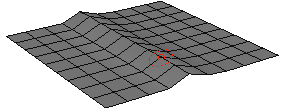
Tip
The brush casts through the surface and sometimes you may find that strokes on the surface deform points on the opposite side of the surface.
You can minimize this by enabling the Depth parameter on the Brush tab in the parameter editor. The Depth values limit how far above and below the surface the brush will cast.
You can copy the Radius parameter and paste it as a relative reference into both Depth fields to create a spherical/cubical (depending on brush shape) brush. This is usually sufficient to eliminate problems casting through, unless you are using a large brush size.
For specific parameter help see the
Sculpt node help.
For general brush information see the brush tool help.
| See also |