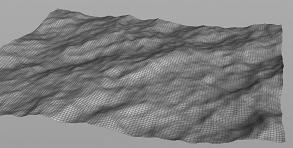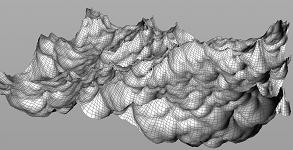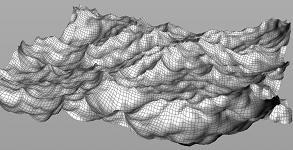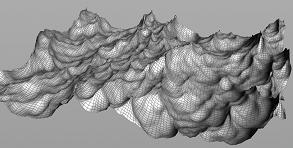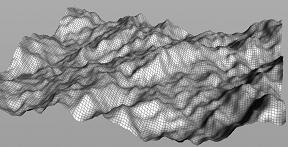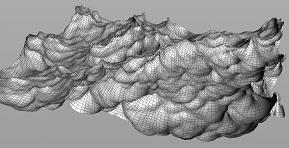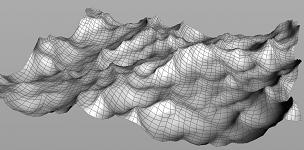| On this page |
Overview ¶
This tool is useful for creating an ocean like surface. However, it is not a simulation, it is a deformer that does not use DOPs at all. You can scrub through the timeline and watch the ocean evolve without any simulation. This is useful if you want to have an ocean in the background of your shot, because it can bake out texture maps representing the ocean wave displacement, and can loop a wave set over time. For a simulated ocean, use the tools on the Oceans shelf tab.
Using Ocean Wave ¶
-
Create the geometry you want to animate using ocean waves, for example a
Grid.
This geometry should be in “rest” space, with points at
y = 0representing the ocean surface. -
Select the geometry. In the Deform shelf tab, click
Waves.
The tool will create and wire the
Ocean Spectrum and
Ocean Evaluate nodes necessary to control the shape and movement of the ocean.
-
The animation is driven by the Time parameter on the Ocean Evaluate node. The default expression is
$T(the current time). You can edit this expression to change the animation direction and speed (for example,$T * 2to make the ocean move twice as fast).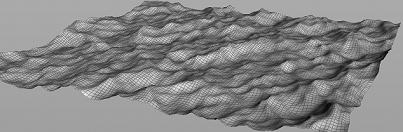
Changing the look of your ocean ¶
| To... | Do this |
|---|---|
|
Set the height of the wave |
Navigate to the This value is multiplied by the Speed parameter on the Wind tab.
|
|
Set the direction of the waves |
Navigate to the This controls how many frequencies are moving in the same direction as the wind. Increasing this value will cause more frequencies to travel in the same direction, which is useful for creating shoreline effects. You can also try increasing the Directional Movement parameter. This will dampen the waves moving in the opposite direction of the wind, leaving only the ones moving in the same direction.
|
|
Control the height of the peak |
Navigate to the Increasing this parameter creates sharp peaks on waves. However, if this value is too high waves, may invert on themselves.
|
|
Add more detail to your ocean |
Increase the Resolution Exponent parameter on the Note The Resolution Exponent parameter will not only determine the quality of your ocean, but also the size of the texture maps that you will eventually write out.
|
|
Create a large ocean |
Use the |
| See also |