| On this page |
Overview ¶
This command lets you specify an EXR file rendered by Karma, and generate an HTML report showing the render statistics saved in the image file.
See render statistics for more ways to view render statistics.
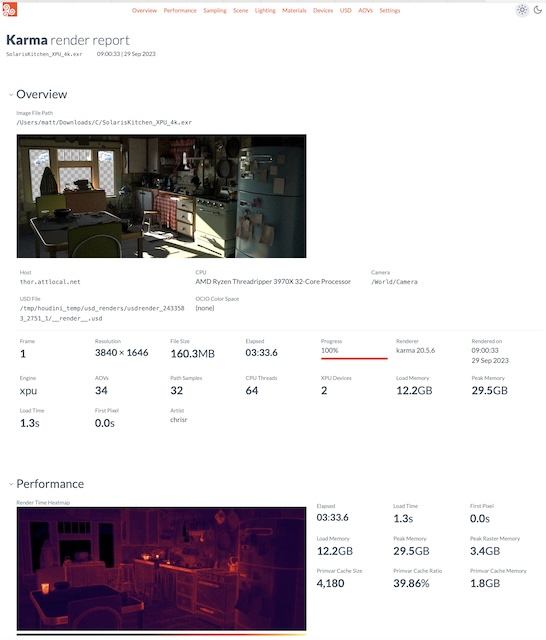
Single vs. multi mode ¶
The command has two modes for generating the output:
--single (the default) generates a single, self-contained HTML file, with the stylesheet, script, and all thumbnail images included inline. This is most convenient because it creates a single file that can be viewed anywhere, but it uses a bit more space because every report has its own copies of the resources and the images are base-64 encoded.
--multi generates an HTML file, and a directory of thumbnail images, and copies over the stylesheet and script as separate files. This may be useful if you generate a lot of reports and want to have them all reference the same shared resources.
Tips and notes ¶
-
Images generated by Karma XPU are missing some statistics compared to Karma CPU.
-
Where the command takes AOV names, you can also use numbers to specify the AOV index, for example
0for the first AOV. -
You can customize the title and subtitle of the report with the
--titleand--subtitleoptions. This may be useful for displaying site-specific information. -
The template this command uses to generate the HTML is specific to render stats saved by Karma, and is not built to be customized (other than by the
--titleand--subtitleoptions). Future versions will probably modularize the template to be easier to modify and re-use.
Usage ¶
renderstatsreport [options] infile.exr [ outfile.html ]
-
If you don’t specify an output file, the command creates an HTML file with the same name as the input file, in the same directory.
-
If the second argument is an existing directory, the command creates an HTML file with the same name as the input, in that directory.
-
In
--multimode, the command creates a
renderstatsreport example.exr ~/reports/example_report.html
Options ¶
File options ¶
--create-dirs / --no-create-dirs
--single / --multi
Whether to save a self-contained HTML file, or an HTML file and a directory of images (see single vs. multi above). The default is a single file.
Thumbnail options ¶
-t ‹level› / --thumbnails ‹level›
How to generate AOV thumbnails for the report. You can explicitly specify which AOVs get thumbnails with the --include-aovs and --exclude-aovs option.
none
Do not generate any AOV thumbnail images.
diagnositc
Only generate thumnails for the first AOV and heatmap AOVs.
default
Generate thumbnails for all AOVs except non-visual AOVs such as CryptoMatte data planes. This is the default.
all
Generate thumbnails for all AOVs.
-s ‹size› / --thumbnail-size
The width (in pixels) of the AOV thumbnails.
-F png|jpg / --thumbnail-format png|jpg
The image format to use for AOV thumbnails. The default is jpg.
(Technically this can be any format the OIIO library can output, but it has to work in the browser.)
-i ‹aov_names› / --include-aovs ‹aov_names›
If you specify this option, the command will only generate thumbnails for the AOVs in this comma-separated list of names.
renderstatsreport example.exr -i C,directdiffuse,directemission
-x ‹aov_names› / --exclude-aovs ‹aov_names›
If you specify this option, the command generate thumbnails for the AOVs specified by the --thumbnails option, except the AOVs in this comma-separated list of names.
--thumbnail-dir ‹name›
In --multi mode, the name of the directory to create (in the same directory as the HTML file) containing AOV thumbnail images.
The default is aov_thumbnails.
--color-space ‹name›
Convert AOV thumbnails to this color space. The default is sRGB.
-H ‹aov_names› / --heatmap-aovs ‹aov_names›
For AOVs in this comma-separated list of names, the command generates the thumbnail using a false color gradient.
You can specify the gradient using the --colormap` option.
renderstatsreport example.exr --heatmap-aovs loadtime,shadertime
--colormap ‹name›
The name of the color map to use for “heatmap” AOVs.
Alternatively, this can be a comma-separated list of floating-point R,G,B triples.
See the oiiotool documentation for the available values.
The default is magma.
renderstatsreport example.exr --colormap plasma renderstatsreport example.exr --colormap .25,.25,.25,0,.5,0,1,0,0
--heatmap-scale ‹fraction›
For “heatmap” AOVs, the command scales the brightness values by this fraction before applying the color map.
The default is 0.9.
renderstatsreport example.exr --heatmap-scale 1.0
Template options ¶
--title ‹string›
Use this string instead of the standard page title. This may be useful to add site-specific information to the report.
--subtitle ‹string›
Use this string instead of the standard subtitle. The subtitle sticks to the top of the browser view when the page scrolls. This may be useful to add site-specific information to the report.
-r ‹dir› / --resources ‹dir›
The directory where the command will get its CSS and Javascript files.
The default is $HFS/houdini/config/RenderReport.
-p ‹prefix› / --prefix ‹prefix›
If you specify this option, the script does not copy resource files (such as stylesheets and scripts), and any links to resources in the report will be prefixed with this string. This may be useful if you keep the report on a web server, to have all reports link to the same resources on the server instead of having separate copies for each report.
renderstatsreport example.exr --prefix http://example.com/render-report/resources/
| See also |