| On this page |
Overview ¶
The Asset Browser pane allows you to manage the assets you have downloaded from Orbolt.
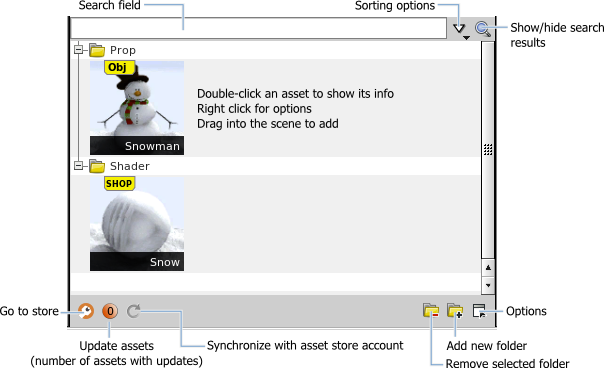
How to ¶
| To... | Do this |
|---|---|
|
Load an asset into the scene |
Drag the asset from the Asset Pane into the 3D Viewport. |
|
Show the full asset information |
Double-click the asset. |
|
Add a new folder |
Click |
|
Delete a folder |
Select the folder you want to delete and click |
|
Move asset into another folder |
Hold Tip You can click |
|
Search for an asset |
Type the name of the asset in the Search field. Note You can click |
|
Sort your assets |
Choose from one of the sorting options in the |
|
Change pane preferences |
Click |
|
Synchronize with asset store account |
Click |
|
Update assets |
The orange number button in the lower left corner indicates if there are any assets that have updates. Click the button to update assets. You can view the asset change logs and update assets individually. |
|
Open the asset store in a browser window. |
Click the |
Tip
You can drag an asset from the asset browser pane to the shelf to a create a tool.