| On this page |
Overview ¶
The Geometry Spreadsheet pane displays more details about the geometry you select in the network editor. This pane details what the values are and lets you inspect data that doesn’t have visualization. Use this pane to view more information about the selected geometry’s points, vertices, primitives, and detail attributes. By default, the pane lists the groups and attributes of the geometry’s points.
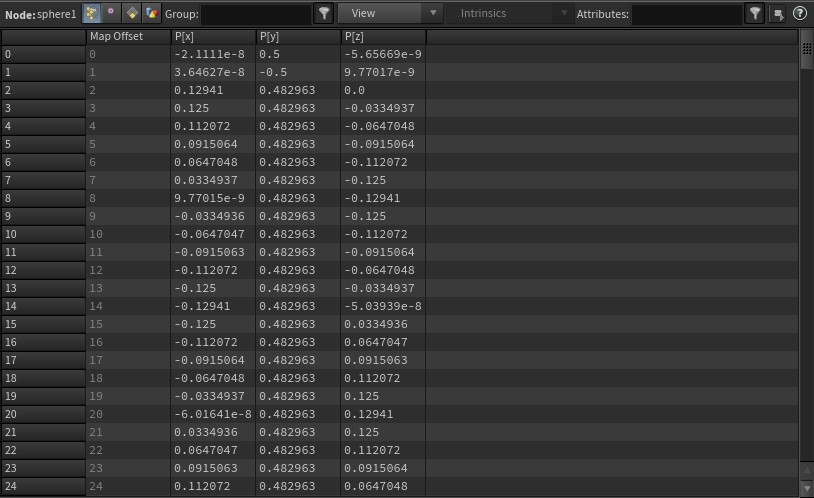
If you don’t have a Geometry Spreadsheet pane open, either create a new pane or change an existing pane into a Geometry Spreadsheet by choosing it from the Inspectors submenu.
When you view a DOP Network in the Geometry Spreadsheet, the view displays a tree representation of all objects in the DOP simulation (see the following image). You can select objects and data in the tree view to show more detailed information in a subpane.
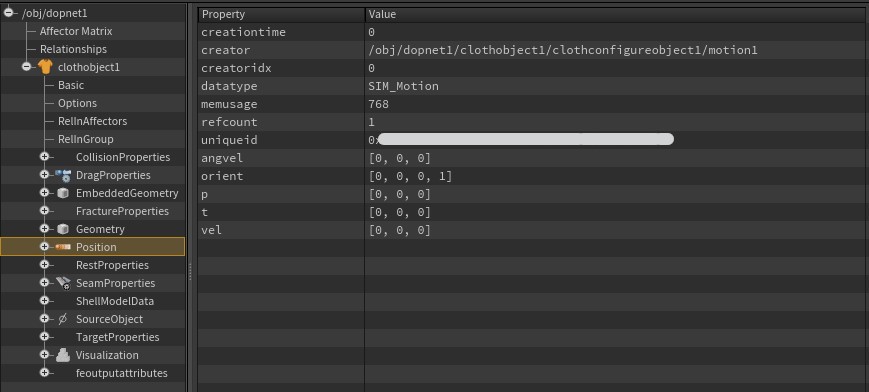
When you view a LOP Network in the Geometry Spreadsheet, the pane displays a split view that contains a Scene Graph Tree and a Scene Graph Details subpane.
Tip
-
a cell and click Inspect to view the cell’s contents in a floating window. This is useful for dictionary attributes.
-
Click a column header to sort the information by that column in ascending order. Click on the column header again to sort the information in descending order. Large entries (100 million for example) make sorting computationally expensive, though reverse sorting is fast. Sorting is not redone if the geometry changes, so if you move frame to frame you have to re-sort by clicking another column.
Toolbar ¶
Node
The name of the selected geometry in the network editor.
Points/Vertices/Primitives/Detail Attributes
Choose whether to view and edit point , vertices
, primitive
, or detail
attributes.
Group
Filter the selected geometry that appears in the table. The table displays only the corresponding points, primitives, and vertices of this group. Click the icon to turn filtering on and off.
Tip
You can use a group syntax (for example, @‹attribute›=‹val›,‹val›,...) in this filter to find geometry with exact values.
View
Select what details appear in the table.
Only Show Selected
Lists only the geometry that’s selected in the viewer.
Full Precision
Displays all the digits of the floating point numbers.
Floating point numbers are binary, so rounded numbers (0.1 for example) aren’t exactly captured. These floating point numbers are often rounded to simplify the pane’s display, but turning on Full Precision displays the exact number. This ensures that two numbers with the same string have the same binary representation.
Typed Dictionaries
Displays the types of dictionary elements. This increases the dictionaries' verbosity.
Decomposed Matrices
Divides matrix attributes, which are 9 (3×3) or 16 (4×4) float attributes, into rotation (in degrees), scale, and translate (for 4×4 matrices) vectors.
Transform Order
Determines how to order the vectors of the matrix attributes divided by Decomposed Matrices.
Show/Hide All Attributes
Show or hide all attributes, or switch between existing attributes.
Group Attributes
Shows the Group column and attributes.
Map Offset
Shows the location of the element in memory. This is often required only when debugging C++ nodes.
For example, turn this on if the point number and point offset don’t match.
P
Shows the point (P) columns and attributes.
Point Num
Shows the Point Number column and attributes.
Intrinsics
When Primitives or Detail are on, this shows or hides primitive intrinsics.
Click Show/Hide All Intrinsics to show or hide all of the primitives' intrinsic properties. You can also show or hide specific intrinsic properties.
Attributes
Filter the attributes and groups that appear in the table. Click the icon to turn filtering on and off.
This parameter uses multi-match syntax to search in multiple fields.
Replace/Add/Toggle/Remove/Intersect
Transfers the selected geometry’s spreadsheet information to the components selected in the viewer. this parameter icon and select an option to determine how the geometry’s spreadsheet information updates the selected components.
Note
When you select components in the viewer, the Geometry Spreadsheet highlights the associated row headers.
Add
Adds the selected spreadsheet information to the components selected in the viewer.
Toggle
Toggles whether components from the selected spreadsheet information are selected in the viewer.
Remove
Removes the selected spreadsheet information from the components selected in the viewer.
Replace (default)
Replaces the components selected in the viewer with the selected spreadsheet information.
Intersect
Sets the components selected in the viewer to be the intersection of the current component selection and selected spreadsheet information, so only the components selected in both are selected.
Auto
Exports changes to the selected spreadsheet information automatically.