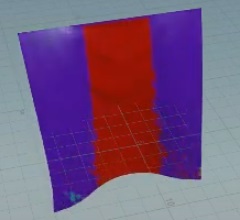Wind shadow lets you use collision geometry to block wind from affecting the vellum geometry (External Shadow) and vellum geometry to block wind from affecting other parts of the vellum geometry (Self Shadow). External shadow is useful when simulating something like a character walking somewhere windy, then ducking behind a tree. Everything else in the scene will continue to be affected by wind, but the area behind the tree is blocked from the wind. This is also useful when there is no wind but you have local movement, such as a cape on a moving character. Their body will block the air from affecting the cape, resulting in a much more realistic simulation. Self shadow is useful when simulating something like a skirt, where the front side blocks wind from affecting the back side.
You can apply wind shadow in DOPs using POP Mask from Shadow,
POP Attribute Blur, and
POP Wind Shadow.
-
POP Mask from Shadow sends rays backwards according to
targetv&vand updates awindshadow_maskandwindshadow_vwith what it learns. This creates a mask based on whether particles are occluded by geometry. -
POP Attribute Blur is the POP equivalent of the Attribute Blur SOP, which lets you average out wind shadow effects over connected areas or nearby points.
-
POP Wind Shadow includes the mask from wind to do both external and self shadowing, blurs the result, and updates
targetvto reflect the shadowed wind.
Note
This is designed to run after you've setup your wind velocities. A series of POP Wind nodes will composite together a weighted average wind direction and air resistance, and that is then used for updating the shadow direction. Since the object’s own motion is used, you also get shadowing effects in still air once the object starts to move.
Alternatively, you can do all of this in SOPs in the Wind Shadowing section of the Forces tab of the Vellum Solver SOP.
Tip
The windshadow_mask attribute allows you to visualize what is being affected by wind.
How to ¶
| To... | Do this |
|---|---|
Change the direction and intensity of the wind |
Use the Built-in Wind parameter on the Forces tab of the |
Visualize what is being affected by wind |
|
Fix the problem of an object not blocking the wind |
Increase the Max Distance parameter on the For example, if Max Distance is set to For a moving object, make sure whatever is blocking the wind has a velocity attribute on it. In order for this to work, the cloth needs to look at the blocking object and know the speed it’s moving at. |
Soften hard edges |
Increase the Shadow Angle parameter on the
|
Have nearby objects affected |
Set the Blur Influence Type to Proximity. This will cause the blur to look across any gaps in connectivity, so objects that are not directly blocked will still be affected based on proximity.
|
Note
These examples are based on Vellum cloth, but wind shadow can also be used for grains, particles, and hair.