| On this page |
Overview ¶
This tool can be used to animate an animal scurrying under a surface.
Using Bulge ¶
-
Click the
Bulge tool on the Deform tab.
-
Select the geometry to deform and press Enter to confirm your selection.
Note
The bulge will be more visible if your geometry has a lot of detail.
-
Select the
magnet metaballs and press Enter to confirm your selection.
-
Increase or decrease the Magnitude in the parameter editor to create a bulge.
-
Click
the metaball transform object node in the network editor to move the
metaballs under the surface of the geometry.
Note
If the metaballs are peaking through the surface of the geometry, adjust them so they merely bulge slightly against the surface.
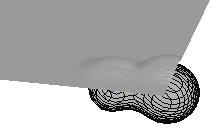
For specific parameter node help see the Bulge help.
| See also |