See visualizers for more information.
Parameters ¶
Color Type
Determines the main method for coloring the displayed geometry.
Displays attribute values as RGB color values.
This only works properly with floating point attribute types. If the attribute has only one component, it is used as the red channel. If it has two components, they are used as red and green.
Looks up attribute values on a color ramp and colors the geometry with the corresponding color.
Colors the geometry with a single color. This may be useful for tracking a certain piece of geometry by giving it a bright color when the visualizer is on.
Colors each element of the geometry with a random color.
Colors attribute values randomly. Attributes with the similar values will have the same color. You can set how different values must be to be colored differently with the Value separation parameter.
Colors triangles, quads, and n-gons differently. This makes it easy to find stray n-gons, or find non-tris when you need only tris.
Tint faces based on how much the texture is being stretched or squashed in that area.
Class
Whether to visualize a point, primitive, vertex, or detail attribute. This also controls whether the color will be applied to points, vertices, or primitives.
Attribute as is ¶
Attribute
Name of the attribute to visualize.
Ramped attribute ¶
Attribute
Name of the attribute to visualize.
Range
To map attribute values onto the ramp, Houdini needs to know the full range of possible values so it can scale that range onto the range of the ramp.
Auto
Looks at the actual values of the attribute in the visualized geometry and picks the minimum and maximum.
Min and Max
Allows you to manually specify min and max values. This can be useful when there’s a “natural” range of values larger than what’s currently in the geometry. You can also use a narrower range than what’s currently in the geometry as a way of highlighting values outside the range (see the Out of range values parameter).
Center and Width
Like Min and Max, except you specify a center value and the width of the range around that value.
Min
The (per component) lower end of the value range, when Range is “Min and Max”.
Max
The (per component) upper end of the value range, when Range is “Min and Max”.
Center
The (per component) center of the range, when Range is “Center and Width”.
Width
The width of the range centered around Center, when Range is “Center and Width”.
Out of Range Values
How to color values outside the given range, when Range is “Min and Max” or “Center and Width”.
Roll Cyclically
Color the value as if the ramp repeated endlessly forward and backward.
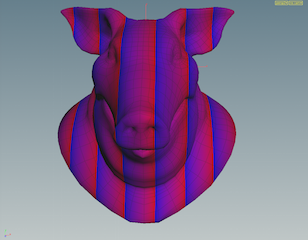
Black Out
Color out of range values black.
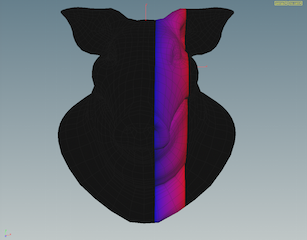
Clamp to Edge Values
Use the first color in the ramp for values less than the range, and the last color in the ramp for values greater than the range.

Treat As Scalar
Convert vector attribute types (with more than one component) to a single value. This enables a menu for choosing how to convert the values.
Using
How to convert multi-component values to a single number, when Treat as scalar is on.
Component
Pick one of the components.
Component Abs.
Pick one of the components, and use its absolute value.
Component Sum
Sum up the component values.
Component Abs. Sum
Sum up the absolute values of the components.
Length
Use the length of the vector.
Length Squared
Use the square of the length of the vector.
Dot Product
Use the dot product of the vector with a given vector. This may be useful for measuring deviance from a certain direction.
Color Ramp Preset
A list of presets for the Color Ramp.
Color Ramp
The colors to map to attribute values.
Constant ¶
Color
The color to use for all geometry this visualizer applies to.
Random ¶
Random Seed
The seed for the random number generator. Change this value to get different random colors.
Random from attribute ¶
Attribute
Name of the attribute to visualize.
Random Seed
The seed for the random number generator. Change this value to get different random colors.
Value Separation
How far apart two values must be to be colored differently. This is useful for floating point values (for example, you might not care about the difference between 0.0001 and 0.0002). It is also useful for “banding” ranges of attribute values.
Polygon vertex count ¶
Color Triangles
Visualize three-sided polygons using this color.
Color quads
Visualize four-sided polygons using this color.
Color n-gons
Visualize polygons with more than four sides using this color.
Texture distortion ¶
Texture attribute
The attribute containing the UV coordinates to visualize. The default is uv.