| On this page |
Deprecated
The object-level Muscle tools are now deprecated. See the new SOP-based Muscles & Tissue system.
Overview ¶
This tool creates a muscle made up of any number of geometry objects and any number of muscle rigs and pins. The Franken Muscle object will function just like a regular muscle used in either FEM or non-FEM workflows.
This is useful because not all muscles are sausage shaped. Being able to merge one or more muscle rigs into a single muscle gives you the ability to have multiple attach points for more complex muscle shapes, such as pectoral muscles or abdominal muscles.
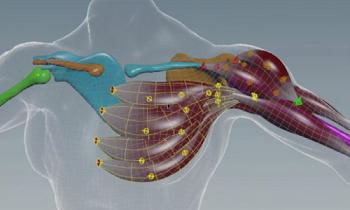
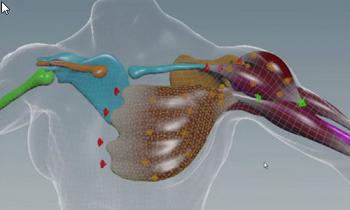
The Franken Muscle asset will be created by prompting you for the items to merge. Once it’s created, the geometry objects will have their visibility toggled off, and the franken muscle geometry will be displayed instead. This new geometry is formed by volume merging the input geometries and tetrahedralizing the result. If the franken muscle is to be used in a non-FEM workflow, (using the Muscle Displace tool, then the tetrahedrons are surfaced for that application.
Note
The collected components that comprise a franken muscle are very much “live” and continue to be procedurally tied to your resulting muscle. Any change to the input geometry will cause the franken muscle to be reconstructed.
Creating Franken Muscles ¶
-
Click the
Franken Muscle tool on the Muscles shelf tab.
-
Select the geometry objects to be merged into your franken muscle and press Enter. Any number of objects can be used. You may also select other muscles to have their geometry included.
-
Select the muscle rigs to be used by your franken muscle and press Enter. These rigs will remain active and will be used as the animation controls for the resulting franken muscle.
Tip
You can merge multiple existing muscles into one franken muscle by selecting other pre-existing muscles when prompted for the geometry. Once a franken muscle has been created, you can re-specify the geometry or rig components by using the Add or Remove Geometry button or the Add or Remove Rigs button.
For more information, the muscle workflow help page.
| See also |