| On this page |
Deprecated
The object-level Muscle tools are now deprecated. See the new SOP-based Muscles & Tissue system.
Overview ¶
This mirrors the muscle mask weights of muscles on characters from one side to the other.
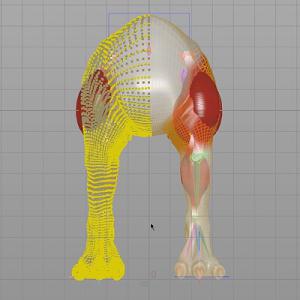
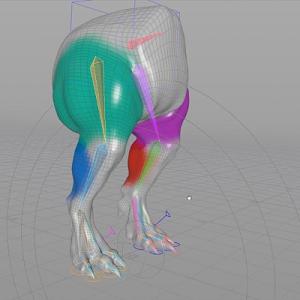
Using Mirror Muscle Mask ¶
-
Click the
Mirror Muscle Mask tool on the Muscles tab.
-
Select the destination points to mirror the weights to and press Enter to confirm your selection.
Note
You must include the symmetry points as well. If you've completely painted just one side of muscles, it’s easiest to just select all points.
-
Select the source muscles to mirror from and press Enter to confirm your selection.
-
Select the destination muscles and press Enter to confirm your selection.
For more information, the muscle workflow help page.
Tips ¶
-
If you do not get the desired results, you can specify the exact muscles to mirror to by clicking the Spreadsheet button on the operation controls toolbar and choosing the corresponding muscles in the drop-down menu.
-
You can choose the exact muscles to mirror to by changing the From and To values in the parameter editor. The first item in the From list corresponds with the first item in the To list and so on.
Note
A Capture Mirror SOP will be created in the object where you are mirroring muscle mask weights. The SOP will be created as the input to the
Muscle Deform SOP if there is one, or as the end of the SOP chain if there is no such node. You will be presented with handles that allow you to define the plane through which the capture weights are mirrored.
| See also |