| On this page |
You can add custom handles to an asset to provide UI control/manipulator in input Tansform or Bounds information.
To expose the handle for your asset:
-
Make sure the Type Properties window is open.
-
In the popup menu for the handle, select Export Handle to Digital Asset.
This automatically sets up the new handle and adds the necessary parameters.
You can also manually create a new Handle from the Create Handle drop down in the Handles tab of the Type Properties window.

Transformer Handle ¶
Transformer handles expose a simple point that you can translate, rotate, or scale. This information transfers back into the corresponding Houdini Handle to control the asset behavior. For example, you can use two Transformer handles to control endpoints for a procedural bridge asset.
The Transformer handle is created if the asset has a Houdini handle of type Transformer (xform) which has bindings to translate, rotate or scale values. When unselected, it appears as a gray squaer. When selected, it turns pink and you can manipulate it using the Unreal TRS manipulator.
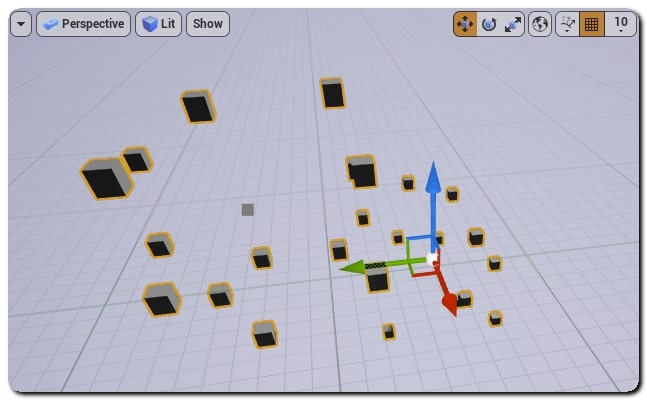
Bounder Handle ¶
The Bounder handle provides a bounding box manipulator for the asset. You can specify a volume of space that affects the asset in an intuitive way. Below is an asset with an unselected bounder handle.
Ckick the gray outline to select the bounding box. This turns pink and can be manipulated using the Unreal scale manipulator.

The plug-in will detect when the asset has a handle specified of type Bounder (bound) which has sx,sy,sz bound,
and will create the appropriate component inside Unreal.
The plug-in detects when the asset has a Bounder (bound) handle with a sx,sy,sz bound and creates the necessary components inside Unreal.
When used in Houdini, the Bounder handle exposes a manipulator which is similar to object Scale.