| On this page |
Houdini’s SOP FLIP fluids provide several ready-to-use tools to illustrate some of most common workflows. To access the tools, create a Geometry SOP node and double-click it to dive into the operator. There, press the ⇥ Tab key and enter
flip configure. From the list choose
FLIP Configure Tank. Houdini creates a complete network and you can immediately start the simulation by clicking the icon in the playbar.
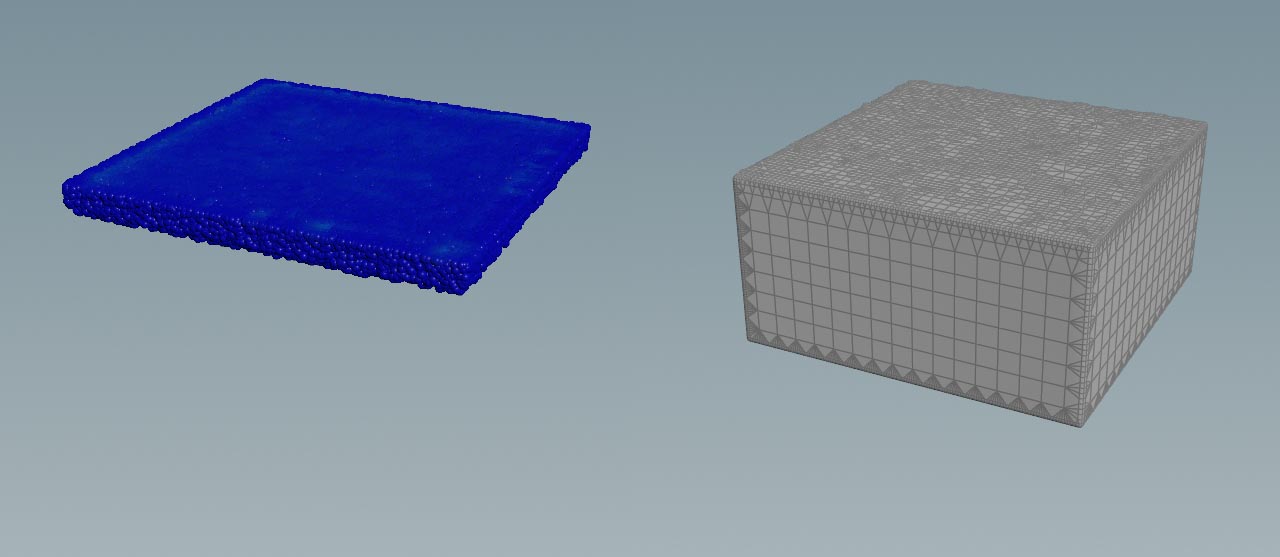
The FLIP Configure Tank tool shows how to
-
create a basic FLIP fluid simulation domain with a waterline,
-
turn the particles into a polygon mesh.
The tool adds a container with default dimensions and a narrow band waterline. This setup represents a basic setup and can be used as a starting point for more complex networks.
Main nodes ¶
| Node name | Function |
|---|---|
|
|
|
|
|
|
|
|
|
Tips ¶
| To... | Do this |
|---|---|
|
Change the container size |
Adjust the |
|
Change the container geometry |
Create or load an object and connect it to the |
|
Create more particles |
In the |
|
Use viscosity and/or surface tension |
In the |
|
Display particles instead of spheres |
Go to the |