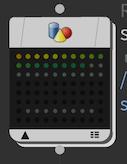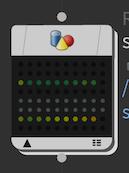| On this page |
Overview ¶
Normally, the work item dots in the network are colored by their current status (for example, cooking, done, error, and so on). You can instead turn on Tasks ▸ Show Task Graph Performance to color the items by their relative cook time to find bottlenecks, or by their output size to find possible runaway output.
The network records each work item’s cook time (and the size of its output files) as the work item cooks. You can turn on Show Performance during the cook to get constantly updating results, or turn it on after the cook to get the final results.
How to ¶
| To... | Do this |
|---|---|
|
Color work items dots by relative performance data |
In the menus at the top of the network editor, turn on Tasks ▸ Show Task Graph Performance. |
|
Show exact cook time |
|
Notes ¶
-
The dots are colored along a gradient based on their relative times/sizes. So a work item might be colored red even if it completes very quickly, if all the other items complete even faster.
-
The default work item ordering (“Sort by: Automatic” in the display options) sorts the items by performance when Show Performance is on, so slow items appear before fast items.