| On this page |
See also visualizing TOP network performance.
Overview ¶
The TOP network attempts to minimize extra work by only re-doing work that changed (or might have changed) since the previous cook. This means a cook might do no work at all if nothing has changed.
TOPs uses a concept of marking work items “dirty” if they are (or might be) out of date and need to recook. The following rules how the TOP network decides what to recook.
-
If a node generates different work items than it did in the previous cook, it dirties all subsequent nodes.
-
Nodes that deal with external files (files not created within the TOPs network), such as
File Pattern and
Geometry Import, scan the files when they start and mark existing work items dirty if the corresponding file has changed.
-
Nodes that reference external Houdini nodes (such as
ROP Geometry Output) check the references data when they start and mark existing work items dirty if the data has changed.
-
TOPs does not currently check input and output result files. For example, deleting or replacing an intermediate file will not automatically dirty work items that use that file as input.
-
Any work item whose attributes have changed since the last cook are considered dirty.
-
Changing parameters on a node dirties the node (since most work items are generated based on both incoming work items and parameter values).
When parameters on a TOP node change (meaning the node must recook), the status icon next to the node becomes dim:
-
You can manually mark a work item, node, or the entire network dirty to force it to recook.
Cooking ¶
| To... | Do this |
|---|---|
|
Cook the parts of the network that need cooking |
Choose Tasks ▸ Cook Output Node. |
|
Cook a single node (only if it needs cooking) |
|
|
Force Houdini to recook the entire network |
Choose Tasks ▸ Dirty and Cook Output Node. |
|
Force a single node to cook |
|
|
Mark the entire network dirty but don’t recook yet |
Choose Tasks ▸ Dirty All. |
|
Generate all static work items but do not cook anything |
Choose __Tasks > Generate Static Work Items___. |
|
Generate work items for a particular node, dynamic or static |
Right-click the node and choose Generate Node |
|
Recook a single work item |
Right-click the work item dot and choose Cook task. |
|
Mark a single work item dirty but don’t recook yet |
Right-click the work item dot and choose Dirty task. |
|
Limit the number of resources used by the local scheduler |
See resource limits |
|
Cook the entire graph on the farm, disconnected from the current session |
Each farm scheduler node has UI for this, which is called Submit Graph As Job. For example see HQueue. |
Output flag and output nodes ¶
-
Inside a TopNet, the output flag controls which node the network “works toward”. Only nodes upstream from the node with the output flag cook when you ask the network to cook.
-
Inside a TOP subnetwork, if the subnet has an
Output node, it represents the output of the subnet, ignoring any output flag.
-
If you create multiple
Output nodes inside a TOP subnet, the subnet will have multiple output connectors, similar to the Split TOP.
Cooking From Command Line ¶
Often a pipeline will need to execute a top net non-interactively from a script of some kind.
| To... | Do this |
|---|---|
|
Cook a top network from hscript |
Running % hbatch myscene.hip hbatch Version ... (Compiled on ...) help topcook topcook /tasks/topnet1 |
|
Cook a top network using python |
Executing the % hython $HHP/pdgjob/topcook.py --hip myscene.hip --toppath /tasks/topnet1 Running Houdini ... with PID ... Loading .hip file .../myscene.hip Given Node 'topnet1', Cooking Node '..' Local Scheduler: Max Slots=..., Working Dir=... Finished Cook Work Item States: ... |
Cooking From HOM ¶
| To... | Do this |
|---|---|
|
Cook a TOP network in a HOM script |
To tell Houdini to cook a TOP network in HOM, find the parent network, find the TOP node inside with the output/display flag, and call the hou.TopNode.cookWorkItems method on it. hou.hipFile.load(graph_file) net = hou.node('/tasks/topnet1') to_cook = net.displayNode() # Blocking cook of PDG graph to_cook.cookWorkItems(block=True) |
|
Cook a TOP network while watching for a file change |
Similar to the above, but done while monitoring for a file change in a loop. Instead of a file we could be checking for a Perforce change, or polling a message queue. Note that this could be improved by using a robust file watching library instead of simply checking mtime. import hou import os import time graph_file = '/tmp/doit.hip' watch_file = '/tmp/watch.txt' hou.hipFile.load(graph_file) net = hou.node('/tasks/topnet1') to_cook = net.displayNode() # Make sure the network is initialized (PDG network created from TOP network) to_cook.cookWorkItems(block=True, tops_only=True) print('Watching for changes - Ctrl-C to exit...') mtime = os.path.getmtime(watch_file) try: while True: mtimep = os.path.getmtime(watch_file) if mtimep != mtime: mtime = mtimep # Blocking cook (execute) of PDG graph to_cook.cookWorkItems(block=True) # Reset the graph to_cook.dirtyAllTasks(False) time.sleep(1) except KeyboardInterrupt: print('Finished') |
Adding TOP network cook controls to any node ¶
You can control the cook of your TOP networks from any node in your node network by adding TOP network cook controls to those nodes.
This is very useful when you want to control the cook of TOP networks that live at different levels inside your node network from the top-level of your network.
For example:
-
If you have an HDA that contains a TOP network and you want to control its cooks from the HDA’s interface, you can add the TOP network cook controls to the HDA. This would let you control the TOP network’s cook without having to dive into the HDA.
-
If you have a complex node network with multiple TOP networks at different levels, you can add
Null nodes representing those TOP networks to the highest level of your network and then add the TOP network cook controls to those nodes. This would give you quick access to the TOP network cook controls as well as cook progress badges and counts on the
Nullnodes in the viewport.
How-to ¶
-
Select the node you want to add the TOP network cook controls to.
-
Open the Edit Parameter Interface window.
Do one of the following:
-
In the viewpoint,
-click the node and then select Parameters and Channels ▸ Edit Parameter Interface from the context-sensitive menu that appears.
-
In the Parameter Editor, select gear menu icon ▸ Edit Parameter Interface.
-
-
In the Edit Parameter Interface window, select the Create Parameters column > Node Properties tab.

-
In the Node Properties tab, select TOP Network Controls ▸ TOP Cook Controls ▸ TOP Network Cook Controls.
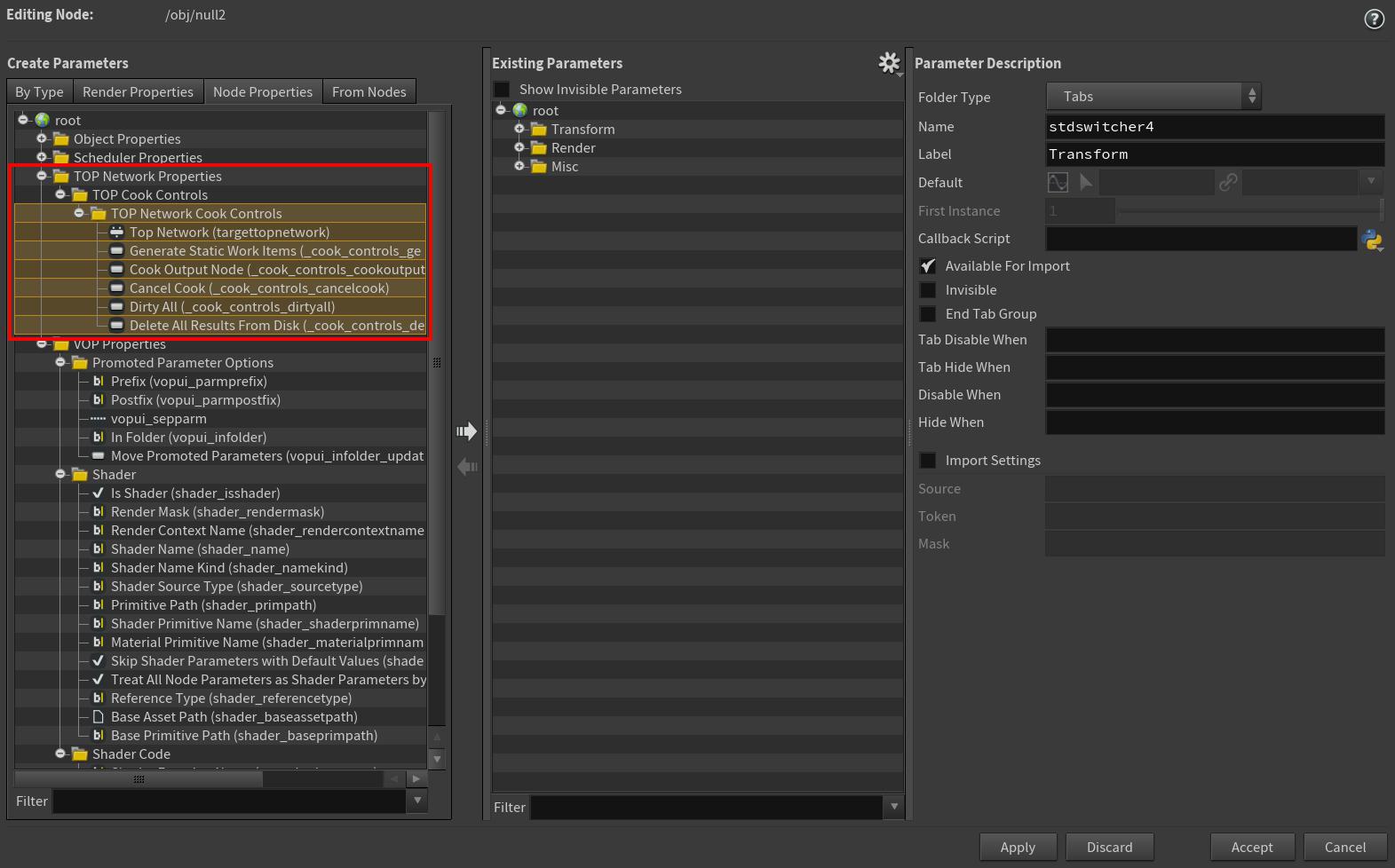
-
Do one of the following:
-
Click the right arrow to copy the parameters over to the Existing Parameters column.
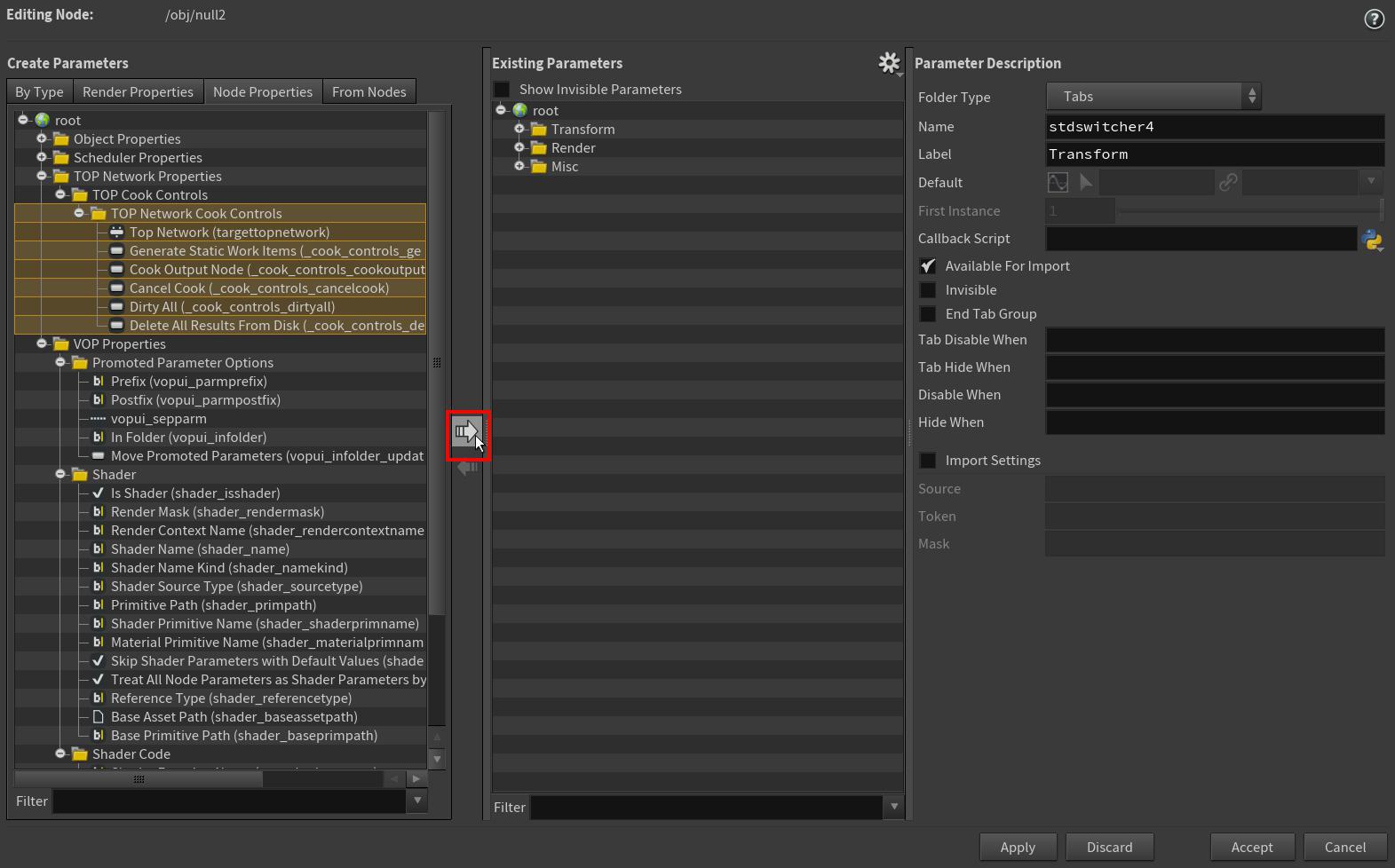
-
-drag the selected parameters over to the Existing Parameters column.
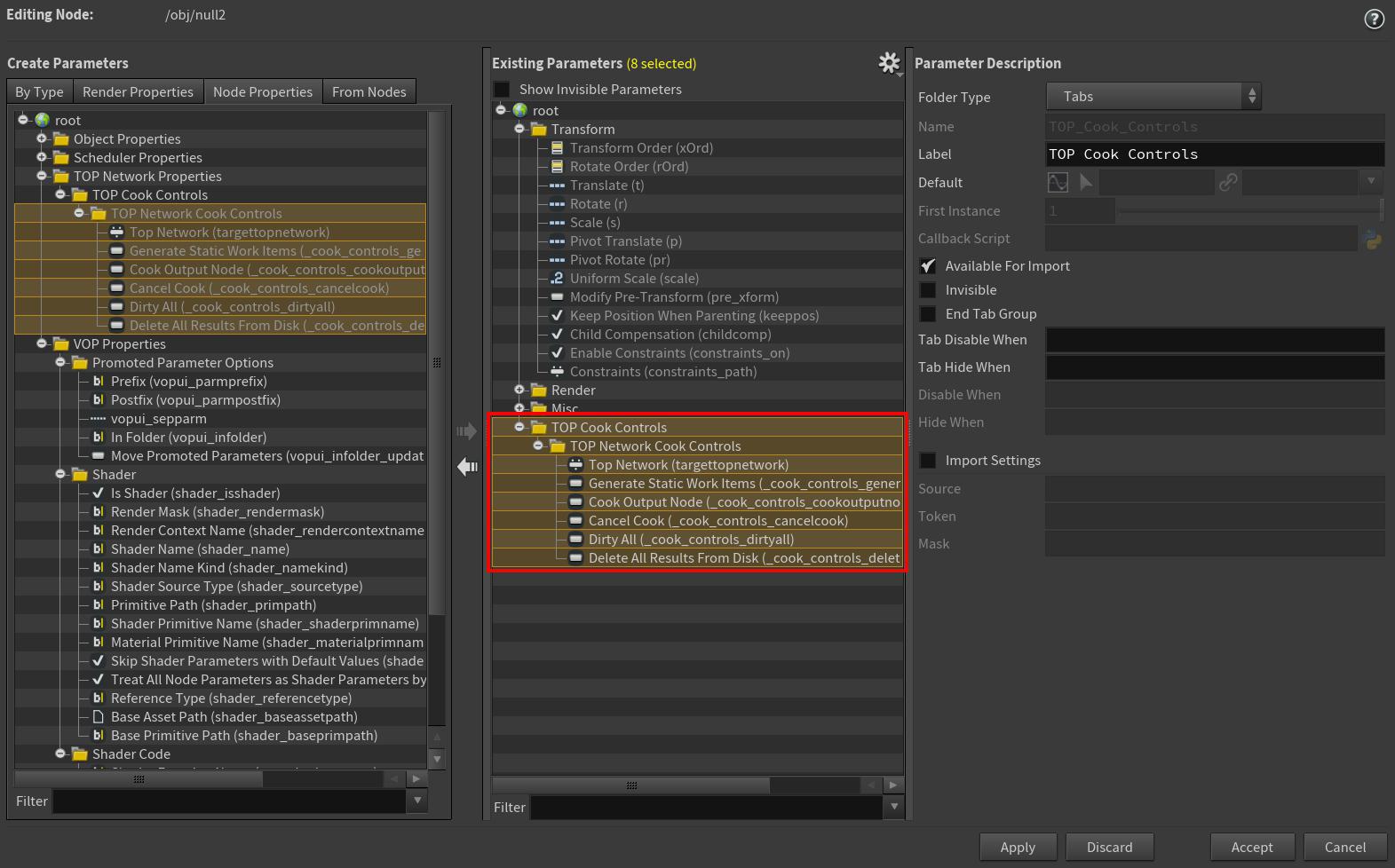
-
-
Click Accept.
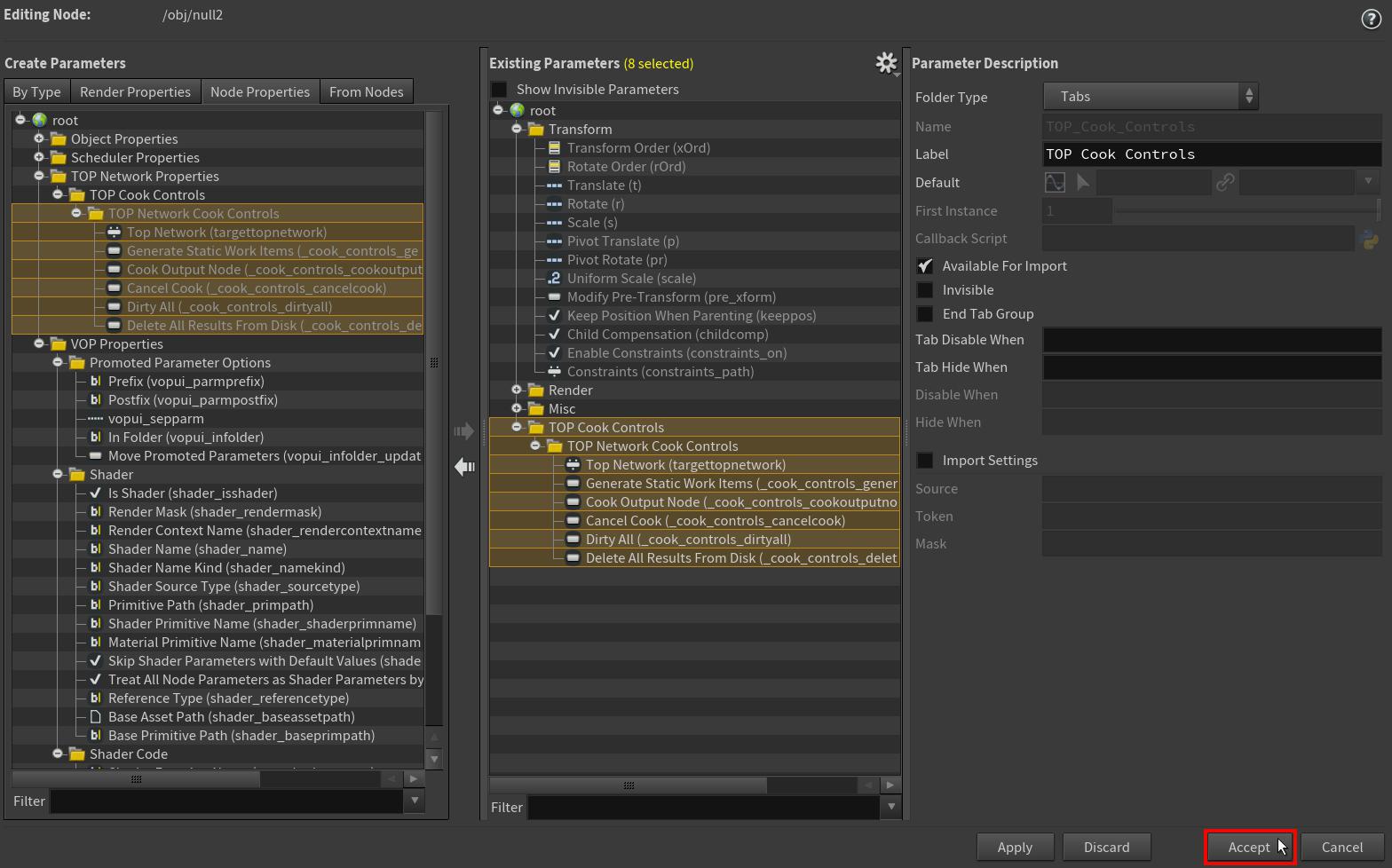
The TOP Network Cook Controls now appear in the selected node’s parameters. See the Parameters section below.

-
In the TOP Network Cook Controls parameters, specify the TOP network you want to link the cook controls to in the Top Network parameter field.

You can now use the TOP Network Cook Controls buttons to control the cook of all the work items in all of the TOP nodes inside the TOP network you specified.
A progress badge and count for the specified TOP network’s cook as well as dots for all the TOP network’s work items also now appear on your node in the viewport.
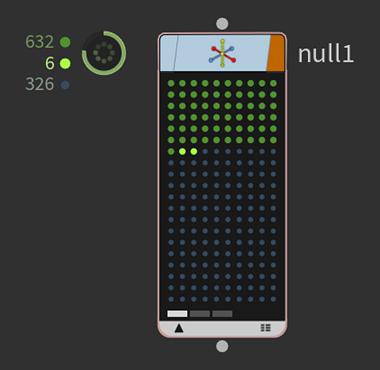
Parameters ¶
Top Network
Specifies the path to the TOP network with which the cook controls are associated.
For more information on path syntax, see Node and parameter paths.
Generate Static Work Items
Generates static work items in all nodes in the TOP network. None of the work items will be cooked, and dynamic nodes will do nothing.
Cook Output Node
Cooks the output node in the TOP network and any out-of-date nodes connected to it. If you want to recook all the nodes in the TOP network, click Dirty all first and then click this button.
Cancel Cook
If any nodes in the TOP network are currently cooking, cancels their cook.
Dirty All
Dirties all the work items in all of the TOP nodes inside the network and marks every node inside the network as needing to recook.
Delete All File Outputs From Disk
Deletes all previous cook files from disk and then dirties all the work items in all of the TOP nodes inside the network.