| On this page |
Overview ¶
Allows you to interactively draw and manipulate bone chains before animating. This tool is used when modeling characters.
Using Bones ¶
-
Click the
Bones tool on the Characters tab.
-
Click
to place the chain of bones anywhere in the scene view, and continue clicking to add bones to the chain.
-
You can control interior snapping using the Placement menu in the operation toolbar. This is useful for snapping bones to the midline of character skin geometry.
By default, if a bone intersects a geometry node it will be placed within the geometry based on the view (“View based”). Otherwise the bone will be grounded on the construction plane.
“Normal based” snaps within geometry based on the geometry normals rather than the view.
“Freehand” does no interior snapping.
-
You can add, remove, and change kinematics in the drop-down menu on the operations toolbar, or click
the bones in the scene view.
If you create a chain of bones with inverse kinematics a
null object will appear at the end of the chain which allows you to easily move the bones while it is grounded by the chain root.
-
-
Press Enter to finish the chain.
-
Name the chain of bones in the Chain Name field on the operations toolbar.
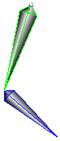
For specific parameter help see the Bones node help.
For more information, see the Draw bones page in the Character chapter.
| See also |