| On this page |
The animate state is a viewer state that can display multiple characters in an animation scene and allow users to perform posing such as FK or IK for characters, interact with controls on characters, and add constraints between characters. Functionality like physics-based motion and ragdoll can also be applied to animation within the animate state.
To enter the animate state, select the APEX Scene Animate SOP in the network editor, turn on its display flag, and click
Animate on the left toolbar. For more information on how to set up a network for animation, see animation workflow.
Note
Only data in a packed character folder structure can be displayed in the animate state.
Transform handle ¶
In the animate state, you can pose characters and set keyframes to perform animation. The transform handle in the animate state is used to select, manipulate, and transform characters and controls.

Hover over the viewport and press Y to cycle through the available transform handle modes.

See the handle parameters window for options on configuring the look and functionality of the transform handle, and using handles for more information on the basic handle modes.
Selecting and transforming controls ¶
By default, when you select multiple controls and translate/rotate the active handle, the selected controls translate/rotate about their local axes. Alternatively, holding ⌃ Ctrl + ⇧ Shift puts the handle in global transform mode such that:
-
When you select multiple controls, hold ⌃ Ctrl + ⇧ Shift, and translate the active handle, the selected controls translate in world space.
-
When you select multiple controls, hold ⌃ Ctrl + ⇧ Shift, and rotate the active handle, the selected controls rotate about the active handle.
The examples below show the difference between the default behavior and global transform mode:
In global transform mode, it is easy to pose characters in a variety of configurations by translating and rotating groups of controls about the last selected pivot. This can be done without the use of constraints:
Selection sets are used to organize controls into groups, or sets, in the animate state. These sets can then be used to select, hide, pin, and isolate groups of controls:
| To... | Do this |
|---|---|
|
Rotate about the last selected control |
|
|
Adjust the transform component values (translate, rotate, scale) of a control |
|
|
Change the handle alignment |
Press M to cycle through the different handle alignments. or
|
|
Keep the same transform handle mode when selecting different controls |
|
|
Change the amount of zoom when framing a selection |
|
|
Turn on gimbal mode |
You can also turn on gimbal mode by |
Grow, shrink, and change control selections ¶
From the currently selected control, use the following hotkeys to select the control’s parent, child, or sibling:
Hotkey |
Action |
|---|---|
PageUp |
Selects the parent of the currently-selected control. |
PageDown |
Selects the child of the currently-selected control. |
Home |
Selects the control to the left. |
End |
Selects the control to the right. |
To grow the current selection of controls, hold ⇧ Shift while using the above hotkeys. To shrink the current selection, hold ⌃ Ctrl:
Hotkey |
Action |
|---|---|
⇧ Shift + PageUp |
Grows the current selection of controls to include the parents. |
⇧ Shift + PageDown |
Grows the current selection of controls to include the children. |
⇧ Shift + Home |
Grows the current selection of controls to include the siblings on the left. |
⇧ Shift + End |
Grows the current selection of controls to include the siblings on the right. |
⌃ Ctrl + PageUp |
Shrinks the current selection of controls from the bottom (removes the bottom control in the hierarchy). |
⌃ Ctrl + PageDown |
Shrinks the current selection of controls from the top (removes the top control in the hierarchy). |
⌃ Ctrl + Home |
Shrinks the current selection of controls from the left. |
⌃ Ctrl + End |
Shrinks the current selection of controls from the right. |
Transform limits for controls ¶
Transform limits define the translation and rotation limits for controls.
Setup ¶
Transform limits can be set up using the APEX Configure Controls SOP. In the animation workflow, place the APEX Configure Controls SOP after building the rig logic, and before the
APEX Scene Add Character and
APEX Scene Animate SOPs:

-
On the APEX Configure Controls SOP, add configurations for different controls by clicking
beside Control Configs.
-
In the Control Group parameter, choose from the drop-down list or use the APEX path pattern syntax to specify groups of controls.
-
Turn on Use Limits.
-
In the Use Limits section, add a set of transform limits by clicking
beside Parameter Limits.
-
In Parm Name, specify the transform parameter to set limits for -
tfor translation andrfor rotation. -
Turn on the limits you want to set and specify the x, y, and z values for the limits.
Parameter
Description
Max, Min
A soft limit on the transform parameter. The Vector3 values are the limits on the x, y, and z values of the parameter. These limits are enforced only if the Enforce Transform Limits option is turned on in the settings HUD. If Enforce Transform Limits is turned off, these limits are used as a visual indicator in the animate state.
Max Lock, Min Lock
A hard limit on the transform parameter. The Vector3 values are the limits on the x, y, and z values of the parameter. This cannot be turned off in the animate state.
Translation limits ¶
Translation limits that are enforced in the animate state are visualized as planes.
One-sided limits are limits where either the max or min limits are specified, but not both.

Two-sided limits are limits where both the max and min limits are specified.

Soft limits (Max, Min) can be enforced in the animate state by turning on Enforce Transform Limits in the settings HUD, Animate ▸ Transform Handle tab. If soft limits are not enforced, they are used as a visual indicator.

| To... | Do this |
|---|---|
|
Enforce the Max and Min parameter limits |
In the settings HUD, Animate ▸ Transform Handle tab, turn on Enforce Transform Limits. The Max/Min limits are visualized as a plane indicating the enforced limits. |
|
Use the Max and Min parameter limits as a guide only |
In the settings HUD, Animate ▸ Transform Handle tab, turn off Enforce Transform Limits. The Max Lock/Min Lock limits are visualized as a plane indicating the enforced limits, and the Max/Min limits are visualized as a dot along the line to the Max Lock/Min Lock plane. When the control is dragged past the Max/Min limits, the color of the line changes as the control is moved between the Max/Min limits and the Max Lock/Min Lock limits. |
Rotation limits ¶
Rotation limits are visualized as arcs in the tranform handle. Arcs that are filled in with a background color are rotation limits that are enforced in the animate state. Soft limits (Max, Min) can be enforced in the animate state by turning on Enforce Transform Limits in the settings HUD, Animate ▸ Transform Handle tab.
The arcs are drawn based on the rotation order of the control.




For one-sided limits, the color of the arc changes depending on how close you are to the limit.
Skin controls ¶
Skin controls allow you to pose a character by selecting and dragging on the character’s skin:
Skin controls are set up using the APEX Configure Controls SOP. In the animation workflow, place the APEX Configure Controls SOP after the character with a rig, and before the
APEX Scene Add Character and
APEX Scene Animate SOPs. In this example, we set up skin controls for the
Electra test geometry:
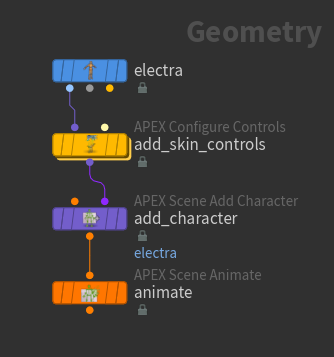
-
Turn on skin controls in the animate state:
-
Hover over the viewport and press P to bring up the handle parameters window.
-
Turn on Use Skin Controls.
-
-
On the Electra SOP, set Output to APEX Character. This outputs Electra as a character with a skeleton, skin, and rig.
Note
To see the elements in the Electra character:
-
Select the Electra SOP.
-
Open the rig tree view - click the
New Tab icon at the top of a pane and select New Pane Tab Type ▸ Animation ▸ Rig Tree.
-
Set Type to Packed Folders. The elements within the Electra character will be displayed:
/ -- Base.rig -- Base.shp -- Base.skel
See the character folder structure for more information.
-
-
On the APEX Configure Controls SOP, set the Skin Shape Source parameter to
/Base.shp. This is the name of the skin shape for Electra. You can also select/Base.shpfrom the drop-down menu. -
Click
beside Control Configs.
-
In the Control Group parameter, specify the character controls you want to move. You can choose from the drop-down list or use the APEX path pattern syntax to specify groups of controls. In this example, we want to move Electra’s head, so we set Control Group to
head. -
Turn on Use Skin Control.
-
Beside the Prims parameter, click the
button.
-
In the viewport, select the parts of the character you want to use as a skin control for Electra’s head, and press Enter. The Prims parameter is automatically populated with the selected primitives.
Tip
To hide the regular character controls, toggle off
beside All Controls in the selection sets HUD.
Note
If Use Click and Drag in the handle parameters is turned off, you need to select the skin control first, then drag to pose the character. If Use Click and Drag is turned on, you can click and drag the skin control in one step.
If you select multiple skin controls with Use Click and Drag turned on, you can move all the controls together by dragging the character’s skin. If you select multiple skin controls and Use Click and Drag is turned off, you need to use the transform handle to move all the controls together. When moving the transform handle, hold ⌃ Ctrl + ⇧ Shift to put the handle in global transform mode.
| To... | Do this |
|---|---|
|
Turn off skin controls |
|
Animate state tools ¶
See the following pages for the tools and functionality that are available in the animate state:
-
Pose characters with the help of locators and mirroring.
-
Visualize the motion of controls with motion paths.
-
Add constraints to create parent-child relationships between controls.
-
Add physically-accurate projectile motion with the dynamic motion tool.
-
Add a ragdoll simulation to your animation.
Configurations and settings ¶
See animate state menus and HUDs for the various functionalities, configurations, and settings that are available in the animate state.