| On this page |
Overview ¶
The rig tree view gives a hierarchical view of character components, and can be used to view packed character folders, KineFX rigs, and Object node-based rigs. To open the rig tree view, click the New Tab icon at the top of a pane, and select New Pane Tab Type ▸ Animation ▸ Rig Tree.
Packed character folders ¶
The packed character format is a way to define, bundle, and organize the data that is needed to create and animate one or more characters in the viewport. The packed character format consists of geometry data that is organized in a folder structure similar to a directory structure on disk.
The Pack Folder SOP is used to assemble the input character elements into a packed character folder. It can either create a new folder structure or pack into an existing structure. To display the items in a packed character folder:
-
Select the SOP that contains the packed character folder.
-
In the rig tree view, set Type to Packed Folders.
-
In the menu above the Type field, you can choose to see the packed folders for a particular input or output of the SOP.
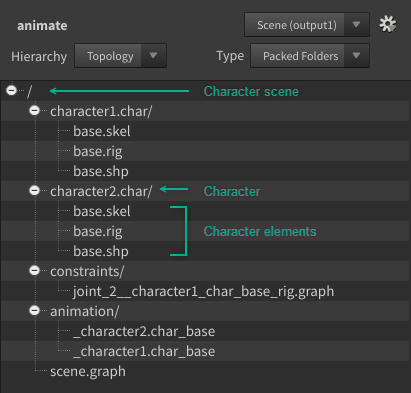
KineFX rigs ¶
KineFX rigs are produced by the output of SOP nodes in the form of points and primitives connecting the points. When you display a KineFX rig, each item in the rig tree represents a point, and the hierarchy is generated from how the points are connected by the primitives.
To display the points in a KineFX rig:
-
Select the SOP that contains the points and primitives.
-
In the rig tree view, set Type to Joints.
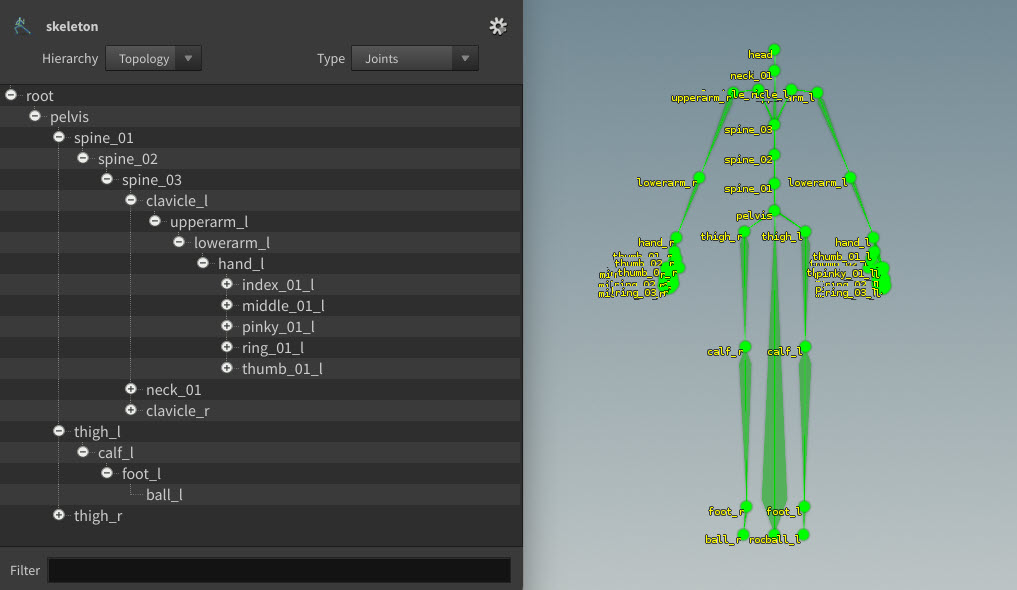
Object node rigs ¶
Object node rigs are composed of Object nodes. Each item in the rig tree corresponds to an Object node in the rig, and the hierarchy is built from the parent-child relationships between these nodes. For example, if you have two Object nodes named Geo1 and Geo2, where the output of Geo1 goes into the input of Geo2, the rig tree displays a simple hierarchy where Geo1 is the parent of Geo2.
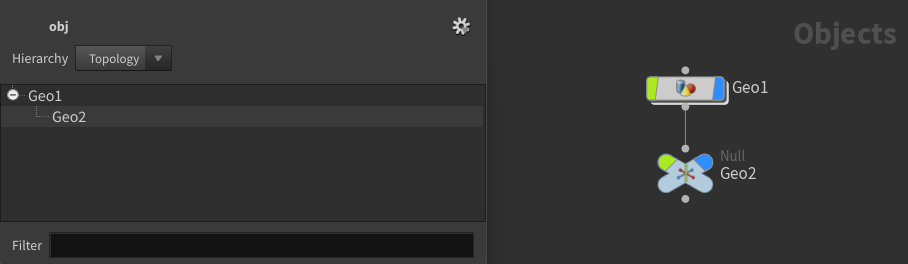
Hierarchy views ¶
The rig tree provides two options for viewing the hierarchy - Topology and Flat List.
Topology view ¶
The topology view displays the hierarchy as a tree view, showing the parent-child relationships of the items. In the rig tree view, set Hierarchy to Topology:
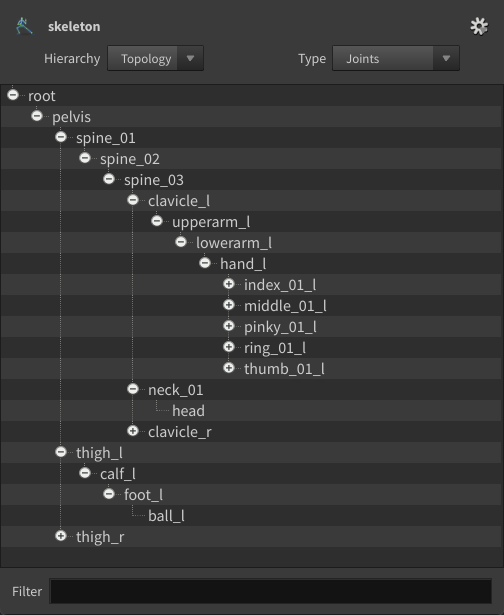
The Filter field allows you to filter for specific items in the rig tree. In the Topology view, if you filter for an item that is a child in the hierarchy, its parent is also displayed:
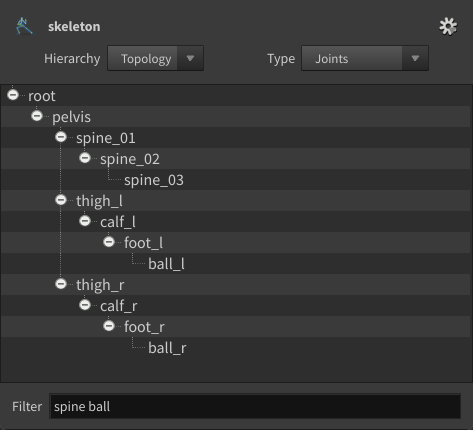
Flat list view ¶
The flat list view displays all the items in a single list, disregarding any parent-child relationships. In the rig tree view, set Hierarchy to Flat List. In this view, you can also specify the item order in the Sort field.
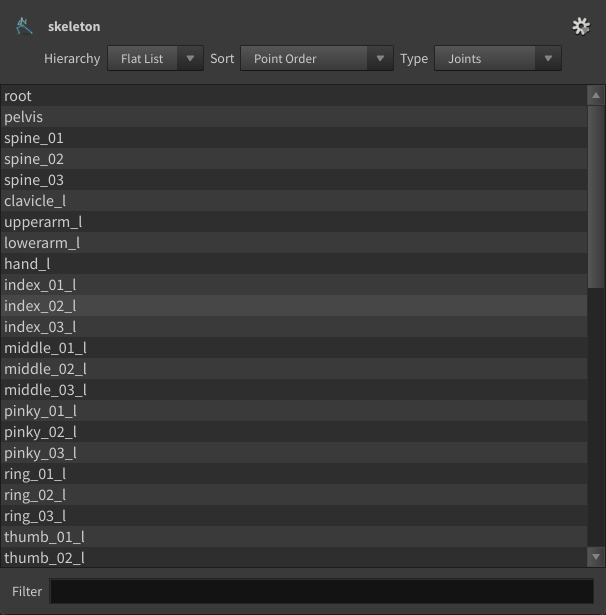
Working with items in the hierarchy ¶
The following actions in the rig tree view can be performed on KineFX and Object node rigs.
Selecting items ¶
Selecting items in the rig tree has the following behavior:
-
With KineFX rigs, selecting an item automatically enters the SOP’s viewer state and selects that point.
-
With Object node rigs, selecting an item selects that Object node in the network view.
Moving items ¶
Drag and drop in the rig tree has the following behavior:
-
For KineFX rigs, drag and drop performs a parenting operation if supported by the node state. See the
Parent Joints SOP or
Skeleton SOP for examples.
-
For Object node rigs, drag and drop rearranges the connections between the Object nodes.
Renaming items ¶
Renaming items in the rig tree has the following behavior:
-
For KineFX rigs, renaming an item changes the name of the selected joint if supported by the node state. See the
Skeleton SOP for an example.
-
For Object rigs, renaming an item changes the name of the associated Object node.
Deleting items ¶
Deleting items in the rig tree has the following behavior:
-
For KineFX rigs, the delete operation deletes the selected joints from the skeleton if supported by the node state. See the
Delete Joints SOP or
Skeleton SOP for examples.
-
For Object rigs, you cannot delete items from the rig tree.
Options ¶
The following options are available in the menu in the top right corner of the rig tree view:
Reset
Retraverses the items in the rig tree.
Parameter Editor - Select Geometry
Show Window when Selecting
Automatically opens a rig tree pane when interacting with a parameter selector in the parameter editor.
Close Window after Selection
Closes the rig tree pane after performing the parameter selection.
Node States
Show Window when Entering
If a rig tree pane is not already open, this automatically opens a rig tree pane when entering a node’s viewer state.
Close Window after Exiting
Closes the rig tree pane when exiting the node’s viewer state.
Custom viewer state actions ¶
Additional options specific to the viewer state you are currently in can be accessed through the rig tree view context menu by clicking the rig tree.