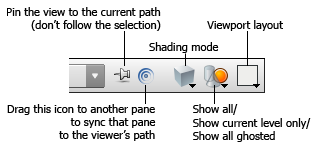| On this page |
Speed up drawing and tumbling ¶
You can use controls on the Display Options window's Optimize tab to draw lower fidelity scenes to improve interactivity on extremely large scenes.
| To... | Do this |
|---|---|
|
Show the view optimization controls |
|
|
Change the shading mode |
Houdini has several “shading modes” (methods for drawing the scene in the viewer), including only showing bounding boxes.
See the section on viewing for more information. |
|
Draw hulls instead of surfaces |
|
|
Don’t draw back-facing polygons |
|
Speed up cooking ¶
-
Lock nodes to cache the results of the upstream nodes wherever the node’s output does not change.
-
Profile the network to find out which nodes take the longest to cook and see if you can accomplish the same thing in a more efficient way.