| On this page |
The plugin editor preferences allows you to change the behavior and values of multiple options for Houdini Engine for Unreal.
To access these settings: In the Unreal Engine main menu, select Houdini Engine then Plugin Editor Preferences. A new window pops up with the editor preferences.
You can also access these settings in Houdini Tools. Select the Cog Wheel on the top right and select User Categories.
Houdini Tools ¶
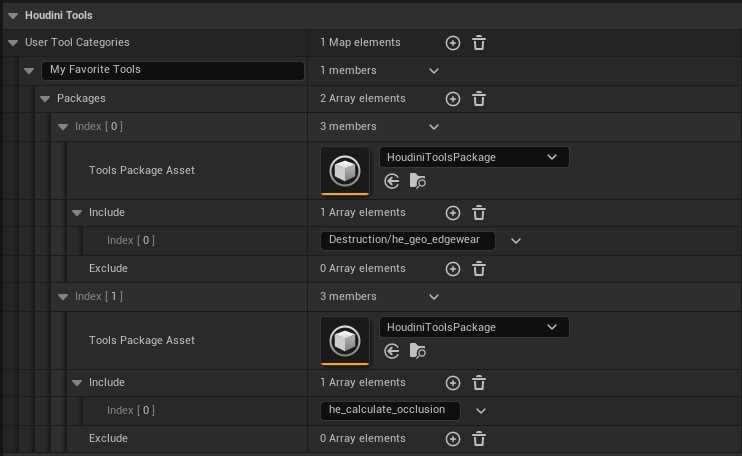
Setting |
Description |
|---|---|
User Tool Categories |
Each entry here represents a User Category for HoudiniTools that will be displayed on the HoudiniTools panel. Each user category may contain HoudiniTools from one or more HoudiniTools packages. |
Packages |
The array of HoudiniTools packages included in this User Category. |
Tools Package Asset |
The HoudiniToolsPackage asset included in this category. |
Include |
Define one or more include patterns for HDAs (relative to the selected HoudiniToolsPackage asset). |
Exclude |
Define one or more exclude patterns for HDAs (relative to the selected HoudiniToolsPackage asset). |
See HoudiniTools Package for more information on configuring include and exclude patterns for HoudiniTools packages.
Custom Location ¶

The settings here override any Custom Location settings set in the Plugin Settings. This allows your team to make global changes in the Plugin Settings and individuals to make changes here to their local installation.
Setting |
Description |
|---|---|
Use custom Houdini location (requires restart) |
Use the Per-Project Plugin Settings
Do Not Use Custom Location
Use Custom Location
|
Custom Houdini Location |
Set your custom Houdini installation path. Must have Use Custom Location on. |