| On this page |
Overview ¶
Presets store the configuration of a specific Houdini Asset Component, which includes the HDA parameters, cooking options, specific inputs, and mesh generation settings. Presets for HoudiniAsset components are saved as HoudiniPreset assets in the Unreal project.
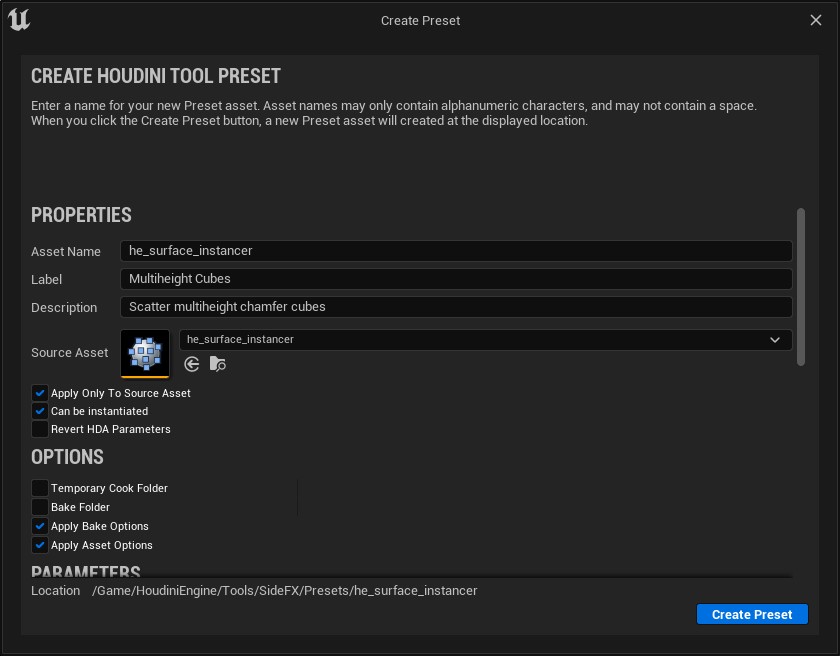
Presets can be instantiated in a similar way to HoudiniAssets (See Instantiating Presets). They are also integrated with HoudiniTools Packages and the HoudiniTool panel for the same organizational benefits by HoudiniAssets (See HoudiniTools).
Getting Started ¶
You can create, update, and apply presets through the ![]() Presets menu next to the Houdini Asset picker in the
Presets menu next to the Houdini Asset picker in the HoudiniAsset secion of the details panel.
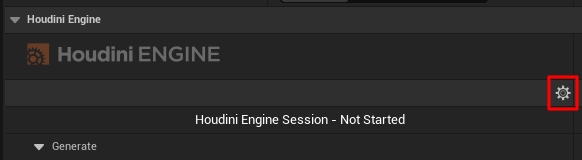
Note
Additional preset management can be performed through the HoudiniTools panel. See HoudiniTools panel for more information.
Creating a new Preset ¶
-
select a
HoudiniAssetactor in the viewport, thenon the Create Preset action in the Presets menu.

-
This opens the Create Preset dialog where you can configure the preset before creating it. See Create / Update Presets for more information.
-
Configure your properties desired parameters, then
on the Create Preset button to create the preset asset.
-
This creates a
HoudiniPresetasset in a Presets subfolder next to the Source Asset, and focus the Content Browser on the newly created asset.
-
Updating an existing Preset ¶
-
Select a single
HoudiniAssetin the viewport and a singleHoudiniPresetin the Content Browser. -
In the
HoudiniAssetactor’s details panel,the Update Preset action in the Presets menu.

-
This opens the Update Preset dialog where the preset can be configured prior to updating it. See Create / Update Presets for more information. NOTE:
By default, the Update Preset dialog retains the existing settings and parameter selections from the selected
HoudiniPresetasset. Make sure to review the parameter selection and select any additional parameters that may be present on theHoudiniAsset.
-
-
Configure your properties and parameters, then
the Update Preset button to update the preset asset with the current settings.
Applying a preset ¶
You can apply a HoudiniPreset to a HoudiniAsset actor using two methods.
Use the ![]() Presets menu on the
Presets menu on the HoudiniAsset actor’s detail panel.

-
Select a preset list in the Presets section. This applies to all selected (and compatible) HoudiniAsset actors.
Another method is to the
HoudiniPreset asset in the __Content Browser___. Then select the Apply preset to selected HoudiniAsset actors action. This will apply the preset to all selected (and compatible) HoudiniAsset actors.
The ![]() button in the Presets menu finds the respective HoudiniPreset asset in the Content Browser.
button in the Presets menu finds the respective HoudiniPreset asset in the Content Browser.
Create / Update Presets ¶
These parameters are available in the Create and Update Preset dialog.
Properties ¶
Property |
Description |
|---|---|
Asset Name |
The name of the |
Label |
The label for Preset in the UI. |
Description |
The description for the Preset. Usually in tooltips. |
Source Asset |
By default, set to asset preset created. Determines which HoudiniAsset’s the preset can apply to. |
Apply Only To Source Asset |
When on, only applies to the |
Revert HDA Parameters |
When on, HDA parameters will be reverted to defaults before applying the preset. |
Options ¶
Property |
Description |
|---|---|
Temporary Cook Folder |
When on, apply the value of the Temporary Cook Folder. |
Bake Folder |
When on, apply the value of the Bake Folder. |
Apply Bake Options |
When on, apply all the settings from the Bake section of the HoudiniAsset details panel. |
Apply Asset Option |
When on, apply all the settings from the Asset Options section of the HoudiniAsset details panel. |
Parameters ¶
The Parameters section contains all the parameters retrieved from the selected HoudiniAsset actor. Only the selected parameters will be applied with this preset.
Inputs ¶
The Inputs section contains all the supported input types that can be stored in this preset. Presets currently support Geometry and Curve input types. Any selected inputs will be applied with this preset.
Mesh Generation ¶
Property |
Description |
|---|---|
Apply Mesh Generation Settings |
When on, apply all the settings from the |
Apply Proxy Mesh Generation Settings |
When on, apply all the settings from the |
Instantiating Presets ¶
Presets can be instantiated directly, similar to HoudiniAssets, from the Content Browser. They can be dragged into the current scene or can be instantiated through various options available in the context menu.

Edit Tool Properties ¶
The HoudiniTools Properties Editor can edit select properties for presets, similar to HoudiniAssets. The property editor can be launched by on the asset in the Content Browser, and then select the Edit Tool Properties action.
The same property editor can be launched through the HoudiniTools panel. See HoudiniTools Property Editor for more information.