| On this page |
This workflow covers how to transfer muscles from the Otto test geometry with its fully modeled muscles to a humanoid biped character with matching topology. This will also cover steps to transfer custom muscle setups between similar characters. Both of these workflows will utilize the Test Geometry: Otto Muscle Transfer recipe as a template.
Required assets ¶
The source assets are the inputs being transferred to your target asset. The source character refers to the high poly render skin used for final production. This doesn’t need to be plugged into the custom workflow for transferring muscles, but is required for the muscle simulation workflow.
-
Source Muscles - The muscle geometries of the source character.
-
Source Bones - Skeletal bone mesh associated with the source character.
-
Proxy Source Skin - A low resolution version of the source character’s mesh for more efficient topology transfers. See Preparing your geometry for more information.
-
Render Skin/Mesh (optional) - The final high resolution mesh or skin used in your production. This only needs to be added if you plan to use capture weights for your animation. See Capture Weights for more information.
If you are transferring a humanoid biped character, you can use Otto’s test geometry’s muscles, bones, and proxy source skin. These source assets are provided by the Test Geometry: Otto Muscle Transfer recipe.
The target assets are the new character receiving the transferred muscles and bones.
-
Proxy Target Skin - A retopologized mesh that matches the proxy source skin in topology. See Preparing your geometry for more information.
Preparing your geometery ¶
There are a few key steps and concepts to understand when preparing your geometry for muscle transfer:
-
The muscle transfer relies on matching topology between the proxy source skin and proxy target skin. You can retopologize your proxy target skin using the
Topo transfer SOP or other external tools.
-
The proxy mesh refers to the low resolution proxy source skin and proxy target skin used in muscle transfer. This allows for a faster topology transfer instead of using a production quality mesh. The render mesh refers to the final high resolution mesh or skin used in your production. For the muscle transfer process, only the proxy mesh is required.
-
You don’t need to match the scale size for the proxy source skin and proxy target skin. The muscle transfer recipe will automatically handle it and scale your character back to its original dimensions in the final output.
Important nodes ¶
|
Transfers muscle and bone geometry between characters. It is recommended to first use a Muscle Transfer SOP to transfer your skeletal bone geometry, and then use a different Muscle Transfer SOP, with your transferred bones as the third input, to transfer your muscle geometry. |
|
|
Moves points around so the edges between them match those specified by the second input. Without this, areas with bunched up edges in the target mesh compared to the source mesh will cause the transferred muscles or bones to be bunched together accordingly. |
|
|
Help remove volume from fleshy regions such as breasts, bellies, or buttocks that you don’t want to be filled with muscles. You can use this on either the source or target skin before they are input into a |
|
|
Slides geometry from one region of a surface to another guided by curve-based landmark pairs. This can help adjust the position of muscles or bones. You can use this on your target skin before it is input into a Muscle Transfer SOP. |
|
|
Takes a template mesh and non-rigidly deforms it to match the size and shape of a target mesh. This can be used to retopologize your proxy target skin to match the proxy source skin. |
Tip
Instead of modifying the target mesh directly, a better approach is to store all adjustments in a separate targetP attribute, using a Rest SOP. This allows the target character’s unmodified shape to remain visible for reference, while the
Muscle Transfer SOP uses the modified target mesh for the transfer. This allows you to get a more accurate sense of the final position of the transferred bones or muscles, relative to the skin.
Capture weights (optional) ¶
Capture weights are values assigned to geometry that determine how much each point is influenced by skeleton joints during deformation which allows for procedural, non-destructive skinning in Houdini. This process is optional and should be used if you plan to rig and animate your character with KineFX or Apex. If you're using an external rigging and animation pipeline, you do not need to transfer capture weights.
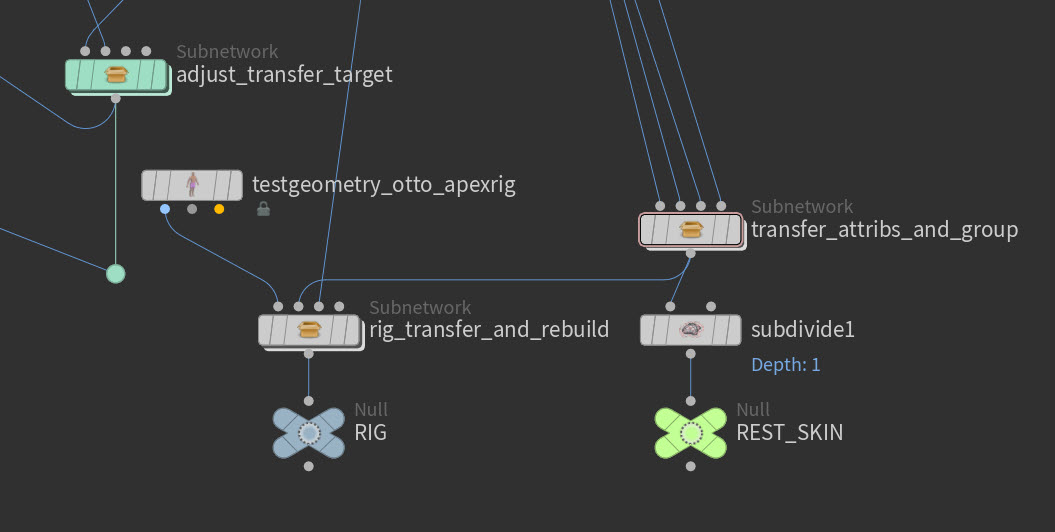
Next steps ¶
After you have transferred your muscles and bones, you can move on to the Muscle setup.