| On this page |
Overview ¶
Normally, Houdini cooks the geometry network at every frame to generate the models for that frame. In theory, each piece of geometry is generated “from scratch” from the start of the network at each frame, so any time-dependent nodes can change the output. (In practice, of course, Houdini uses sharing and caching whenever possible to make this more efficient.)
The lock flag on geometry nodes lets you “freezes” a node’s output. When you turn on the flag on a node, that node will record its current output and then only output that geometry, instead of cooking its inputs.
This has two effects:
-
The network cooks faster and uses less memory because it doesn’t have to cook the node’s inputs. The increase is proportional to the number and complexity of the nodes before the locked node.
-
The frozen output geometry is saved with the
.hipfile.
The second effect can be seen as a benefit or drawback. You can lock a node to make a “portable” .hip file that doesn’t need any external geometry files used to generate the frozen geometry. However, locking geometry can make the .hip file very large (depending on the complexity of the geometry).
How to ¶
-
Right-click the node and choose Flags ▸ Lock/Unlock.
Or -
⌃ Ctrl-click the
lock flag (second from left side of the node) to turn it on.
(Clicking the flag without ⌃ Ctrl has no effect. This is to prevent you from accidentally turning the flag on with a mis-click.)
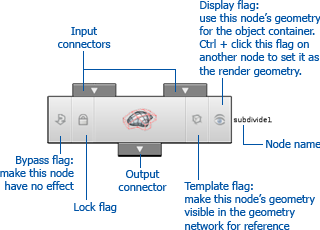
| See also |