| On this page |
Overview ¶
“Box up” modeling refers to starting with a basic shape such as a polygonal box or
sphere and then adding, extruding, modifying, cutting, deleting, smoothing, etc. polygons to build up the shape you want.
Another way of modeling is “curve up” modeling, where you create construction curves that define shapes, then use tools such as Revolve and Loft to create surfaces from the curves.
See the Model tab on the shelf for more modeling tools.
Tools ¶
Moving points
See how to edit points.
Extrude faces/edges
PolyExtrude tool on the Polygon shelf tab. This shelf tool creates a
Poly Extrude surface node.
Split faces
PolySplit tool on the Polygon shelf tab. This shelf tool creates a Poly Split surface node.
Remove faces
Select the faces and press ⌦ Del.
Delete tool on the Modify shelf tab. This shelf tool creates a
Blast surface node.
Smooth polygons without adding points
Increase the number of polygons with optional smoothing
Use the Subdivide tool on the Polygon shelf tab. This shelf tool creates a
Subdivide node which divides polygons into smoother, higher-resolution polygons.
Tips ¶
Use the following tips to set up for box-up polygonal modeling:
-
You can place an image in the background of the 3D viewer as a reference for modeling.
-
You can turn on Link Ortho Views in the viewport layout menu (in the toolbar across the top of the viewer pane) to make the top/front/side viewports pan and zoom together (see the section on the view).
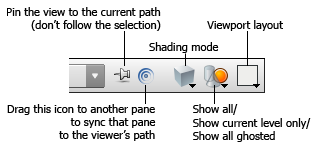
-
Press P in the viewer to overlay a parameter editor for the current operator/tool.