| On this page |
Creating geometry ¶
The Create tab on the shelf contains tools for creating new geometry container objects containing various surface nodes. See the section on objects for more information.
Create ¶
Creating surface nodes in new objects vs. inside the current object ¶
The create objects/create in context menu lets you choose where Houdini puts new geometry (that is, into which Geometry container objects it puts new generator nodes – nodes that create geometry, such as the Sphere surface nodes).
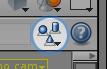
Click the icon in the operation toolbar and choose one of the following options:
|
|
Create new objects |
Each time you use geometry creation tools from the shelf, Houdini creates a new geometry container object for the geometry. This is the default. |
|
|
Create in context |
If you have a geometry container object selected when you use geometry creation tools from the shelf, Houdini puts the nodes for the new geometry inside the selected container. This lets you add generators interactively at the geometry level, instead of creating them as new objects and |
Keeping construction objects ¶
The create objects menu also contains a Keep original objects option.
-
When this option is off, using a tool such as Loft or
Boolean will delete the “input” objects (in the case of Loft, the profile curves, and in the case of Boolean the shapes to combine).
-
When this option is on, the input objects will remain in the scene.
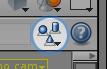
-
You can temporarily turn this option on by holding ⌃ Ctrl when you click a modeling tool.