In Houdini 18 and later, the default behavior is to automatically calculate the mass and thickness of the Vellum geometry. This is means that as you change the resolution of your Vellum geometry, the behavior of the simulation shouldn’t change very much. This is particularly relevant to bend stiffness, since a heavier cloth will bend and wrinkle much differently than a very light cloth. This new method uses the length of a polyline, the area of a triangle, or the volume of a tetrahedron and the density of the material to compute the mass. It will also use the edge length to compute a thickness value, so that the points won’t overlap. Both of these values can be scaled by point attributes.
In Houdini 17.5 and earlier, the Mass was Set Uniform by default. In Houdini 18, you now have the option to Calculate Uniform, which will find the mass of the entire object and split it evenly among all of the points. However if you have an object that has a lot of varying mass per point (areas of higher resolution), splitting mass evenly could create artifacts. The new default behavior is to Calculate Varying, which will give each point a mass comparative to how much area is around it. Points in very dense areas become lighter, and points in really sparse areas become heavier.
Note
The default Density on the Vellum Constraints node is set to work with cloth. However all of the tools that set up volumes or hair will explicitly will set different density values. For example the default density of cloth is
0.1, tetrahedral softbodies are 100, and hair is 0.001.
Thickness has the same options as the Mass parameters. Calculate Uniform determines the thickness based on the average length of the edges in each piece, scaled by the Edge Length Scale parameter. This setting generally avoids excess self-collisions while maintaining uniform thickness. This is the default, because when thickness is the same over the whole object it will lie flat, which is what cloth is expected to do. If there is varying thickness in a piece of cloth, where densely sampled areas are thinner, the cloth wouldn’t lie flat. You can still choose Calculate Varying which automatically shrinks the pscale in areas with dense triangles and is larger in places with less triangles. This is useful for characters since it is likely that you will have highly varying resolutions where the pscales will overlap. For example, the area around the eyes. There is a checkbox called Visualize Thickness, which allows you to visualize the pscale without sending it through the solver.
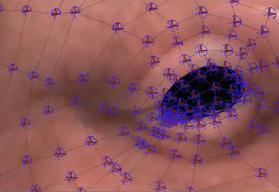
Visualization of pscale when Thickness is set to Calculate Uniform in a dense area.
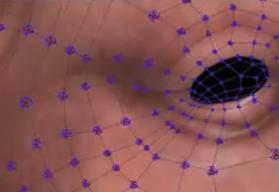
Visualization of pscale when Thickness is set to Calculate Varying in a dense area.