| On this page |
Overview ¶
Cryptomatte is a set of open-source tools for generating and working with images that associate individual pixels with object IDs. More generally, a “cryptomatte” is the type of image generated by the tools, or equivalent features in other software such as Houdini. This is a deep EXR image which stores object names/materials per-pixel, with special filtering to properly support anti-aliasing and transparency.
You can use the image to mask compositing effects to only the pixels associated with certain 3D source objects, or certain materials, without having to re-render the scene.
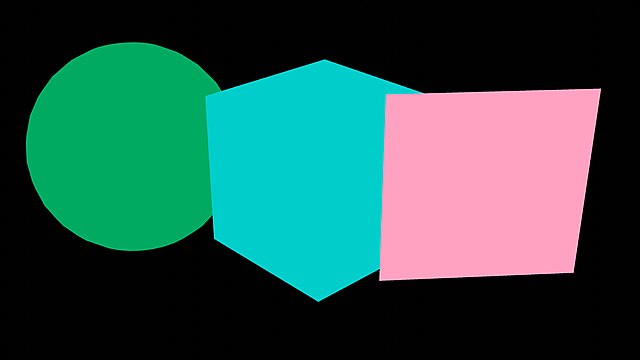
The following example shows how you can use a cryptomatte image to isolate a specific material in a Houdini compositor network.
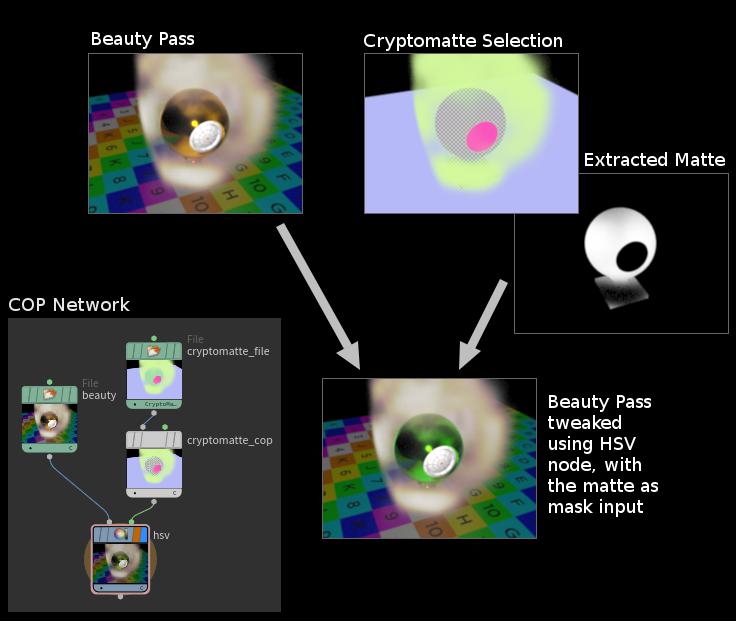
See Cryptomatte’s official site for specifications and plugins for popular compositing applications.
Note
Cryptomatte is supported by Karma CPU and Karma XPU.
Tips and notes ¶
-
You can generate a cryptomatte from object names, or materials, or the values of a custom string primvar.
-
In USD/Karma rendering, “object name” is the full path of the geometry prim. For example, for a prim at
/Models/lamp/base1the “object name” would be/Models/lamp/base1. -
You can generate a cryptomatte AOV using one method (for example object names), and a separate cryptomatte AOV using another method (for example materials), to allow you to mask by both/either.
How to ¶
| To... | Do this |
|---|---|
|
Render a traditional Houdini object-level scene to a cryptomatte using Mantra |
|
|
Render a USD scene to a cryptomatte image using Karma |
Karma generates the cryptmatte layer as an extra image plane (AOV) in the main rendered image.
|
|
Generate masks in the compositor from a cryptomatte |
See the help for the |