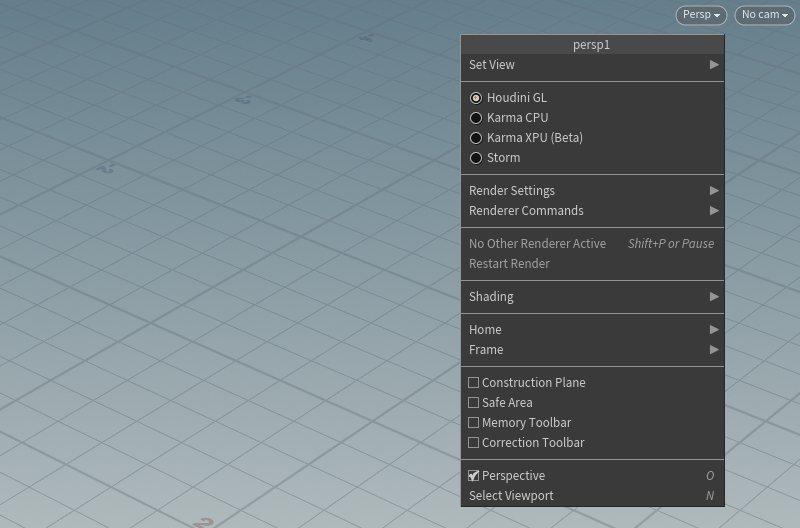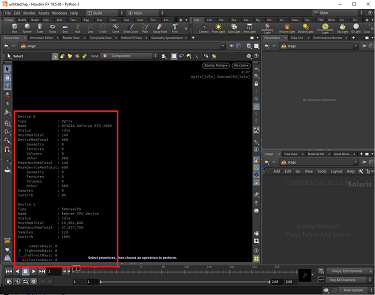| On this page |
Overview ¶

Karma XPU is a selectable engine of the Karma renderer that makes use of both CPU and GPU resources simultaneously. It will use any compatible devices it can detect, including multiple GPUs. If a device fails, as may be the case with a GPU running out of memory, the other devices (including the CPU) will pick up the load and finish rendering the frame. No matter what mixture of devices it uses, the XPU engine should produce the exact same result.
Karma XPU is split into the OptiX GPU and Embree CPU engines. In systems with multiple graphic cards, you will also see an appropriate number of OptiX devices in the viewport. Note that each GPU device is addressed separately and memory is not pooled.
Tip
To use only the OptiX GPU engine, set the corresponding environment variable: KARMA_XPU_DEVICES=optix. See enabling/disabling devices for more details.
An important concept with Karma is sampling, because it has strong impact on render times and the quality of the rendered image. You can read more about sampling and how it works in Karma XPU in the Karma User Guide.
Because Karma XPU uses GPU hardware acceleration, it is very fast compared to the CPU-only engine. However, XPU may have less functionality, and/or generate different output from the CPU-only engine. Karma XPU is not a replacement for the Karma CPU engine, but rather a high-performance alternative with limited feature set.
Supported Hardware ¶
-
Karma XPU currently only supports CPU and NVIDIA GPU hardware (support for other GPU hardware will come in the future).
-
NVIDIA users require driver version 570 or later (575+ strongly recommended for Windows; 580+ strongly recommended for Maxwell, Pascal, and Volta GPUs on both Windows and Linux), and a GPU with Compute Capability 5.0 (Maxwell) or higher.
-
Machines without an NVIDIA GPU (e.g. Apple Silicon) will only make use of the Embree CPU device.
Shading Overview ¶
The Karma Material Builder is recommended as the way to build materials for Karma XPU. This will provide access to all of the compatible Karma and MaterialX nodes. If you need a strictly MaterialX-only set of shaders, use the USD MaterialX Builder. See the Materials chapter in the Karma User Guide for more details.
Note
Only USD Preview Surface, MaterialX and Karma-specific VOP nodes such as the Karma Hair Shader are supported by XPU. Everything else, e.g. the
Principled Shader will either not work, or be an approximation at best.
On startup, Karma XPU must compile shaders into device-specific formats. This process will cause the XPU to pause/stutter when you load a new scene or enable a new feature. The compiled results are cached, so rendering the same scene will not pause for shader compilation after the first time. When first using XPU, or with new installations of Houdini, or on a new GPU driver, the initial compilation steps can take up to 1-2 minutes. But because of the caching, further compilation stages should be a lot faster. During compilation, corresponding information is displayed in the top-right corner of the viewport.
Tip
Use Karma XPU pre-compiling to reduce long compile times, for faster starts and fewer pauses during use.
How To ¶
| To... | Do this |
|---|---|
|
Use Karma XPU to render the Solaris viewer |
|
|
Display device and render stats in the viewport |
|
|
Do a full render using Karma XPU |
On the |
|
Pre-compile render kernels |
|
Viewport ¶
In the viewport you’ll see the active devices in the top right of the screen under the render progress readout. The devices will be listed as either “OptiX” or “EmbreeCPU” with a status text in the square brackets. Status can be one of the following:
-
idle- the device is not doing any work -
init- the device is initializing -
disabled- the device has been disabled -
fail- the device has failed -
a percentage number representing how much that particular device has contributed to the current image so far (its expected GPU devices like
Optixwill contribute far more thanEmbreeCPUgiven Karma XPU has been written and optimized for GPU).
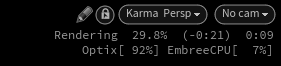
It is also possible to see more detailed information about the individual devices in the render stats.
When OptiX is compiling, corresponding stats are also displayed in the top-right. Compiled Render Kernel Cache out of Date indicates that Karma XPU pre-compiling could be used to reduce further compilation overhead.
Supported features and limitations ¶
-
Karma XPU supports the following
render settings:
-
Enable Denoising
-
Disable Motion Blur
-
Disable Depth of Field
-
Cancel Render on No Working GPU Devices
-
Path Traced Samples
-
Russian Roulette Cutoff Depth
-
Light Sampling Mode
-
Light Sampling Quality
-
Image Blur
-
Ray Bias
-
Automatic Ray Bias
-
Constrain by Maximum Roughness
-
Color Limit
-
Shared Color Limit
-
Indirect Color Limit
-
Automatic Headlight Creation
-
Background Holdouts Occlude Shadows
-
Override Lighting
-
Disable Lighting
-
Dicing Camera
-
Offscreen Quality
-
Dicing Quality Scale
-
Pixel Filter Size
-
Pixel Oracle (ie “Variance Oracle” and associated controls)
-
DCM Use Hit Distance
-
IPR Downsample Factor (controls resolution of the preview frame)
-
IPR Reserve Threads (XPU is more responsive if you set this to 2 or 3)
-
IPR Continuous Dicing
-
Random Seed
-
-
Supports the following
render geometry settings:
-
Enable Motion Blur
-
Motion Samples from Stage
-
Geometry Time Samples
-
Transform Time Samples
-
Motion Blur Style
-
Instance Motion Samples
-
Volume Velocity Blur Scale
-
Volume Velocity Lattice Quality (only for level sets)
-
Volume Step Rate
-
Volume Shadow Step Rate
-
Volume Sampling Field
-
Diffuse Limit (range 0 to 255)
-
Reflection Limit (range 0 to 255)
-
Refraction Limit (range 0 to 255)
-
Volume Limit (range 0 to 65535)
-
SSS Limit (range 0 to 255)
-
Limit Components
-
Limit Color
-
Uniform Volume (see Uniform Volume section below)
-
Render Visibility (supports only
primaryandshadowcomponents) -
Stencil Map (only supports Polymesh)
-
Stencil Threshold (only supports Polymesh)
-
Holdout Mode
-
Fix Shadow Terminator
-
LPE Tag
-
Enable Internal Reflection
-
Thinwall at Refract Limit
-
SSS Traceset (maximum of 4 tracesets per scene)
-
Direct Refraction Subset
-
Dielectric Priority
-
Bump Shadow Terminator
-
Enable Caustics
-
Roughness Clamp
-
Evaluate BSDF on Fake Caustics
-
Fake Caustics Color
-
Fake Caustics Opacity
-
Fake Caustics Fresnel Darken
-
Efficient Emissive Sampling (used for geometry lights, see Lighting section below)
-
Is Portal (see Lighting section below)
-
Portal Dome Lights (see Lighting section below)
-
Render Points As
-
Width Scale
-
Cull Backface (only supports Polymesh and PointMesh)
-
Dicing Quality
-
True Displacements (only supports
MtlX Standard Surface VOP and
MtlX OpenPBR Surface VOP with float/scalar displacement)
-
Dicing Minimum Depth
-
Dicing Maximum Depth
-
Dicing Predisplace
-
-
Supports selection, highlight, and USD purposes when used as an interactive viewer.
-
Supports motion blur (and all its associated settings), including light blur, camera blur, transformation blur, deformation blur and volume motion blur (
Lookup Offsetmode only). -
Supports all camera settings (including Physical Lens Shader).
-
Supports USD Mesh/Polygon prims
-
Supports USD BasisCurves prims, details:
-
Supports only
linear,cubic-bspline,catmull-romandcubic-beziertypes -
Supports only
rounded-tubesrendering -
Does not support disabling backface culling
-
Memory consumption on OptiX devices can be reduced (with some performance loss) via the
KARMA_XPU_OPTIX_CURVE_OPT_LEVELenvironment variable (1= low-mem,2= mid-mem (default),4= high-mem). -
Scoord is supported (to achieve a cylindrical mapping), but requiresNattribute (equivalent to ribbon normal) to serve as guiding orientation.
-
-
Supports USD Points prims, details:
-
Supports
disk,sphereandoriented pointtypes (via the Render Points As geometry property)
-
-
Supports USD Volumes, details:
-
Only XPU Pyro Preview VOP,
Karma Volume VOP and
Karma Whitewater VOP working
-
Does not support volume filter and width parameters.
-
Direct rendering of VDB points and ISO surfaces
-
-
Supports Uniform Volumes, details:
-
Enable via Uniform Volume render geometry setting
-
Only supported on USD Mesh/Polygon and Points prims
-
Only Karma Volume VOP and Karma Whitewater VOP working
-
-
Supports Gaussian Splats (alpha)
-
Import via the
Bake GSplat SOP
-
Will intersect and “combine” correctly with other scene elements (as well as with other gsplats)
-
Can cast shadow into the scene (via a setting on the Bake GSplat SOP)
-
Does not support recieving lighting (or re-lighting)
-
Does not support LPEs
-
-
Supports Nested Instancing (including per-instance properties)
-
Supports Cryptomatte.
-
Supports Deep Output
-
Supports Named coordinate systems provided by UsdShadeCoordSysAPI
-
Supported in the MtlxPosition, MtlxNormal, MtlxTangent and MtlxBitangent nodes
-
Supported in the MtlxTransformPoint, MtlxTransformNormal and MtlxTransformVector nodes
-
-
Supports
Karma Sky Atmosphere LOP.
Materials/shading ¶
Note
We strongly recommend using the Karma Material Builder tool and its associated shaders. Other shader types, i.e. the Principled Surface are not or only partially supported. These shaders might work, but often create unexpected results in many situations, because they're converted into a USDPreviewSurface with a limited feature set.
Please also see the chapter about textures below.
Summary ¶
-
Polymesh, Curves and Points support
MtlX Standard Surface VOP,
MtlX OpenPBR Surface VOP,
MtlX Surface Unlit VOP and USD Preview Surface VOP as terminal nodes
-
Curves support
Karma Hair VOP and
Karma Fur VOP as terminal nodes.
-
Volumes support XPU Pyro Preview VOP,
Karma Volume VOP and
Karma Whitewater VOP as terminal nodes.
-
Supports all USD standard shading nodes (USD Preview Surface VOP, USD PrimVar Reader VOP,
USD Transform 2D VOP,
USD UV Texture VOP).
-
Supports most of MaterialX:
-
Supports all standard library nodes and all compound/supplementary nodes.
-
Supports MtlX USD Preview Surface VOP.
-
Supports MtlX Standard Surface VOP.
-
Supports MtlX OpenPBR Surface VOP.
-
Supports blending of up to 16 MtlX Standard Surface or MtlX OpenPBR Surface VOPs via
MtlX Mix VOPs.
-
Supports MtlX Surface Unlit VOP.
-
Does not support MaterialX PBR nodes.
-
-
Supports Karma specific nodes:
-
Default material (ie surface without a material assigned) supported, with displayColor and displayOpacity working as expected.
-
Everything else (for example the principled shader) is automatically converted to a USDPreviewSurface, with varying levels of success.
-
The following ray imports via the Karma Ray Import VOP node are supported (values are all in world space):
-
ray:P -
ray:D -
ray:time -
ray:near -
ray:far -
ray:contrib -
ray:hitP -
ray:hitP_camera -
ray:hitPz -
ray:hitvelocity -
ray:hitmotion -
ray:element -
ray:primid -
ray:hituv -
ray:hitdist -
ray:hitN -
ray:hitN_camera -
ray:hitN_facing -
ray:hitN_facingratio -
ray:hitNg -
ray:hitNg_camera -
ray:hitNg_facing -
ray:hitNg_facingratio -
ray:objectid -
ray:backface -
ray:level -
ray:hdprim -
ray:hdinst -
ray:isshadowray
-
Details ¶
-
General notes:
-
Index parameter to
MtlX Tangent VOP,
MtlX Bitangent VOP and
MtlX Geometry Color VOP nodes are currently ignored
-
The
base/index0UV stream can be named any one of these:uv,st(selection is made in that order)
-
-
Unimplemented MaterialX standard library nodes:
-
MtlX Array Append
-
MtlX Curve Adjust
-
-
USD Preview Surface VOP:
-
Occlusion parameter is ignored
-
-
MtlX Standard Surface VOP:
-
Transmission Scatter and Transmission Scatter Anisotropy are ignored
-
Unlike the MaterialX standard, Thin Walled will work as expected
-
SSS only supported on Mesh/Polygon and Points prims
-
-
MtlX OpenPBR Surface VOP:
-
Transmission Scatter and Transmission Scatter Anisotropy are ignored
-
Unlike the MaterialX standard, Thin Walled will work as expected
-
SSS only supported on Mesh/Polygon and Points prims
-
-
Blending of up to 16 MtlX Standard Surface nodes via MtlX Mix VOPs:
-
Does not support the mixing of SSS or transmission-depth/absorption properties
-
-
Blending of up to 16 MtlX OpenPBR Surface nodes via MtlX Mix VOPs:
-
Does not support the mixing of SSS or transmission-depth/absorption properties
-
-
-
Volume Samples parameter is ignored
-
Textures ¶
-
Textures used by shaders are loaded from disk on-demand in tiles (for example 128 x 128). They are also loaded into GPU memory on a per-tile basis. If XPU detects the GPU memory as being full mid-render, it will evict non-essential memory and continue rendering. This process will repeat until the render is complete. The GPU will slow down significantly when in this “eviction” state. GPU memory usage can be monitored via the on-screen render stats render stats, as well as showing when eviction has been detected.
-
GPU tiled/sparse textures can be disabled via the
KARMA_XPU_OPTIX_SPARSE_TEXTURESenvironment variable -
Geometry primvar data is also loaded on-demand.
-
Textures used by lighting are not loaded on a per-tile basis, and also do not go through this eviction/out-of-core system.
-
-
If a texture does not contain mip maps, an auto-mip-mapping process is applied, with the results cached as a new fully-mip-mapped file that sits beside the original in RAT format. See docs for environment variable
HOUDINI_TEXTURE_DISK_CACHEfor more details. -
Mip-mapping can be disabled via the
KARMA_XPU_DISABLE_MIPMAPSenvironment variable. -
The resolution of textures used by shaders can be limited via the environment variable
KARMA_XPU_MAX_SHADER_TEXTURE_RES. A value of 0 is the default, which means unlimited. Any value above 0 will apply a limit (for example128would limit the maximum texture resolution to 128 x 128). -
The resolution of textures used by lighting can be limited via the environment variable
KARMA_XPU_MAX_LIGHTING_TEXTURE_RES, which has a value of 8192 by default. -
UDIMS are limited to a range of 10 x 10 (configurable via the environment variables
KARMA_XPU_MAX_UDIM_UandKARMA_XPU_MAX_UDIM_V). -
OptiX devices use the GPU hardware to perform linear filtering. Sometimes this can produce artifacts (especially with normal mapping). With normal mapping the recommended fix is to use cubic-filtering, which can be set using the MtlxImage node. Otherwise XPU can be forced to do its own high-quality linear filtering (via the
KARMA_XPU_OPTIX_HQ_LINEAR_FILTERINGenvironment variable) with some performance loss.
Lighting ¶
-
Supported types (Point, Rectangle, Sphere, Disk, Cylinder, Distant, Dome, Karma Physical Sky).
-
Supports Point, Curve, PolyMesh and Volume Geometry Lights
-
Shaping features are supported (ie spotlights, barndoors, focus, IES profiles)
-
Supports LightLinking
-
Supports ShadowLinking (maximum of 4 shadow-linking rules/groups per scene)
-
Supports Portal Lights (portal geometry should not have overlapping polygons)
-
Supports Light Filters (
Karma Light Filter Gel VOP,
Karma Light Filter Gobo VOP,
Karma Light Filter Barndoor VOP,
Karma Light Filter Attenuation VOP)
-
Supports the following light properties:
-
Everything in the “base properties” tab
-
Enable + Color (shadow tab)
-
Distance (shadow tab)
-
Sampling Quality (karma tab)
-
Sampling Mode (karma tab)
-
Maximum HDRI Size (karma tab)
-
Portal MIS Bias (karma tab)
-
Active Radius (karma tab)
-
Point Light Radius (karma tab)
-
Single Sided (karma tab)
-
Render Light Geometry (karma tab)
-
Light Geometry Casts Shadow (karma tab)
-
LPE Tag (karma tab)
-
Illuminate Background Holdout (karma tab)
-
Contributions (karma tab)
-
Contributes to Caustics (karma tab)
-
Spread (karma tab)
-
Textures working on both dome and rectangle lights (environment variable
KARMA_XPU_MAX_LIGHTING_TEXTURE_RESsets the maximum resolution, default=8192) -
Currently only supports lat-long environment map textures on dome lights (that is, does not support sixpack or cube map environment maps).
-
AOVs ¶
-
LPEs are supported (including shadow and holdout)
-
UPEs (utility path expressions) are supported
-
Background Plate LOP is supported
-
Having many AOVs can sometimes slow XPU performance. If you suspect this is the case, then raising the environment variable
KARMA_XPU_NUM_PER_DEVICE_BLENDING_THREADSfrom its default of1to something higher (for example2,3or4) can help gain performance back. -
Shaders can export AOVs using a Karma AOV VOP node. More details here.
-
Supports custom user primvars
-
Supports the following Pixel Filters on AOVs:
-
accumulate(Adds Up Sample Values) -
ubox(Average Sample Values) -
minmax:min(Minimum value) -
minmax:max(Maximum Value) -
minmax:zmin(Closest) -
minmax:zmax(Farthest)
-
-
Supports the following hardcoded AOVs:
-
Cf -
Af -
vex:export_basecolor(ie “albedo”)
-
-
Supports the following hardcoded ray AOVs, always in world space:
-
ray:P -
ray:D -
ray:time -
ray:near -
ray:far -
ray:contrib -
ray:hit -
ray:hitP -
ray:hitP_camera -
ray:hitPz -
ray:hitvelocity -
ray:hitmotion -
ray:element -
ray:primid -
ray:hituv -
ray:hitdist -
ray:hitN -
ray:hitN_camera -
ray:hitN_facing -
ray:hitN_facingratio -
ray:hitNg -
ray:hitNg_camera -
ray:hitNg_facing -
ray:hitNg_facingratio -
ray:objectid -
ray:backface -
ray:level -
ray:hdprim -
ray:hdinst
-
-
Supports the following hardcoded stat AOVs
-
stat:indirectraycount -
stat:cputime
-
-
Supports the following hardcoded primvar AOVs, always in local space:
-
primvar:P -
primvar:N -
primvar:Ng -
primvar:T -
primvar:B -
primvar:widths -
primvar:displayColor -
primvar:uv -
primvar:st
-
Enabling/Disabling devices ¶
Set one or more of the following environment variables in your environment, json package, or houdini.env.
Variable |
Effect |
|---|---|
|
If this env var is set, Karma XPU will not create any OptiX GPU devices. |
|
If this env var is set, Karma XPU will not create any Embree CPU devices. |
|
This envvar takes a comma separated list of device IDs to enable (more information here). |