Intro to Crowds
Learn how to set up crowds in Houdini using agents. Explore features such as ragdoll dynamics and agent layering.
10 チュートリアル 0:50:42
チュートリアル
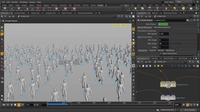
群衆入門
This video will demonstrate how you can quickly generate a crowd inside Houdini. We will go over how to use Paint Density to distribute our crowd agents and then simulate them afterwards, using a few of the Crowds Shelf Tools.
0:05:00

群衆 | 地形
This video will be looking at the Terrain tool inside the Crowds Shelf Set. First we populate some ground geometry with agents (zombies), and then change their Default State from 'stand' to 'zombie', use the Simulate tool and then the Terrain tool to get the zombie agents to walk up on a sloped terrain surface.
0:05:00
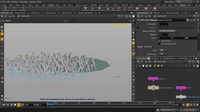
群衆 | パスツール
In this video, we're going to be looking at the Path tool inside the Crowd Shelf set. We'll start by putting down a mocapbiped character from the Character self set, then use Populate tool to place more agents and randomize them by size. Then we're going to use Simulate tool to make the necessary nodes and networks so that our crowd agents can run. And then finally we'll draw a path using the Curve tool, and use the Path tool to drive the agents to move along that curve. Tweaking the Weight and Force Scale values will determine how far or close you want the agents to stay on the path/curve.
0:05:00

群衆ラグドール
This video will cover how to set up a crowd scene in which we will later activate rag doll functionality on. This is done from within the Crowd Transition node and changing the Input/Output State. We make our agents go from stand to walk state, and then from walk to ragdoll (where they collapse on the ground). Some of our agents end up floating in the air when we increase the number of them, so we just select and delete them to get them out of the scene.
0:05:00

群衆 RBD ラグドール
In this video we're going to smack a crowd of zombies with a giant ball using the rag dolls and the Bullet solver for crowds inside Houdini. First we put down a mocapbiped 1, click on Bake Agent tool, then Collision Layer, Configure Joints, Populate and finally Simulate to generate a crowd of agents. Once we have a crowd and ground plane set up, we're going to make a sphere and turn it into an RBD object. Inside the crowd_sim node network, in the Crowd Trigger node, we put the name of our sphere object into the DOP Impact Objects and change type to RBD Inpact Data. After that, within the Crowd State node, we need to change the RBD Ragdoll from Ignore to Animated Static. And finally, we have to change the Input/Output State from zombie to ragdoll.
0:05:00
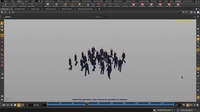
群衆アトラクト
In this video we're going to look at the Target Position tool inside the Crowds shelf set. Turning on the Points display allows us to see that each agent particle has a unique point number. This will be useful when we pick a point number and make it a target for the agents to move towards, after we set the Attraction Type to Particles. From Point Group, we can individually select the mocapbiped agent number (particle number) and set it as the target. Changing the Weight value will increase or decrease the attraction force.
0:05:00

群衆エージェントレイヤー
This video will demonstrate how we can use the Agent Layering node to assign objects to our crowd agents - specifically some hand axes and crowbars. Using the mocapbiped and then a few Crowds tools, we will assign an Agent Layer node which will allow us to create as many layers (and therefore objects for the mocapbiped) as we'd like.
0:05:00

マテリアルスタイルシート
スタイルシートパラメータを新しく作成し、オーバーライドを追加することから始めます (オーバーライドは、後ほど、別のマテリアルでランダムに上書きするためのマテリアルです)。 また、Viewport Selection の Set Target を使用して、上書きを実行するゾンビを選択することも、すべてのエージェントに上書きを適用することもできます。 先程用意した CVEX スクリプトを元に、テクスチャをランダムに出来ます。
0:05:00
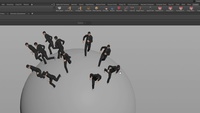
Crowds 15.5 | ワークフローアップデート
このビデオでは、Houdini 15.5 で更新された群衆ワークフローを紹介します。はじめに Mocap Biped 3 キャラクタを元にアニメーションクリップを2つベイクし、群衆としてシーンに増殖、密度をペイントすることでエージェントの配置を設定、球体上を歩くように Enable Terrain Project を Up Attributeで指定、そして Adjust Up Vector オプションを Set to Terrain Normal に設定します。
0:07:17

Houdini Crowd Agent | FBX 読み込み
このレッスンは、.fbx キャラクタファイルを読み込みクリップとして使用する方法を紹介します。このキャラクタを元に群衆を作成、均一な群衆をクリップ開始時間のオフセットとキャラクタサイズのスケールを調整し、群衆にランダム性を追加することができます。
0:03:25
Category: Crowds