-
How do I install SideFX Labs?
-
The full installation tutorial video for SideFX Labs is located here.
To verify SideFX Labs install:
-
Open Houdini.
-
Enable the SideFX Labs shelf. At the top of the workspace, click the + sign (above and right of the Font shelf tool).
Select the Shelves menu then locate the SideFX Labs submenu. Click to enable.
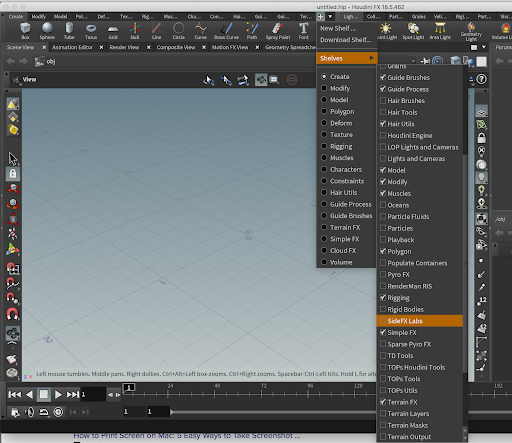
- Once enabled you will see the most common tools on the shelf. By clicking the Update Toolset icon on the far left, you can see what version is available or installed locally. Click update to install the tools locally to the computer if they have not been yet already.
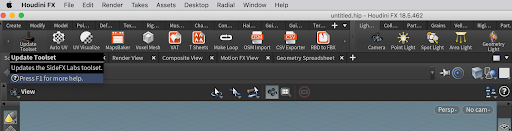
- You may also check the Toolset version and update by selecting the Window->SideFX Labs menu.

- If you want to see more tools, go to the Network Editor. Right-click/Tab and type “Labs” in the search or select Labs from the dropdown menu. The submenu will show the tools at object level.
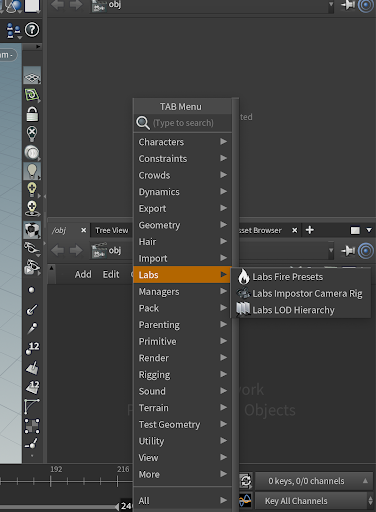
- If you want to see the most used SOPS tools, create a geometry container. Right-click/Tab and locate the Labs menu. There you will see the rest of the tools. If you are in a different context (ROPS, COPS etc), you will have the Lab tools there in that context.
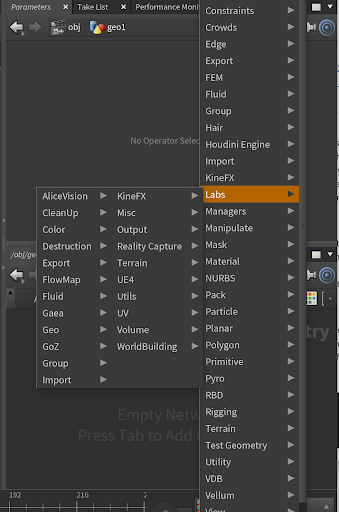
-