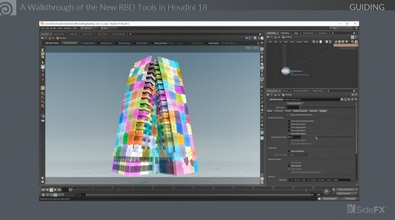Nick Petit
npetit
About Me
Connect
LOCATION
Not Specified
WEBSITE
Houdini Skills
Availability
Not Specified
Recent Forum Posts
Prototypes from Instances July 4, 2024, 7:08 p.m.
You can use the "geometryid" primitive intrinsic attribute to find all the unique prototypes.
Here's an example of how you could get the original instances back.
Here's an example of how you could get the original instances back.
Motion blur on fur in Karma June 23, 2024, 3:19 a.m.
Your example is a little confusing.
I've updated your file to make it simpler and show that velocity blur and transform blur can happily co-exist.
I've added a static rubbertoy for comparison.
When rendering through the camera, the furry sphere doesn't have motion blur as the velocity attribute matches that of the camera so there is no relative motion. The rubbertoy is blurry, because it is moving through the frame relative to the camera.
If you move the view a touch to no longer be rendering through the camera, the furry sphere is now blurry (from velocity blur) and the rubbertoy isn't - as it is static.
I've updated your file to make it simpler and show that velocity blur and transform blur can happily co-exist.
I've added a static rubbertoy for comparison.
When rendering through the camera, the furry sphere doesn't have motion blur as the velocity attribute matches that of the camera so there is no relative motion. The rubbertoy is blurry, because it is moving through the frame relative to the camera.
If you move the view a touch to no longer be rendering through the camera, the furry sphere is now blurry (from velocity blur) and the rubbertoy isn't - as it is static.
Karma - prevent unwanted AOVs June 12, 2024, 12:33 a.m.
The pruned lights before the Karma Render Settings LOP should definitely be ignored. In the next version of Houdini this is now the case - I'll look at backporting this.
Here's a gif showing how to edit the properties/aov list.
Here's a gif showing how to edit the properties/aov list.