Alumni License Management for Instructors
Alumni License Management for Instructors
Please follow these steps (detailed in the slides below) :
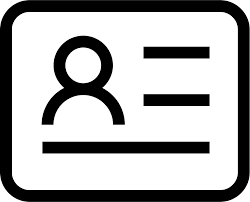
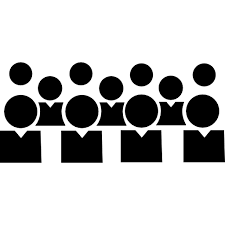
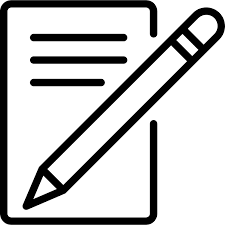
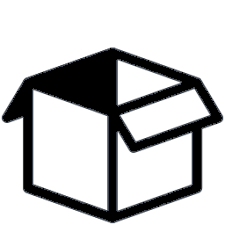
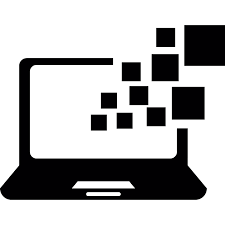
How is this system & licenses different from ordering licenses for the school?
How is this system & licenses different from ordering licenses for the school?
Home & Alumni licenses are special offerings for our certified partners.
These are additional licenses we offer to support students doing homework, or to help them after they graduate.
These licenses should not be used to populate labs.
Each school may claim up to 5x the number of Houdini Education licenses that they have purchased for their labs/classrooms.
Home Licenses:
Students taking a Houdini related course at the certified school are eligible for a home license. This is a node locked Houdini Education License that can be installed on their personal machine.
Alumni Licenses:
Students who graduate for a certified partner are eligible for a commercial license upon graduation. They can choose between:
- Houdini FX - 6 months
Houdini Core - 1 year
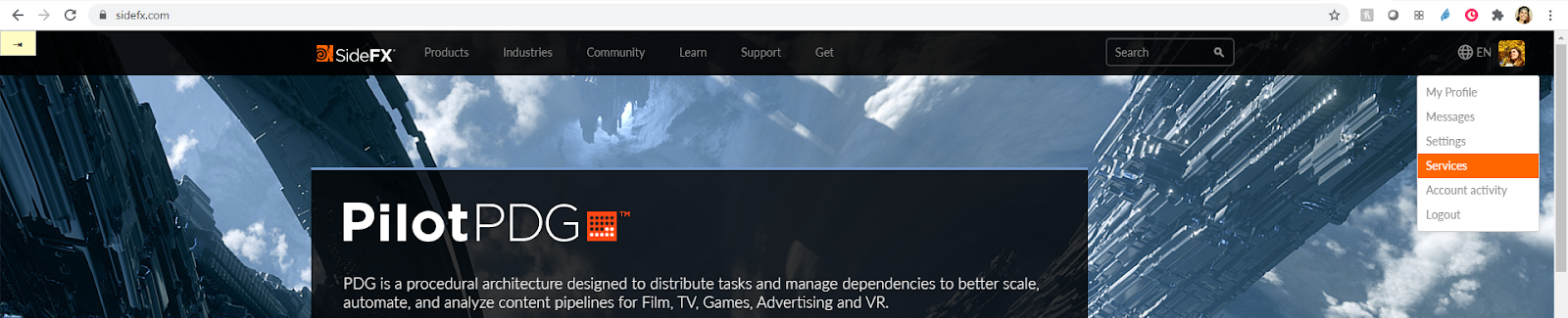
As a certified school you can manage home & alumni licenses for students.
Visit sidefx.com
Log in with your institutional email address on the right side of the page
Go to Services
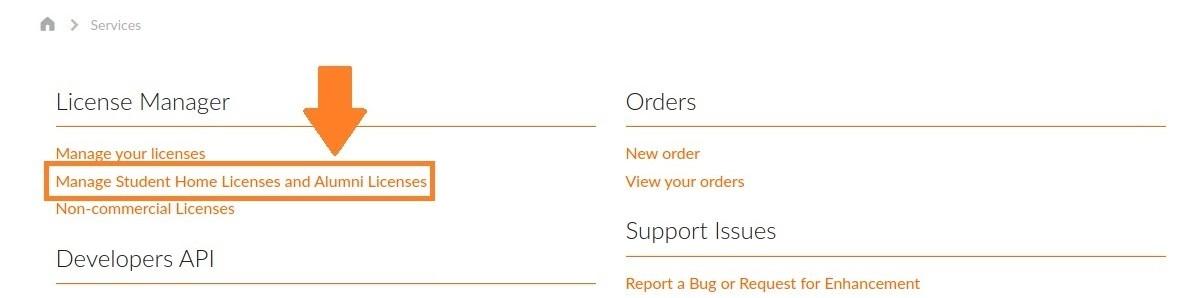
If you do not see this “Manage Student Licenses…” option on the Services page:
- Ensure you have logged in with your institutional email address (vs personal email)
- Contact education@sidefx.com
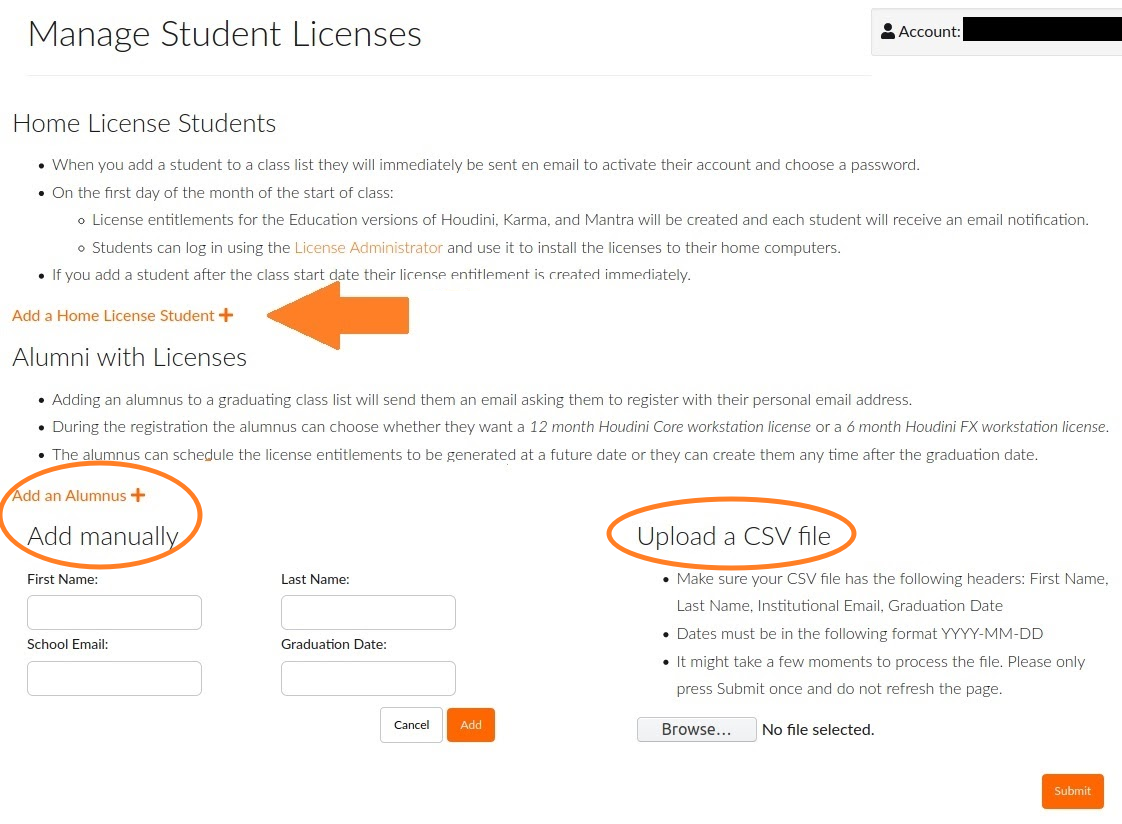
Registering Students for a License:
- Select if you are adding students for a home or alumni license
- Add students with a CSV file or manually
- Please ensure you are using the student's School-issued email addresses and the correct date format
(YYYY-MM-DD)
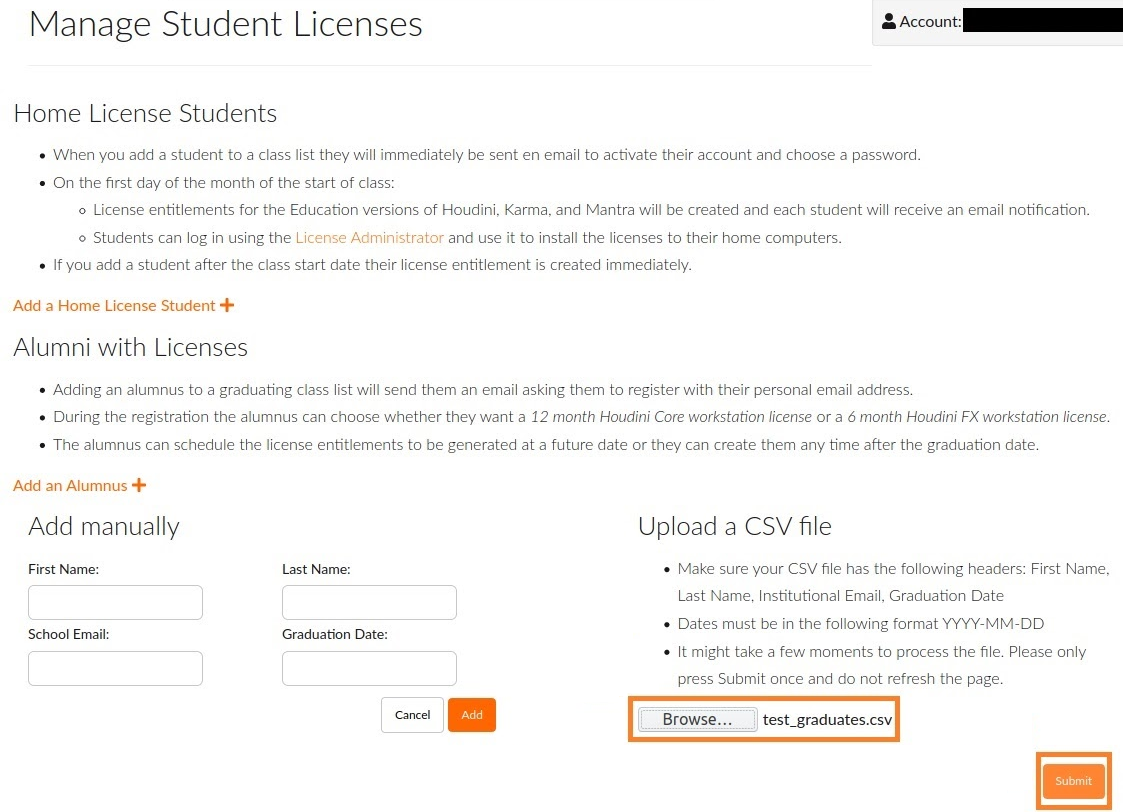
Uploading a CSV File:
- Browse & Select File
- Press “Submit” and wait until a list of student names appear
- Do not press Submit multiple times or refresh the page
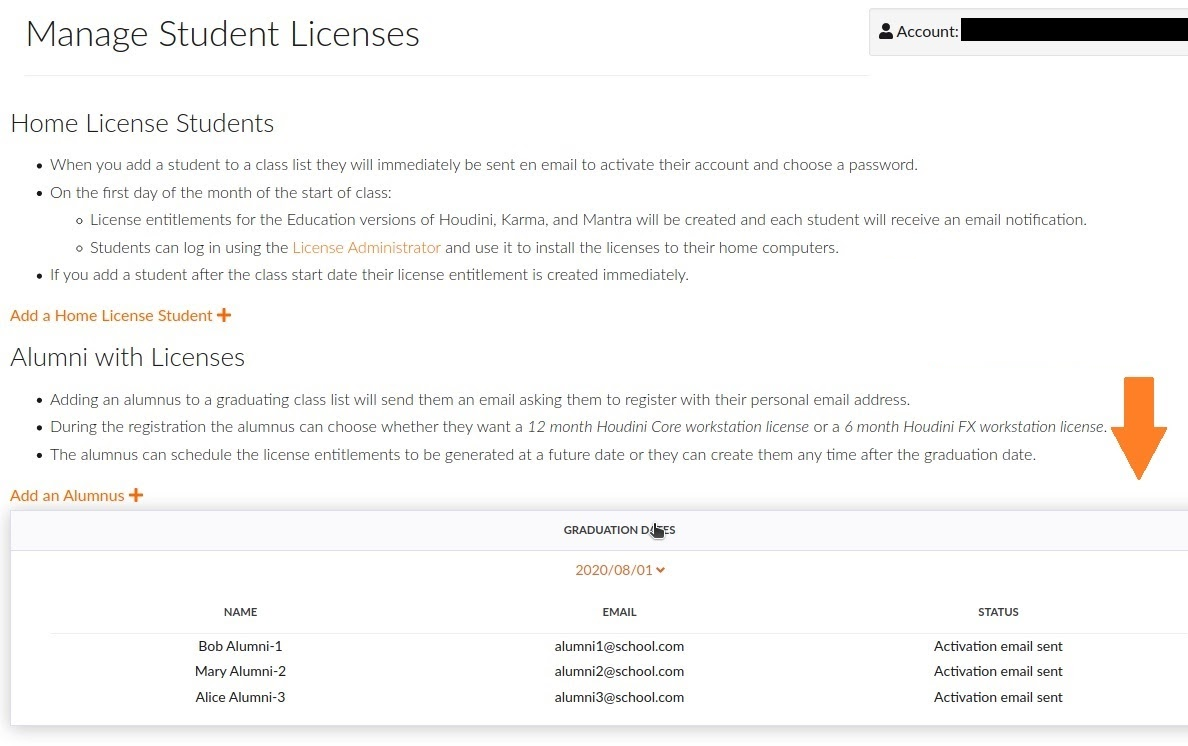
Review Student List:
- After you press submit, the page will refresh
- Review student list & email status
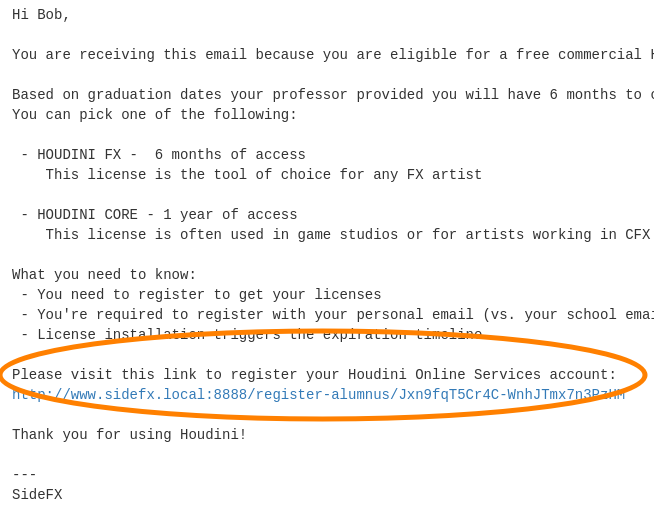
Notification Students Receive:
- Students will receive a notification with a link to register
- Step by step guide for students here
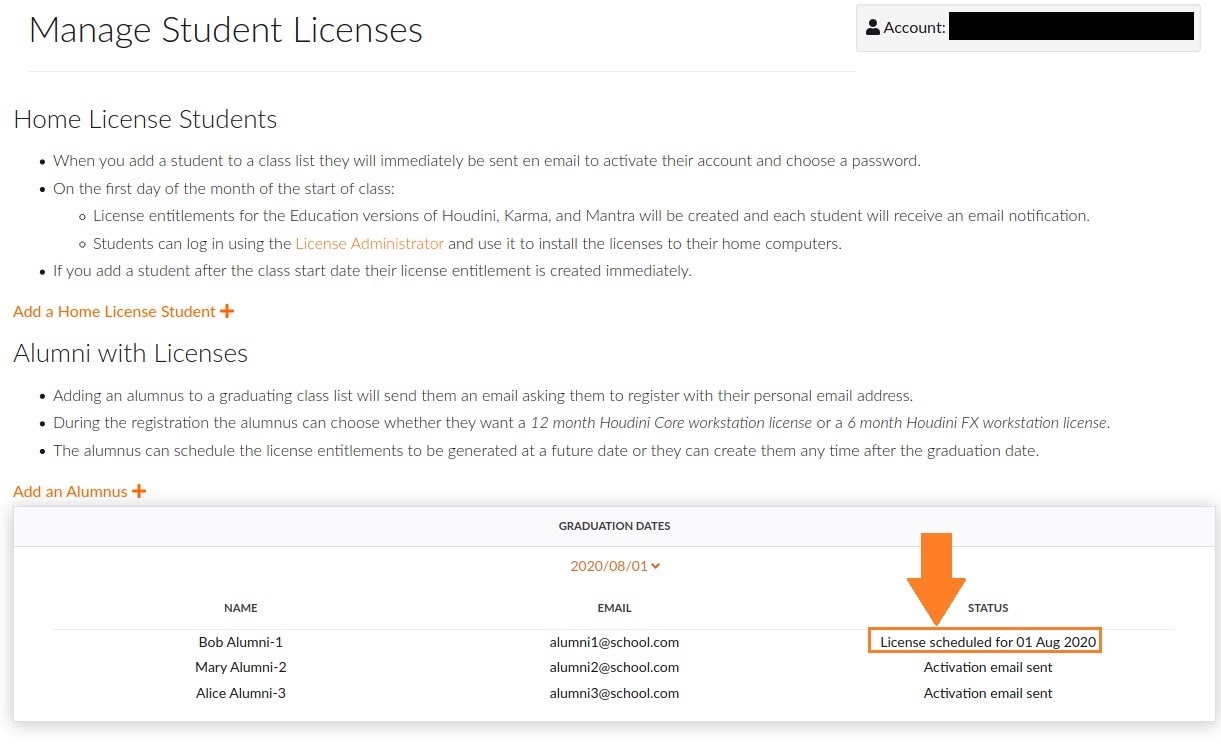
Check Status:
You can always return to “Manage Student Licenses” to view the status of the licenses
Troubleshooting & Support:
Troubleshooting & Support:
- Common FAQ and solutions for installation problems are HERE
- Check the System Requirements:
- Moving a license to a different machine: Your Houdini licenses can be moved from 1 machine to another machine only 10 times.
- If you have a dual-boot machine, this license will only cover 1 OS.