1 | Introduction
セクション2では、開発環境設定に焦点を当てて、TOPとPDGを使用したプロシージャルシステムの構築への移行できるようにします。Houdini とHoudini Engine のインストールに慣れている場合、これらの部分はスキップ可能ですが、"Creating Our First Top Network" 講座とその後すべての講義を見ていくことをを強くお勧めいたします。
2 | 最新 Houdini ビルドの入手
Houdini を初めて使用するユーザにとっては、このコースのために Houdini の最新バージョンの入手方法を知っておくことは非常に重要です。 SideFX web サイトから最新のデイリービルドの入手場所を見ていきます。
3 | 最新 Houdini ビルドのインストール
最新ビルドのダウンロードしたので、インストールを見ていきましょう。 インストールプロセスをたどるだけでなく、Houdini Engine プラグインを確実にインストールする方法もわかります。
4 | Houdini プロジェクトの作成
Houdini 実行後、Houdini プロジェクトを作成し整理できるようにしましょう。 PDG や TOPs により大量のファイルが生成されるので非常に重要です。 プロジェクトディレクトリ構造を作成することで、これらすべてのファイルを簡単に管理できるようにする必要があります。
5 | 最初のTOP ネットワークの作成
ここから本当の楽しみが始まります! 最初の TOP ネットワークを作っていきます! ここでは、TOPs を使用する上での究極の基本について説明します。 ノードの機能、データの機能、そして TOPs を使用するための全体的なワークフローについて優しく紹介することを目的としています。
6 | HDA Processor の速習
TOP ネットワークの一般的な概念を終了後には、ここで使用する最も重要な TOP ノードの1つを見てみましょう。 HDA Processor を使用すると、HDA の機能をプラグインとして入力ジオメトリの処理が可能になります。プロシージャル・レベルシステムを開発する際にこれは非常に強力で、大量の機能を単一 TOP ネットワークに作成する方法を提供するからです。
7 | TOP ネットワークの結果の可視化
これまでについて来たなら、クック後の TOP ノードの結果を確認できないことに気付いたかもしれません。ジオメトリを作成中、各ノードのクック後、ノードごとの結果が表示できると便利です。ここでは、その方法を学びます。
8 | Unity を TOPs 向けに設定
Houdini の TOP ネットワークに少し慣れてきたら、この知識をゲーム開発環境に適用する必要があります。 ここでは、Houdini Engine を Unity 内部で起動して実行し、Unity エディタで TOP ネットワークのテストを開始します。
9 | TOP HDA の Unity 内でテスト
TOP / PDGの設定はもうすぐ完了します。最後にすることは Unity 内で TOP ネットワークをテストすることです。 そこで、TOP HDA を Unity に持ち込み、Houdini Engine 付属の PDG Asset Link ツールの基本的使用法を学習します。
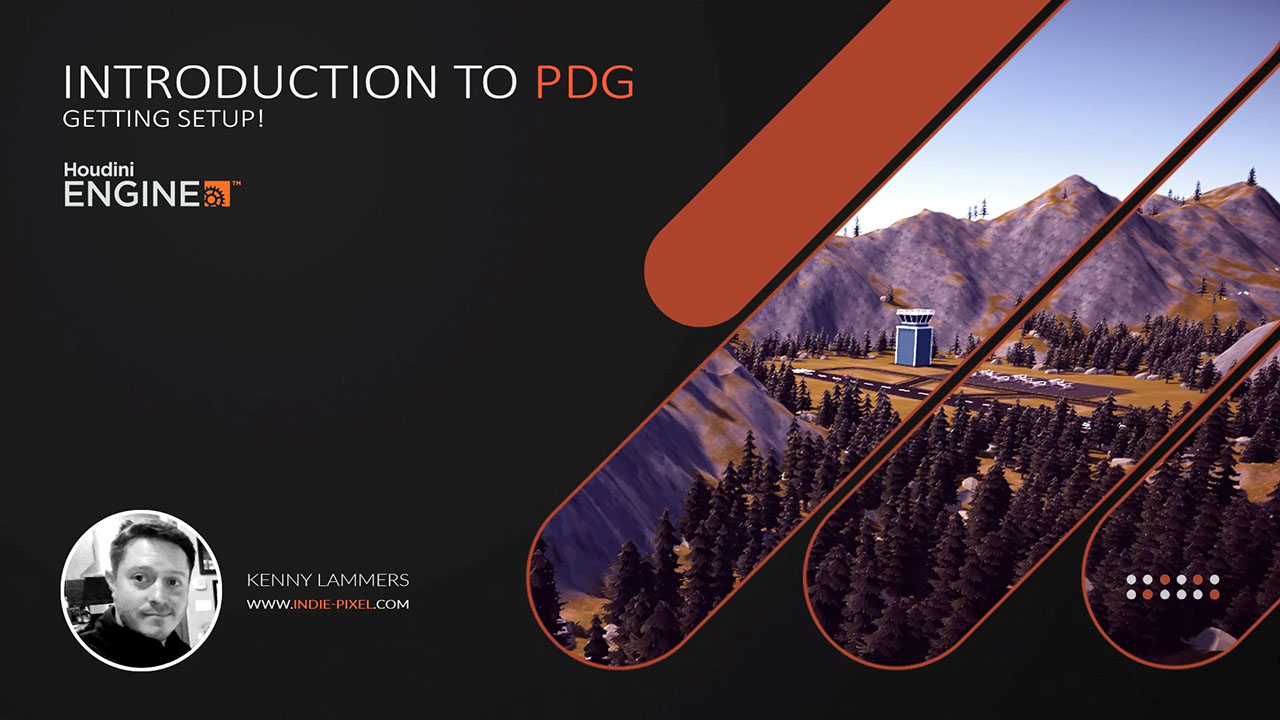
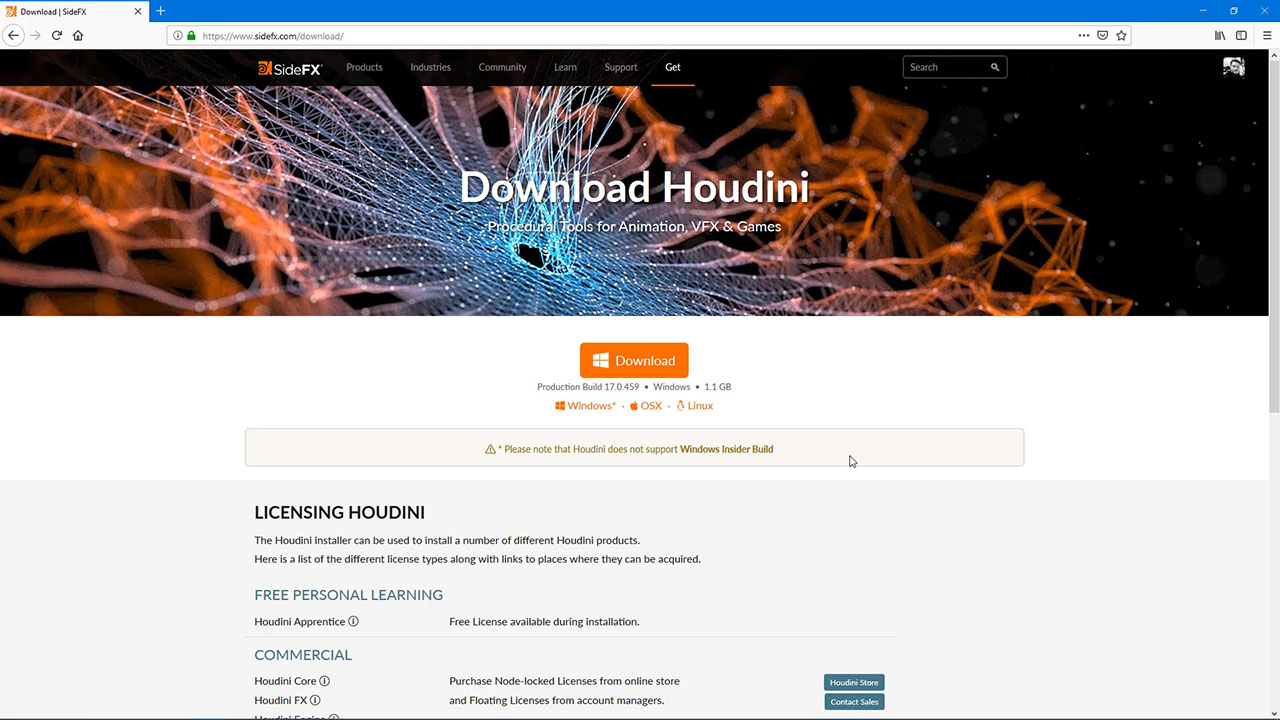
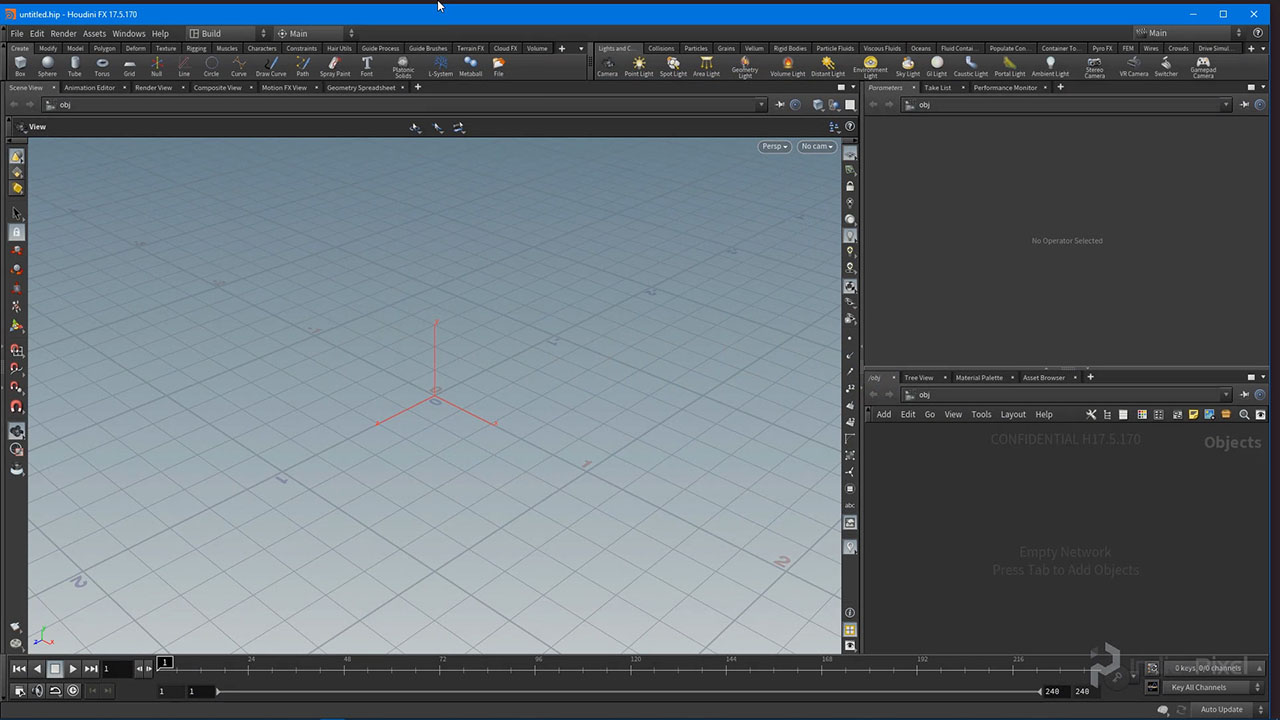

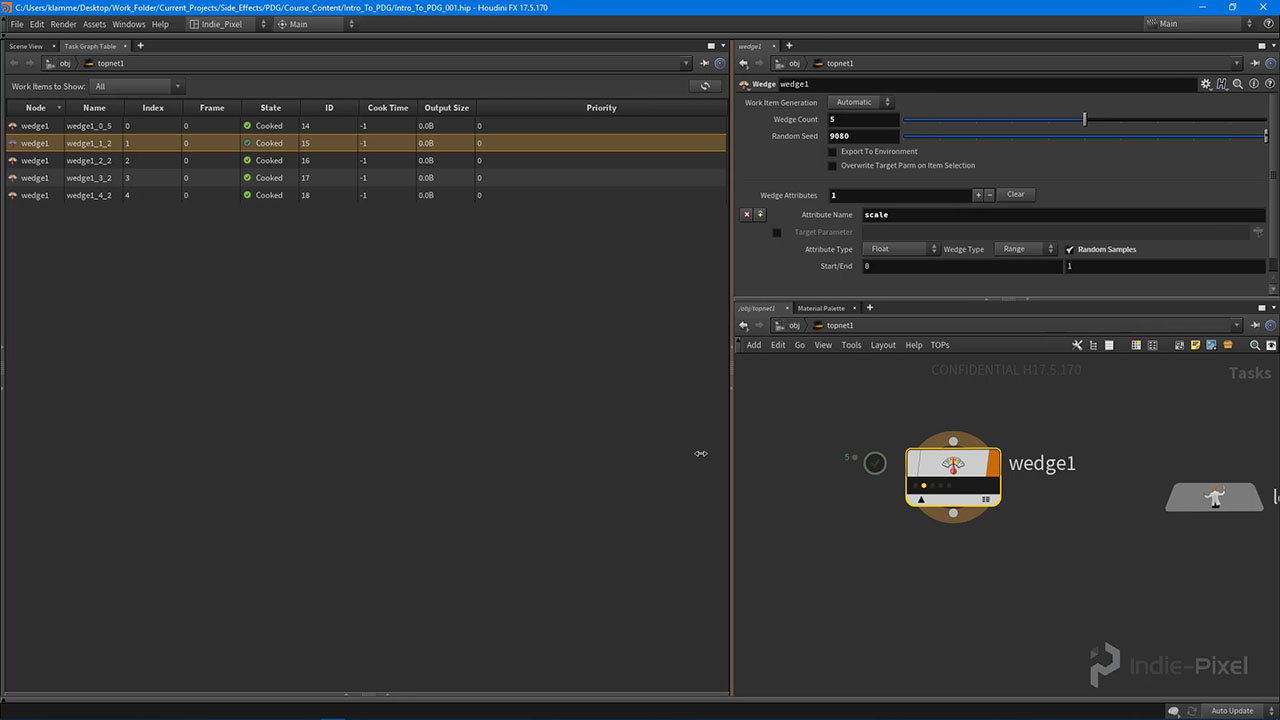

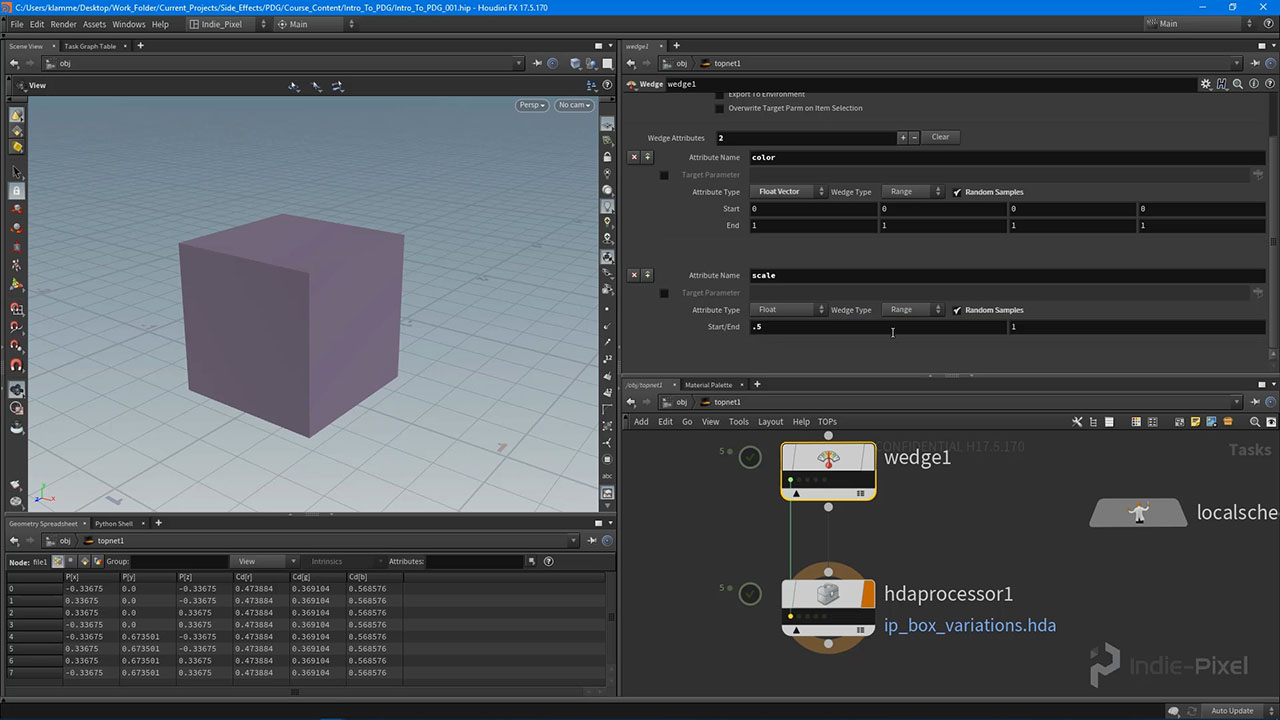
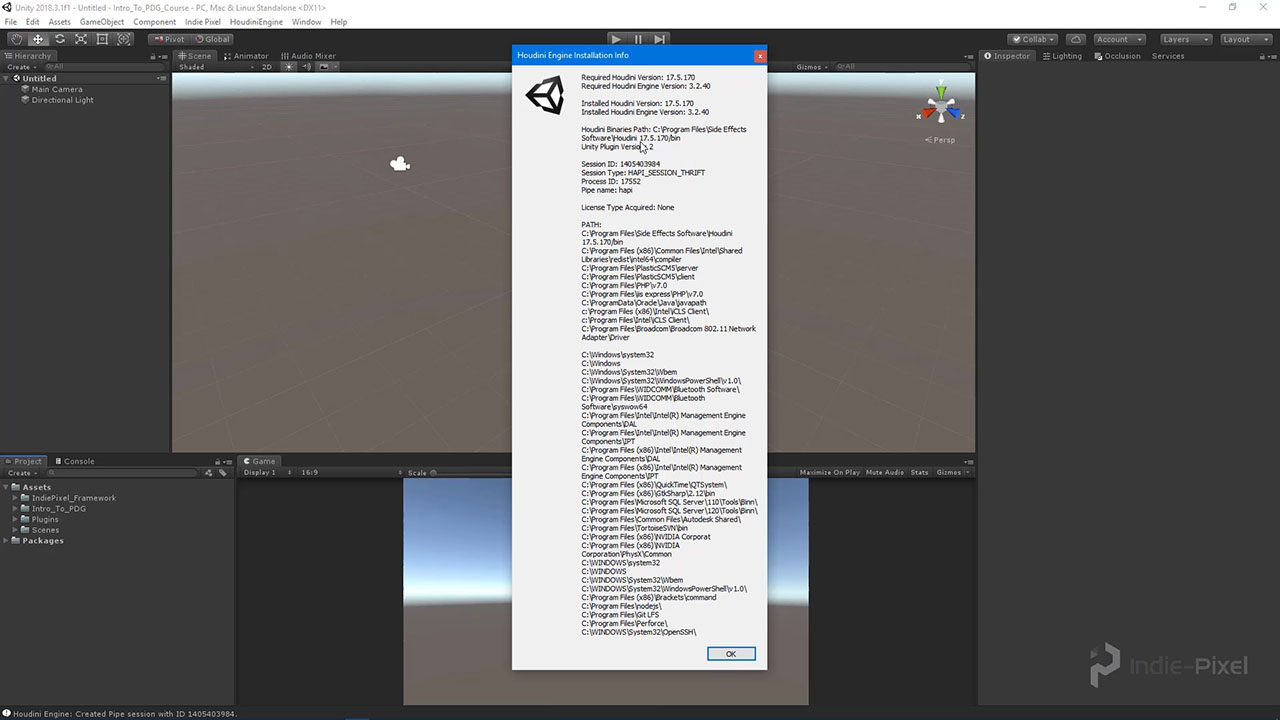
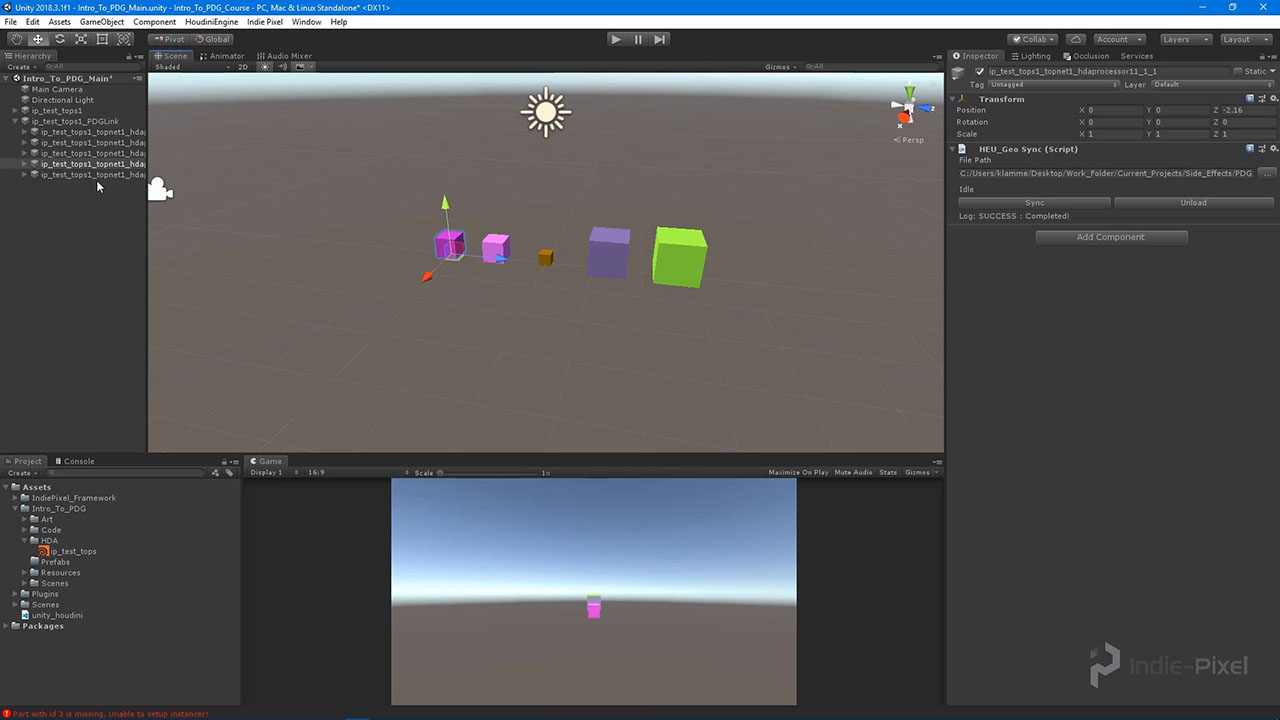
コメント
anon_user_75466869 6 年, 6 ヶ月 前 |
fantastic, I will study all this material because it is very well explained.
Indie-Pixel 6 年, 6 ヶ月 前 |
Thanks Alfredo! Do let me know if you have any questions! I try to respond as fast as I can. Thanks so much! :-)
Sam Bivens 6 年, 6 ヶ月 前 |
Why does the HDA Processor cook so slow? That is like the most basic hda ever and it takes multiple seconds per hda. Just seemed weird to me.
Indie-Pixel 6 年, 6 ヶ月 前 |
Well we are writing the geometry out to files on the disk and loading them back into the scene. This way we have the data on disk as well. For something as simple as a box, you wouldnt really need to use PDG, it was more of an example of explaining how TOPS work with Unity and HEngine. TOPs and PDG becomes very fast and useful when dealing with massive procedural systems. So when creating a PDG system for HEngine, we still create smaller HDA's that produce props or tools for level designers, and then pass that data into our PDG system. It saves a bunch of time since we arent dragging and dropping a ton of HDA's to build a whole level. Hopefully that helps! Thanks! :-)
Sam Bivens 6 年, 6 ヶ月 前 |
That makes sense. Thanks for the answer and thanks for the tutorials! I've learned a lot from you over the past year or two.
Indie-Pixel 6 年, 6 ヶ月 前 |
Howdy Sam!
If you want to bypass the saving of the geometry from the TOP network, then you can use an Invoke TOP node...this will make the geo result in memory, instead of writing it to disk. This will make it fast but you lose the write to disk. So it becomes a pipeline decision at that point. Hope that helps! :-)
Bill_Sansky 6 年, 5 ヶ月 前 |
Thanks a lot for the tutorial, really well explained and easy to follow!
I have the same issue with the time it takes to cook the hda processor node. For me each hda took around 72 seconds to cook, and I'm writing on an SSD drive: could there be a problem somewhere? I understand that there is an overhead linked to the fact that we write to a file, but the files are less than 2kb large: that doesn't sound right to me :D
Bill_Sansky 6 年, 5 ヶ月 前 |
Maybe it's linked, maybe not, but I also cannot visualize the result when right-clicking on the task result and selecting View Task Output: it tells me the file couldn't' be found (but it's there, and when I select it manually it works)
Indie-Pixel 6 年, 5 ヶ月 前 |
Thanks Bill! Im glad you are enjoying the course so far! :-)
With regards to the speed in the HDA processor, try using a ROP Geometry Output to load geometry in dynamically and get around the I/O process. It works just like any other subnet. Double click the node to dive in and start to build out the network yourd like just like if you were working inside of a geo node. You can also speed things up by putting things into compile blocks and invoking them from within TOP's. But I didnt dive into that stuff in this course as it is a bit too much for a beginner course. Take a look at those and let me know if any questions pop up.
I think that may be a bug with TOPs...the geo file not being found....I have enocountered that before as well. Might need to report it to Side FX. Which node is giving you the issue?
Thanks! :-)
Bill_Sansky 6 年, 5 ヶ月 前 |
Thanks for your answer :)
I also tried to disable the "Write to geometry" option, and it seems that I was wrong about the I/O: the node cook in roughly the same time when disabling it.
I will check out those options you mentioned. I also found out that by changing the "Maximum CPU to Use" to something big allows the nodes to be cooked at the same time, which speeds up the process.
3clipse 6 年, 5 ヶ月 前 |
Brilliantly explained... Best SFX tutorial I have come across... onto the next part and the fun.
Dean Deakyne 6 年, 4 ヶ月 前 |
Hi Kenny,
Not sue what was skipped in the video but I got lost at the point where you were changing the directory in Visual Studio.
After the failed cook in Unity took place you opened the asset in a new instance of Houdini and opened up the Variables tab.
Your path in the variables was HUE_ENVPATH_JOB BUT Mine is still set to HIP and nothing that I do changes that path variable.
What step am I missing? I wanting to create all my assets from scratch so I can follow along, I am not using the project you provided.
Thanks,
Dean Deakyne
Dean_Lv 5 年, 8 ヶ月 前 |
same issue.
psrolvag 6 年, 4 ヶ月 前 |
Hi,
Great tutorial. Will you release one for those who use Unreal Engine?
MarkcusD 6 年, 4 ヶ月 前 |
Please update this for UE4.
jjerome 6 年, 4 ヶ月 前 |
Hi all,
If, like me, you encountered problems with Houdini Engine for unity and PDG cook here is a useful thing to check.
I had two installs, one with Indie licence on steam and one through the stand alone installer without any licence.
By default Houdini Engine takes the stand alone as the debug/run instance of Houdini and can therefore throw a licence error when using PDG.
You have to make sure that you have the correct binary linked in unity (i've uninstalled the standalone and everything worked).
To check that go to HoudiniEngine->Installation Info and check that the Houdini Binaries Path is set to your Steam installation folder.
Fantastik4k 6 年, 4 ヶ月 前 |
fantastic tutorial..
I just have one problem. in video 6, when you create variations of color and scale for the box, i am unable to do it. btw i am using houdini 17.5.
Regards.
rubickdong 6 年, 4 ヶ月 前 |
try oepn ur type properties and select Paramters ,set the attribute 'show parm in' as 'Main & Tool Dialogs + Toolbox' ,i fixed this problem by this way
art3mis 6 年, 3 ヶ月 前 |
Thanks Kenny for sharing.
Minor critique
I believe PDG is short for 'Procedural DEPENDENCY Graph', not Procedural Dynamic Graph
Tomm_mm 6 年, 1 ヶ月 前 |
Hi,
dont know why? But the 'pdg_output' in the file node.
isnt working in my Houdini.
yvesgrolet 6 年, 1 ヶ月 前 |
Same for me and i've tryed :
'@pdg_output'
and
`@pdg_output`
any leads ?
Jochen Hanisch 5 年, 9 ヶ月 前 |
Sad, with unity 2019.2 it`s not instance the geo for the terrain. The path routing is fine and setup correctly inside unity. Warnings in the console: Part with id1 &3 is missing. Unable to generate instance! With version 2018.3.1f1 it works nicely.
Indie-Pixel 5 年, 9 ヶ月 前 |
Howdy guys! There have been lots of changes to unity terrains and houdini engine over the course of this year, so I made a new set of vids on using pdg here
https://youtu.be/N9zyg25MV9k
Jochen Hanisch 5 年, 9 ヶ月 前 |
man, you are amazing
Indie-Pixel 5 年, 9 ヶ月 前 |
Ahh...just a dood wanting to help out! Thanks so much!:)
collindruz 5 年, 5 ヶ月 前 |
This is super helpful, I am a beginner and learning and am wondering if anyone has come to the issue with visualizing the uniform scale. It shows differences in the HDA Parameters tab when I select the different work orders but only changes the colors in the viewport. Thank you for these tutorials!
artplay 5 年 前 |
I had the same problem with the scale. in my case, I changed the name of the parameter of the scale into "scale2" . because the parameter name of the HDA's uniform scale is "scale2". and it worked.
But I got a warning massage with my HDA proccecer as follows.
WARNING:root:WARNING: an object level operator is being used and no SOP node was specified. The first valid displayed SOP node will be used.
12:41:56: PDG_RESULT: hdaprocessor20_5;-1;u'__PDG_DIR__/geo/hdaprocessor2.hdaprocessor20_5.0.bgeo.sc';file/geo;0
I cannot fix this problem.
siberia66 5 年, 4 ヶ月 前 |
great tuts, thank you so much
mbaadsgaard 5 年, 2 ヶ月 前 |
NOTE: In Houdini 18 it appears that using a TOP attribute named "color" throws error!
mbaadsgaard 5 年, 2 ヶ月 前 |
So upon further investigation it turned out to be that a TOP attribute just can't be named the same as the parameter on the HDA....
DevoStevo 5 年 前 |
I'm currently using Houdini 18.0.566 & if you're wondering why your random scale wedge attribute isn't working on your box_variations.hda, I had to tick the "Target Parameter" box for my "scale" attribute in my wedge1 node & give it the path to my box_variations.hda/transform/scale parameter for it to work (Section 2 Video 6). I didn't have to do it for the color attribute though.
DevoStevo 5 年 前 |
Also, I was getting an error for "pdg_output" on my file node but I dived into my topnet1 node & re-cooked my hdaprocessor1, then clicked on the dots in the node to visualize it's output, and it fixed the error on my pdg_viz (geo/file) node. It was working fine when first I created the .hip project file, but after I saving & re-opened it, I got the error message.
smoluck 5 年 前 |
Hi.
Thanks again Kenny for this Tutorial.
For those who've search for creating the environment variable inside Houdini if the"HEU_ENVPATH_JOB" was missing.
Simply fill up the 2 Fields at the bottom of the Edit/Aliases and Variables window.
I was searching for a Button or Right click menu, but it was more simple than i expected.
continuing on next chapter...
artchapter 3 年, 10 ヶ月 前 |
Very great video, but I am not able to use PDG I dont know why, even I download the project file you provide,
the TOP node is display none... in Unity.
HaniJahan 3 年, 5 ヶ月 前 |
I have the same problem! Did you find a solution for it?
HaniJahan 3 年, 5 ヶ月 前 |
I have the same problem! Did you find a solution for it?
olleli1125 2 年, 4 ヶ月 前 |
Hello everyone, would just like to point out that the "scale" attribute used in the TOP network might not work these days.
I changed mine to "pscale" and it got fixed.
Please log in to leave a comment.